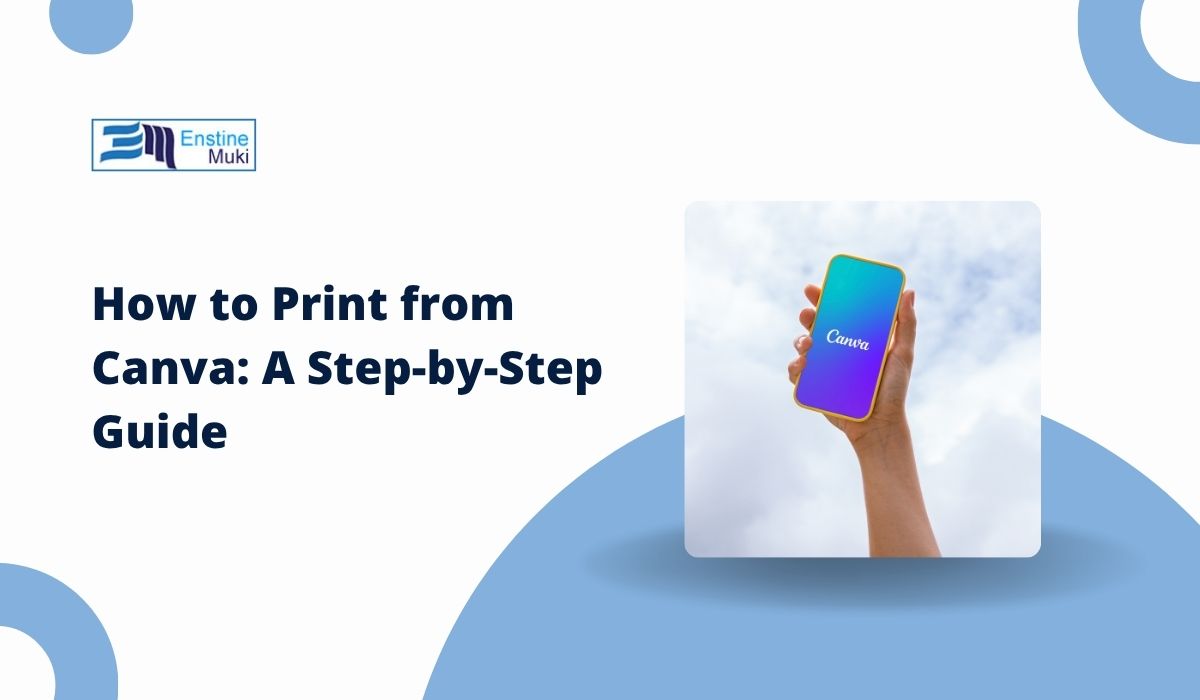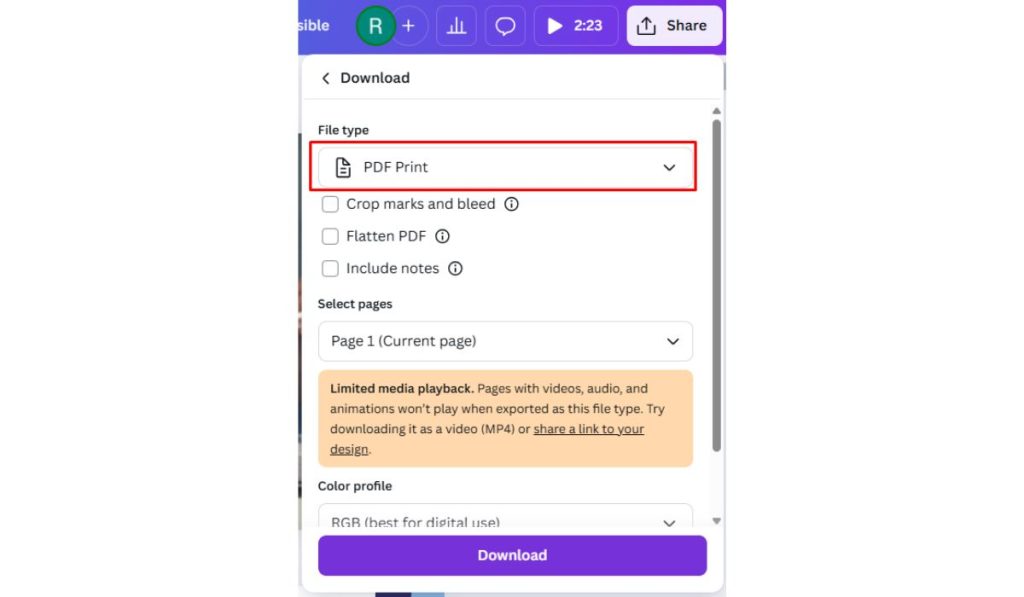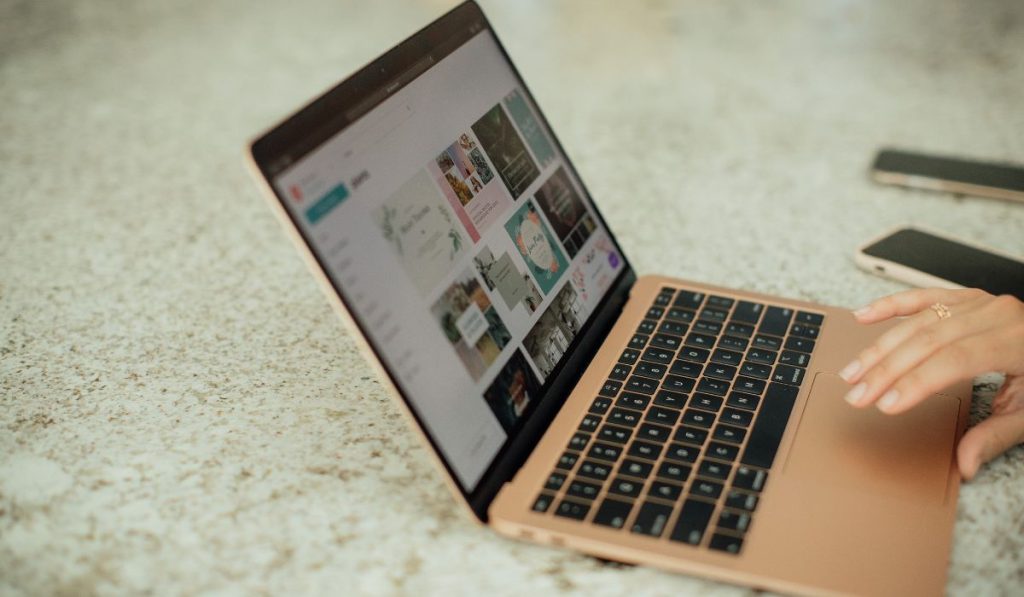You’ve designed something great in Canva—now it’s time to print it. Whether it’s a flyer, invitation, resume, or poster, you have two main options: print it yourself or order professional prints directly from Canva.
This guide shows you both methods. From downloading your file the right way to using Canva’s printing service, here’s how to get your design off the screen and onto paper—clean, sharp, and ready to use.
Download Your Canva Design for Home or Office Printing
To print your Canva design at home, you’ll first need to download it in the correct format. Canva makes this simple with its built-in download tools, found in every design window.
Here’s how to download for printing:
- Click the Share button in the top right corner
- Choose Download
- In the File Type dropdown, select PDF Print
- Check the box for Crop marks and bleed (if your design has edge content)
- Click Download to save it to your device
Once the file is saved, you can open it and print it using your printer’s default settings or advanced options.
File Type Guide: Which Format Should You Use to Print?
Choosing the right file format makes a big difference in print quality. Canva offers several options, but not all are ideal for printing.
- PDF Print – Best choice for home or professional printing. High resolution, with options for crop marks and bleed.
- PNG – Good for graphics with transparent backgrounds, but not ideal for printing text-heavy files.
- JPG – Basic image format, low file size. Works for simple prints, but may lose quality on detailed designs.
Use PDF Print for any document you plan to physically hand out or display. It’s optimized for quality and keeps your layout sharp.
Using Canva Print for Professional Results
If you want to skip the home printer and get high-quality prints shipped to you, Canva Print is built for that. It works directly inside your Canva dashboard.
To order prints through Canva:
- Click Print Products from the homepage or within your design
- Choose what you want to print (e.g., flyers, posters, business cards)
- Select the design to print
- Pick your paper type, finish (glossy or matte), and quantity
- Preview your design, including bleed and margins
- Add your shipping info and confirm your order
Canva handles the rest—printing, packing, and delivery to your door.
Home Printer Tips: How to Get the Best Results
Printing at home is fast and budget-friendly, but only if you use the right settings. A few simple tweaks can help avoid poor color or blurry edges.
Make sure your paper size in Canva matches your printer’s settings. Print on good-quality paper—standard or photo paper works well depending on your design. Always set your printer to the highest quality or “Best” option.
Before printing 10 copies, try one first. This helps you catch issues like color shifts, edge cropping, or text cuts before wasting ink or paper.
Print from Canva Mobile App (What You Can and Can’t Do)
The Canva mobile app lets you download and save your designs, but full access to Canva Print is limited compared to desktop.
With the app, you can:
- Download PNG, JPG, or PDF versions of your design
- Share designs via email or cloud storage
- Send files to a printer app or service
You can’t easily order prints or customize shipping inside the app. For full Canva Print access, use a desktop browser instead.
Final Tips: Avoid Print Errors and Save Time
- Always preview your design before downloading or printing
- Don’t stretch images beyond their original size
- Leave space for bleed and avoid placing text too close to the edge
- Use high-resolution photos and graphics only
- Check spelling, alignment, and margins carefully
These small checks can save time and money—especially when printing large batches.
Final Thoughts: Print Like a Pro with Canva
Whether you’re printing at home or ordering pro-quality prints, Canva makes the process smooth. You have full control over design quality, file format, and how the final version is delivered.
Just follow the steps above and your project will look just as good on paper as it does on screen.
Was this guide helpful? Share it with a friend or team member who’s designing in Canva—it might save them a print disaster.