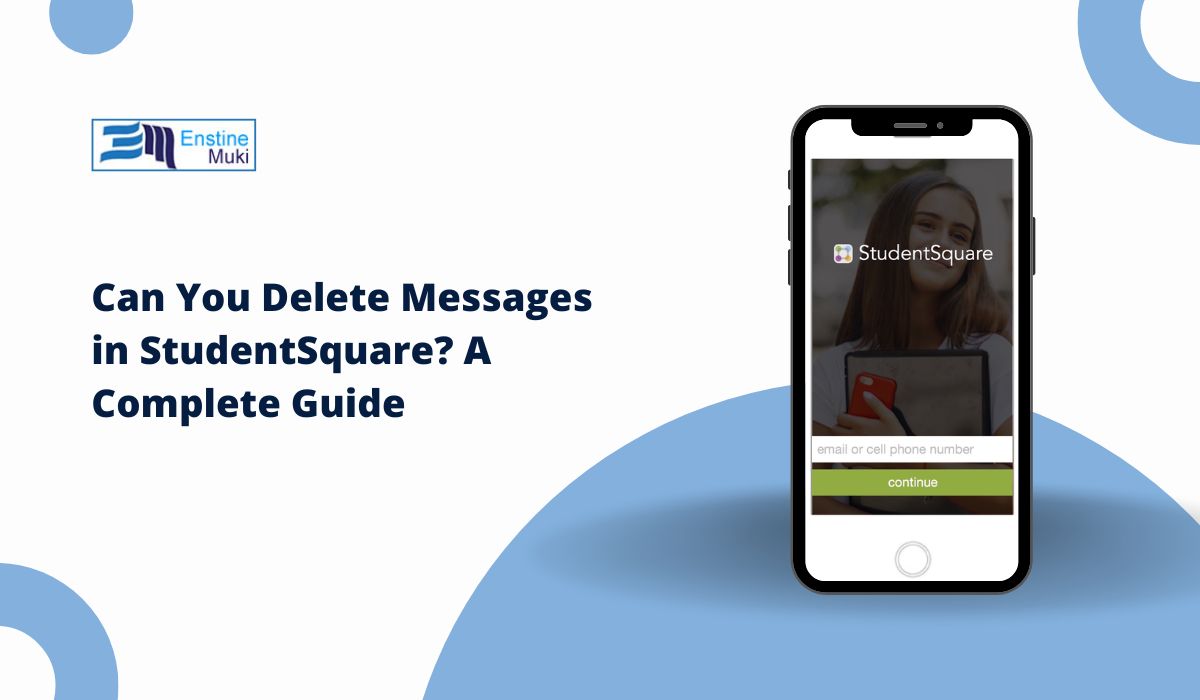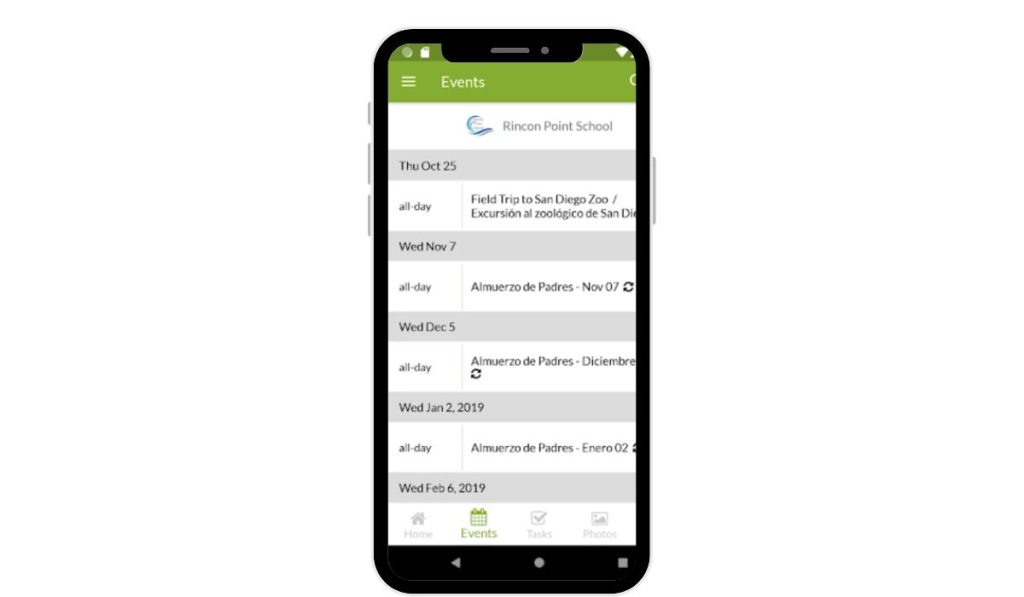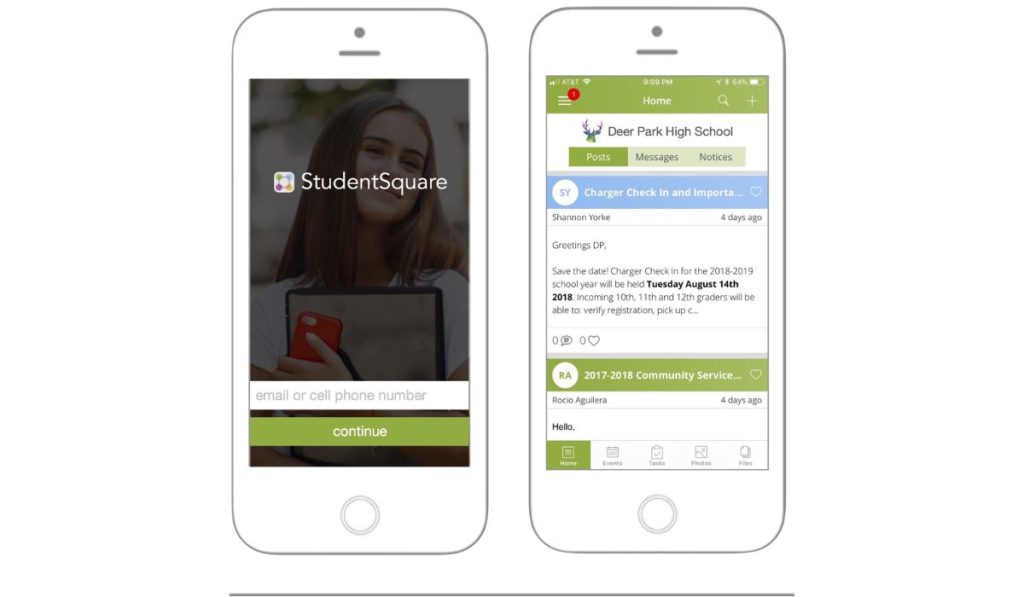StudentSquare is a widely used communication platform designed for students, educators, and institutions to share updates, collaborate, and stay organized. One of the most frequently asked questions about the platform is: Can you delete messages in StudentSquare? The short answer is yes, but there are nuances and limitations to be aware of. This guide will provide a detailed walkthrough of how to delete messages, manage your chat history, troubleshoot issues, and more.
How to Delete Messages in StudentSquare
Deleting messages in StudentSquare is a straightforward process, but the steps may differ slightly depending on whether you’re using the mobile app or the web version. Below is a detailed breakdown:
Step-by-Step Guide to Deleting Messages:
- Access the Chat:
- Open the StudentSquare app or log in to the web portal.
- Navigate to the conversation containing the message you want to delete.
- Locate the Message:
- On the mobile app: Tap and hold the message you want to delete. A menu will appear with options.
- On the web version: Hover over the message, and a small menu icon (e.g., three dots) will appear. Click it to reveal the options.
- Select the Delete Option:
- Choose “Delete” from the menu.
- You may be prompted to confirm whether you want to delete the message for yourself only or for everyone in the chat.
- Confirm the Action:
- Confirm your choice. The message will be removed based on your selection.
Key Points to Remember:
- Time Limits: Some platforms allow message deletion only within a specific time frame (e.g., 24 hours after sending). Check StudentSquare’s official guidelines to confirm if this applies.
- Partial Deletion: If you delete a message for yourself, it will still be visible to other participants in the chat. Deleting it for everyone removes it entirely from the conversation.
- Bulk Deletion: As of now, StudentSquare does not support bulk deletion of messages. You’ll need to delete messages one by one.
Can You Edit Messages in StudentSquare?
Editing messages is a feature many users find helpful, especially when correcting typos or updating information. However, StudentSquare does not currently support editing messages. If you’ve sent a message with an error, your only option is to delete it and send a corrected version.
Workaround for Editing Messages:
- Delete the incorrect message (following the steps above).
- Resend the corrected message.
- Add a note like “Corrected version” to avoid confusion, if necessary.
Managing Your Message History
Keeping your chat history organized is essential for efficient communication. Here’s how you can manage your messages on StudentSquare:
Viewing Message History
- Open the chat and scroll up to view past messages.
- Use the search function (if available) to locate specific messages or keywords.
Clearing Chat History
- Some platforms allow users to clear entire conversations. Check if StudentSquare offers this feature:
- Go to the chat settings.
- Look for an option like “Clear Chat” or “Delete Conversation.”
- Confirm the action to remove all messages from the chat.
Archiving Chats
- If you don’t want to delete messages but need to declutter your inbox, consider archiving chats:
- Open the chat you want to archive.
- Look for an “Archive” option in the settings menu.
- Archived chats can usually be accessed later if needed.
Troubleshooting: Why Can’t I Delete Messages?
If you’re unable to delete messages on StudentSquare, here are some potential reasons and solutions:
Common Problems and Fixes with StudentSquare Messaging
- Permission Restrictions:
- Ensure you have the necessary permissions to delete messages. Some platforms restrict this feature for certain user roles (e.g., students vs. educators).
- App Glitches:
- If you’re using the mobile app, try closing and reopening it.
- Clear the app cache or reinstall the app if the issue persists.
- Outdated Version:
- Make sure you’re using the latest version of the StudentSquare app or web portal.
- Time Limits:
- If the platform imposes a time limit for deleting messages, you may no longer be able to delete older messages.
- Contact Support:
- If none of the above solutions work, reach out to StudentSquare’s support team for assistance. Provide details about the issue, including screenshots if possible.
FAQs About StudentSquare Messaging
1. Can I Delete Messages for Everyone?
Yes, but this feature may be limited to a specific time frame after sending the message (e.g., 24 hours). After this period, you may only be able to delete messages for yourself.
2. Is There a Limit to How Many Messages I Can Delete?
No, but bulk deletion options are not available. You’ll need to delete messages individually.
3. Does StudentSquare Notify Others When I Delete a Message?
No, other users are not notified when you delete a message. However, they may notice the message is missing if they’ve already seen it.
4. Can I Recover Deleted Messages?
Once a message is deleted, it cannot be recovered. Be sure you want to delete a message before confirming the action.
5. Are Deleted Messages Stored Anywhere?
Deleted messages are typically removed from the platform entirely. However, institutions or administrators may have access to message logs for compliance or monitoring purposes.
Conclusion
Deleting messages in StudentSquare is a useful feature for maintaining clean and organized conversations. While the process is simple, it’s important to understand the platform’s limitations, such as time restrictions and the inability to edit messages. By following this guide, you can effectively manage your messages and troubleshoot any issues that arise.
Have more questions about StudentSquare or tips for managing messages? Share your thoughts in the comments below!