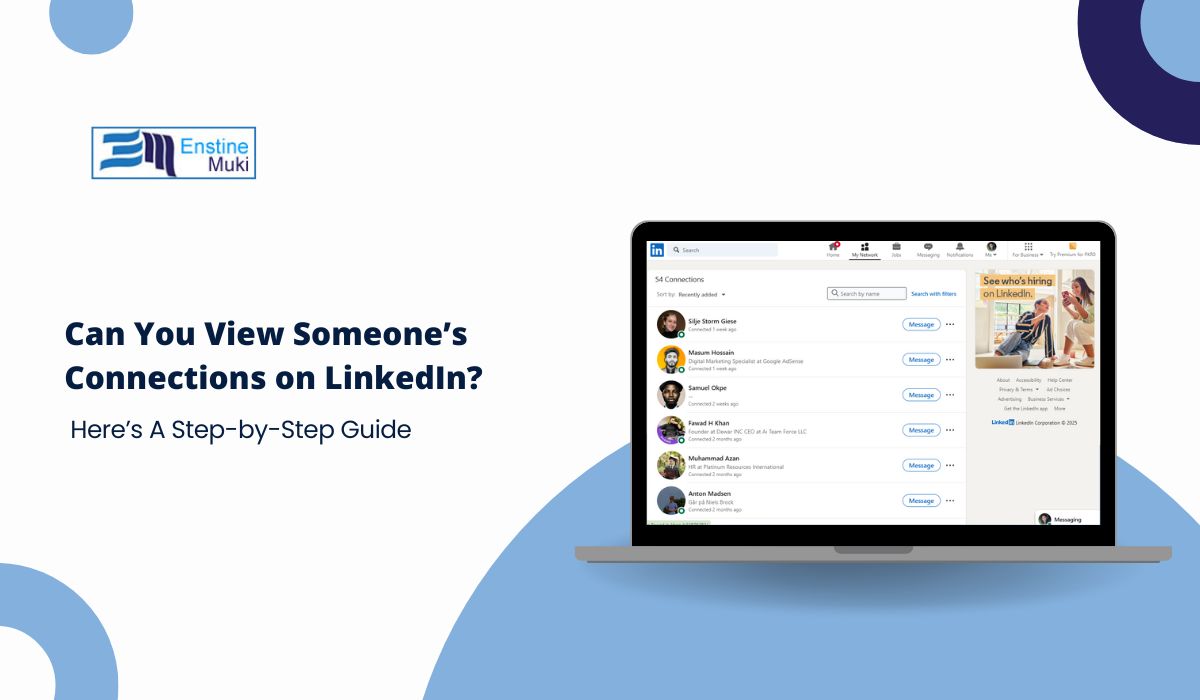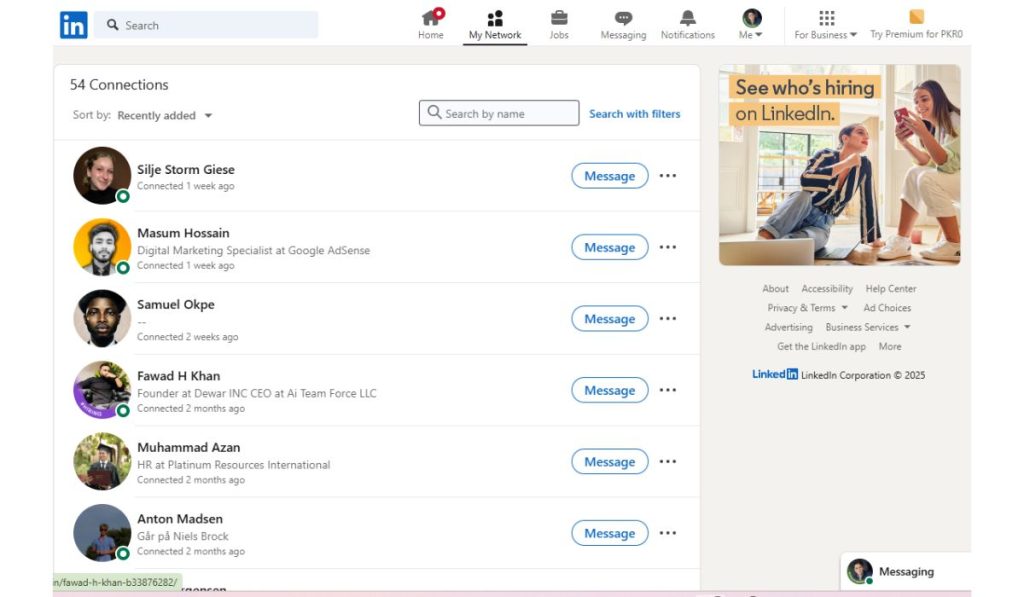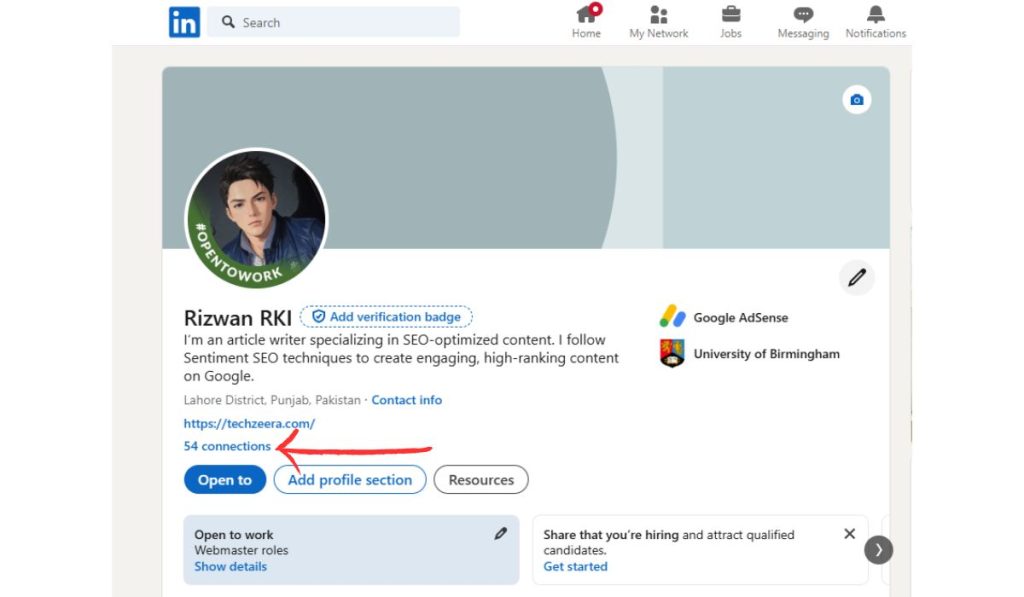LinkedIn is a powerful networking platform, but its privacy settings can sometimes make it challenging to view someone’s connections. Whether you’re trying to expand your professional network or research potential business contacts, understanding how LinkedIn’s connection visibility works is crucial. This guide explains how to see someone’s connections on LinkedIn and the limitations you might encounter.
Understanding LinkedIn Connections Visibility
LinkedIn allows users to control who can view their connections through privacy settings. Here’s what you need to know:
- Default Setting: By default, LinkedIn allows connections to see each other’s connections. This means if someone hasn’t restricted their settings, you’ll be able to view their network.
- Privacy Options: Users can limit visibility to only mutual connections or completely hide their connections from others. This is often done for privacy or competitive reasons.
- Shared Connections: Even if connections are hidden, you can still see shared connections if both you and the person are connected to the same individual.
- Public Profiles: In some cases, users with public profiles may have limited connections visible to everyone, regardless of their connection status.
How to Check If Someone’s Connections Are Visible
Follow these steps to determine if you can view someone’s LinkedIn connections:
- Go to the LinkedIn profile of the person whose connections you want to see.
- Locate the “Connections” section on their profile, usually near the top. If visible, you’ll see the number of connections and an option to view them.
- Check the “Mutual Connections” section if their connections are restricted; shared connections will still be displayed.
- Respect privacy settings. Avoid attempting unauthorized methods to access private connections as LinkedIn strictly prohibits such actions.
Adjusting Your Own Connections Visibility
If you’re concerned about who can see your connections, you can adjust your own visibility settings. Here’s how:
- Go to your LinkedIn profile and click on your profile picture in the top-right corner.
- Open “Settings & Privacy” from the dropdown menu to access privacy options.
- Navigate to the “Visibility” tab and select “Connections visibility.”
- Choose one of these options: Visible to All, Visible to Mutual Connections Only, or Private to hide connections.
- Save the changes to apply your preferences.
Tools and Features to Explore LinkedIn Connections
While you might face restrictions, LinkedIn offers tools and features to explore professional networks more effectively:
- Shared Connections: Use the “Mutual Connections” section to find shared contacts and understand networking opportunities.
- LinkedIn Sales Navigator: This premium tool provides advanced search filters and visibility into broader networks.
- People You May Know: LinkedIn’s recommendations algorithm can help identify potential connections based on shared interests and networks.
- Groups and Communities: Joining LinkedIn groups can reveal connections who share similar professional interests.
Limitations and Privacy Considerations
While LinkedIn is designed for networking, it’s essential to respect privacy settings and understand the platform’s limitations:
- If a user has hidden their connections, it’s important to respect their preferences.
- Attempting to bypass visibility settings or using third-party tools to access restricted connections can result in account suspension.
- Always prioritize ethical networking practices and avoid actions that could harm your professional reputation.
Conclusion
Viewing someone’s connections on LinkedIn depends largely on their privacy settings. By understanding how visibility works and leveraging available tools, you can navigate LinkedIn’s features effectively while respecting privacy boundaries. Always approach networking with professionalism and integrity to make meaningful connections.
Have questions or tips for using LinkedIn? Share your insights in the comments below!