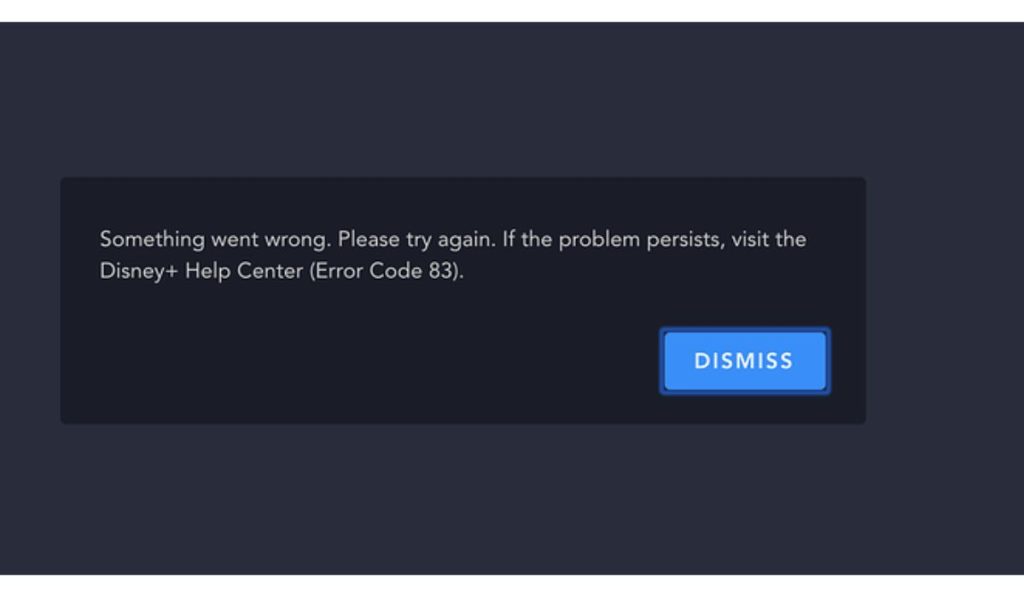If you’re encountering Disney Plus Error Code 83, you’re not alone. This error can occur on various devices, including streaming boxes like Roku and Apple TV, smartphones, tablets, and computers. While frustrating, it’s usually a solvable issue. This guide will help you understand what causes the error, provide troubleshooting steps, and offer device-specific solutions to get you back to streaming in no time.
What is Disney Plus Error Code 83?
Disney Plus Error Code 83 typically appears when there is an issue with streaming content on Disney Plus. The error can be triggered by several factors, including connectivity issues, outdated apps or devices, server problems, or compatibility issues with your hardware.
The error may appear with a message like “We’re sorry, but something went wrong. Please try again later,” or a simple Error Code 83 prompt. While this message is vague, it usually points to a specific issue within the app or the device you’re using.
How to Fix Disney Plus Error Code 83
There are several methods you can try to resolve Disney Plus Error Code 83. Below are some troubleshooting steps that apply to all devices.
1. Check Your Internet Connection
A stable internet connection is essential for smooth streaming. Slow speeds or network interruptions can cause error codes, including Code 83.
- Test your internet speed: Disney Plus requires at least 3 Mbps for standard streaming and 8 Mbps for HD streaming. You can use a tool like Speedtest.net to check your internet speed.
- Restart your router: Unplug your router for 10-30 seconds and then plug it back in to refresh the connection.
If you’re on a Wi-Fi network, try switching to a wired connection to improve stability.
2. Clear Cache and Data
Cached data or corrupted app files can cause streaming issues. Clearing the cache can help resolve Error Code 83, especially on mobile devices and streaming apps.
- On mobile (Android/iOS):
Go to your device settings > Apps > Disney Plus > Storage > Clear Cache or Clear Data. - On Roku, Apple TV, or Smart TVs:
Uninstall the Disney Plus app and reinstall it. This can clear temporary files that might be causing the issue.
3. Update Your App and Device Software
Outdated software can also cause Disney Plus errors. Check if there are updates available for your Disney Plus app or device and install them.
- On mobile devices:
Visit the App Store (iOS) or Google Play Store (Android), and check for updates for the Disney Plus app. - On streaming devices (Roku, Apple TV, etc.):
Go to your device’s Settings > System > Software Update to ensure your device is up to date. - On computers:
Ensure your browser is updated (for web users) or reinstall the Disney Plus app (for Windows or Mac).
4. Restart Your Device
Restarting your device can help clear any temporary glitches that might be causing the error.
- Streaming devices (Roku, Apple TV, Chromecast, etc.):
Turn off the device and unplug it for 10 seconds before powering it back on. - Mobile devices:
Power off your phone or tablet, wait a few seconds, and then turn it back on. - PC/Mac users:
Close the Disney Plus app or browser and restart your computer.
5. Check for Disney Plus Server Issues
Sometimes, Disney Plus Error Code 83 may occur due to server-side problems. If Disney Plus is down for maintenance or experiencing issues, it could affect your ability to stream content.
- Visit Disney Plus’s official X page or their Help Center to check for any server outages.
- If the issue is widespread, you’ll need to wait for Disney Plus to resolve it.
Read Also: How to Fix Bad Quality on Disney Plus in a Browser
Why Does Disney Plus Error Code 83 Happen?
Error Code 83 can occur due to several reasons, including:
- Connectivity issues: Slow internet speeds or network instability.
- Outdated software: Either the Disney Plus app or the device you’re using may need an update.
- Device compatibility issues: Some older devices may not support the latest version of the Disney Plus app.
- Server-side issues: Disney Plus servers may experience downtime, affecting streaming.
Preventing Disney Plus Error Code 83 in the Future
To prevent Disney Plus Error Code 83 from recurring, follow these tips:
- Keep your devices and apps up to date: Regularly check for software updates on your device and for the Disney Plus app.
- Ensure stable internet: Use a stable Wi-Fi connection with a sufficient internet speed. If possible, use a wired connection for better stability.
- Reboot devices regularly: Restarting your device periodically can help clear out any bugs and keep things running smoothly.
When to Contact Disney Plus Support
If you’ve tried all the troubleshooting steps above and the issue persists, it might be time to contact Disney Plus customer support. Here’s how:
- Visit Disney Plus Help Center: Go to the Disney Plus Help Center and browse their troubleshooting guides.
- Contact via live chat or phone: If you can’t resolve the issue, contact Disney Plus support for further assistance.
Conclusion
Disney Plus Error Code 83 can be frustrating, but it’s usually a simple issue to fix. By following the troubleshooting steps outlined above, you can resolve the error on your streaming device, phone, or computer. Whether the cause is a poor internet connection, an outdated app, or server issues, there’s a solution to get you back to streaming your favorite Disney, Pixar, Marvel, and Star Wars content. If the error persists, don’t hesitate to contact Disney Plus support for help.
Have you encountered Error Code 83? Share your experience and let us know which solution worked for you in the comments below!