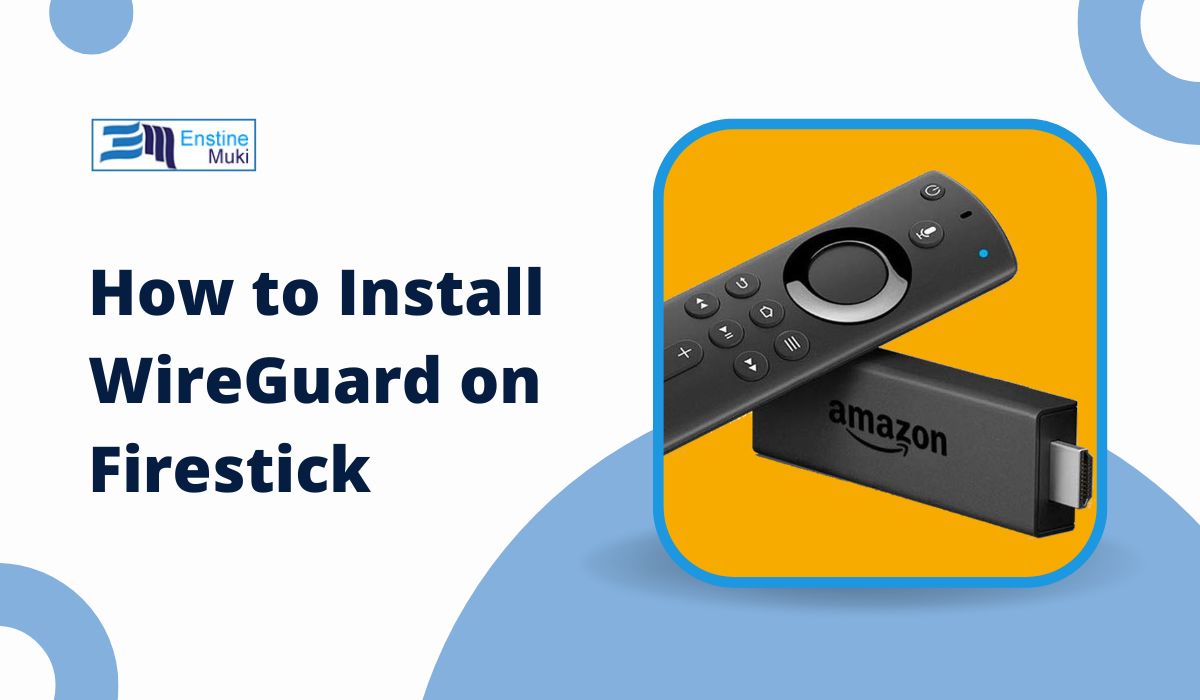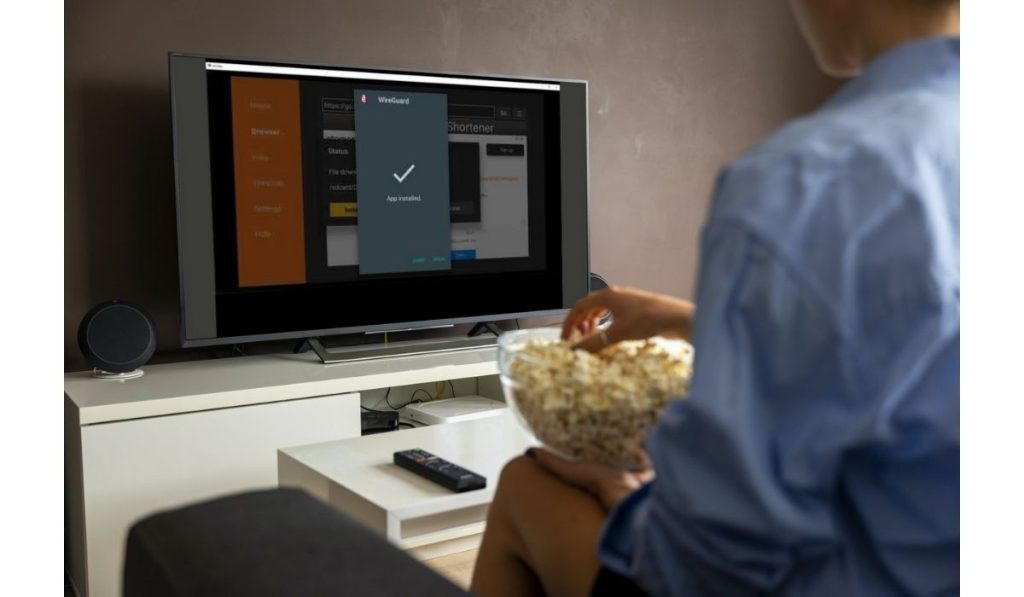Using a VPN on your Firestick can enhance your privacy, unblock geo-restricted content, and improve your streaming experience. Among the various VPN protocols available, WireGuard stands out for its speed, security, and lightweight design. However, WireGuard isn’t natively supported on Firestick, which means installing it requires a few extra steps. This guide will walk you through the process, including setup, configuration, and troubleshooting.
Can You Install WireGuard on a Firestick?
Yes, you can install WireGuard on a Firestick, but it requires sideloading the app since it’s not available on the Amazon App Store. Firestick’s Fire OS, a modified version of Android, supports APK files, making it possible to install third-party applications like WireGuard. With a little preparation, you can set up WireGuard to protect your streaming and browsing activities on your Firestick.
What Is WireGuard, and Why Use It on Firestick?
WireGuard is a modern VPN protocol designed to provide high-speed, secure, and efficient connections. Unlike traditional VPN protocols like OpenVPN or IPSec, WireGuard uses fewer lines of code, making it faster and less resource-intensive.
Benefits of Using WireGuard on Firestick:
- WireGuard’s lightweight design ensures minimal impact on your connection, making it ideal for streaming HD or 4K content.
- By encrypting your internet traffic, WireGuard prevents ISPs and other entities from monitoring your activity.
- Configuring WireGuard is straightforward, especially with a VPN provider that supports the protocol.
If you’re serious about privacy and performance, WireGuard is an excellent choice for Firestick users.
How to Install WireGuard on Firestick
Installing WireGuard on Firestick requires sideloading the app using the Downloader utility. Here’s a step-by-step guide:
Step 1: Enable Developer Options on Firestick
Before you can sideload apps, you need to enable the Apps from Unknown Sources setting.
- Open Settings from the Firestick home screen.
- Navigate to My Fire TV > Developer Options.
- Turn on Apps from Unknown Sources and ADB Debugging.
Step 2: Install the Downloader App
The Downloader app allows you to download APK files directly onto your Firestick.
- Search for Downloader in the Amazon App Store and install it.
- Open Downloader and grant it the necessary permissions.
Step 3: Download the WireGuard APK
You’ll need the APK file to install WireGuard manually.
- In Downloader, enter the URL for the official WireGuard APK file (available from trusted sources like the WireGuard website or your VPN provider).
- Click Go to download the APK.
Step 4: Install WireGuard
- Once the download is complete, click Install in the Downloader app.
- Wait for the installation process to finish and click Open to launch WireGuard.
You Will Also Like: How to Reset Firestick Remote: A Step-by-Step Guide
Configuring WireGuard on Firestick
After installing WireGuard, you’ll need to configure it to connect to a VPN server. Most VPN providers offer pre-configured WireGuard settings to make this process easier.
How to Configure WireGuard:
- Import Configuration Files:
- Download the configuration file from your VPN provider to a USB drive or cloud storage.
- Use the Firestick’s file manager to import the file into WireGuard.
- Enter Settings Manually:
- If your VPN provider doesn’t offer a pre-configured file, manually enter the WireGuard server details, including the private key, public key, and endpoint address.
- Connect:
- Once configured, select the profile and click Activate to establish a connection.
Test your connection by visiting a website like whatismyip.com to confirm your IP address has changed.
Troubleshooting WireGuard Installation on Firestick
If you encounter issues during installation or setup, try these fixes:
- APK File Not Downloading: Ensure the Downloader app has permissions to access storage and that the URL for the APK is correct.
- WireGuard Not Connecting: Double-check your configuration details for accuracy. If you’re using a VPN provider, contact their support team for assistance.
- Firestick Running Slow: Clear the Firestick’s cache or restart the device to free up resources.
Alternatives to WireGuard for Firestick
If WireGuard isn’t supported or doesn’t meet your needs, consider these alternatives:
- Native VPN Apps: Many VPN providers like ExpressVPN or NordVPN offer apps specifically designed for Firestick.
- OpenVPN: Another secure and widely supported protocol that can be used on Firestick through third-party apps.
- Web-Based Proxies: While not as secure as a VPN, these can unblock content without installation.
Benefits of Using WireGuard on Firestick
Using WireGuard on Firestick offers:
- WireGuard is ideal for watching HD or 4K content without buffering.
- Access content from platforms like Netflix, Hulu, or BBC iPlayer regardless of your location.
- Encrypting your connection keeps your browsing activity secure from ISPs and hackers.
Frequently Asked Questions About WireGuard on Firestick
Can I Use WireGuard Without a Paid VPN Service?
Yes, you can set up WireGuard manually if you have access to a server that supports it. However, paid VPN services simplify the process by providing pre-configured settings.
What Happens If WireGuard Isn’t Supported on My Firestick?
You can use alternatives like OpenVPN or native VPN apps designed for Firestick, or explore other third-party tools.
Is WireGuard Better Than OpenVPN for Firestick?
WireGuard is faster and more efficient than OpenVPN, making it ideal for streaming. However, OpenVPN is more widely supported and offers advanced features.
Conclusion: Should You Install WireGuard on Firestick?
WireGuard is an excellent choice for Firestick users seeking a lightweight, secure, and fast VPN solution. While the installation process requires sideloading, the benefits in terms of speed, privacy, and content access are worth the effort. If WireGuard isn’t compatible with your Firestick, consider alternatives like OpenVPN or native VPN apps.
Have you tried using WireGuard on your Firestick? Share your experiences or questions in the comments below!