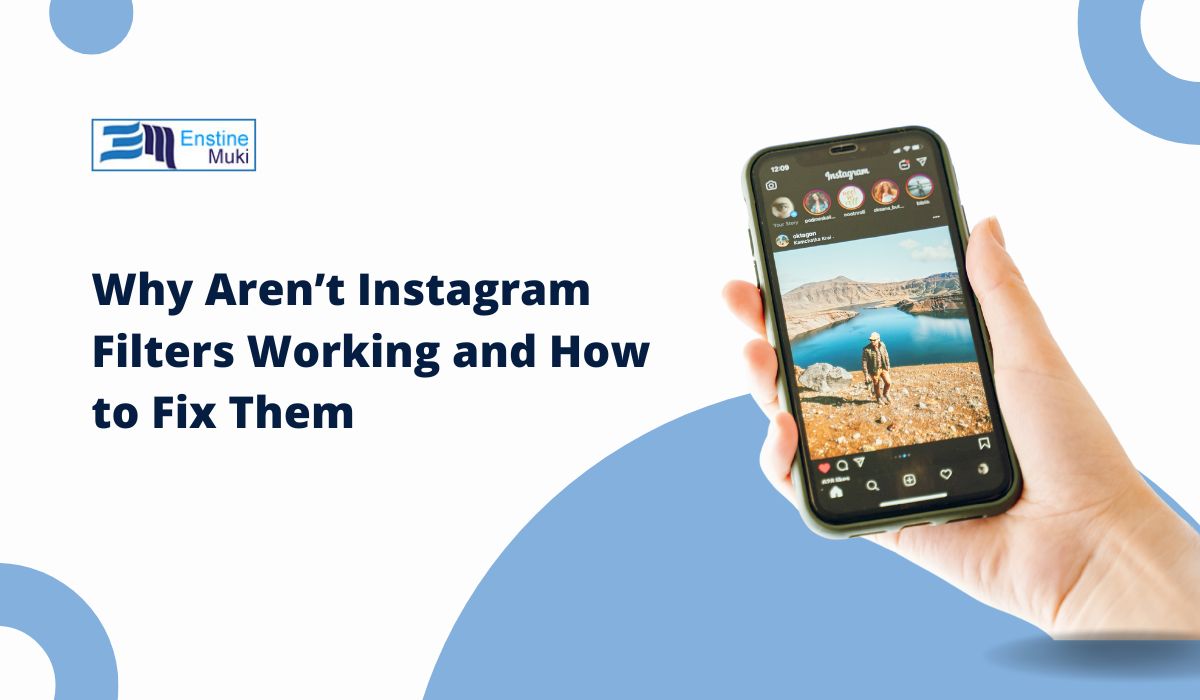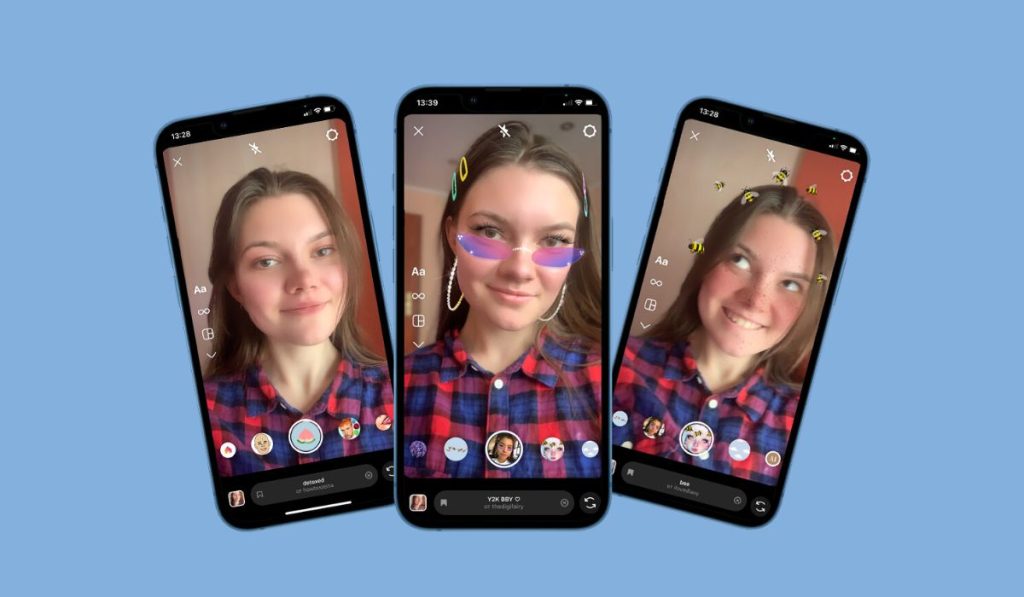Instagram filters are a fun and creative way to enhance your stories and posts, but what happens when they stop working? Whether your favorite AR filters won’t load, or they’ve disappeared entirely, it can be frustrating. Thankfully, there are several straightforward solutions to get your filters back and running smoothly.
Why Are Instagram Filters Not Working?
Before diving into fixes, let’s explore some common reasons Instagram filters may not work:
- Outdated App: Older versions of Instagram may not support the latest features.
- Cache Overload: Accumulated app cache can interfere with performance.
- Internet Issues: Poor connectivity can prevent filters from loading.
- Device Compatibility: Older devices or operating systems might not support advanced AR filters.
- Account-Specific Bugs: Occasionally, glitches in your account may restrict access to filters.
Now that you know what might be causing the issue, let’s look at how to fix it.
How to Fix Instagram Filters Not Working
Follow below Steps to Fix Instagram Filters Not Working:
1. Update the Instagram App
The first step is to ensure you’re running the latest version of Instagram. Developers frequently release updates to fix bugs and improve app performance.
- Open the App Store (iOS) or Google Play Store (Android).
- Search for Instagram and check if an update is available.
- Install the update and restart the app.
Keeping the app updated not only restores filters but also ensures smoother functionality.
2. Clear Cache and Data
Cache build-up can slow down the app and cause features like filters to malfunction.
- On Android:
- Go to Settings > Apps > Instagram > Storage.
- Tap Clear Cache and, if necessary, Clear Data.
- On iOS:
- Uninstall Instagram to remove cached data.
- Reinstall it from the App Store.
Clearing cache can resolve many app-related issues without deleting your account data.
3. Check Your Internet Connection
Filters rely heavily on a stable internet connection. If your connection is weak or unstable, filters may not load properly.
- Steps to Improve Connection:
- Switch to a different Wi-Fi network or use mobile data.
- Restart your router or modem.
- Run a speed test to ensure your internet meets basic requirements.
A reliable internet connection is essential for Instagram’s AR features to work seamlessly.
4. Reinstall the Instagram App
If updating or clearing the cache doesn’t work, a complete reinstall might do the trick.
- Uninstall the app from your device.
- Restart your phone.
- Reinstall Instagram from the App Store or Google Play Store.
Reinstalling refreshes the app’s configuration, often resolving deeper technical glitches.
5. Check Device Compatibility
AR filters require specific hardware and software capabilities. Ensure your device meets these requirements:
- Operating System: Update your phone’s operating system to the latest version.
- Hardware: Older smartphones may lack the processing power for AR features.
If your device doesn’t support certain features, consider upgrading or using an alternate device.
6. Report the Issue to Instagram
If none of the above steps work, it’s time to contact Instagram support.
- Go to Settings > Help > Report a Problem within the app.
- Describe the issue and include screenshots if possible.
Instagram’s support team can investigate and resolve account-specific problems.
Tips to Prevent Instagram Filter Issues
- Regular Updates: Keep both the app and your phone’s operating system updated.
- Manage Cache: Clear Instagram cache periodically to avoid performance issues.
- Use Reliable Networks: Ensure you have a stable and fast internet connection when using AR filters.
By following these tips, you can minimize the chances of filters malfunctioning in the future.
FAQs About Instagram Filters Not Working
Why aren’t Instagram filters showing up on my account?
This may happen if the app is outdated or your account is experiencing temporary glitches. Try updating the app or clearing the cache.
Can I fix filters not working without reinstalling the app?
Yes, in many cases, updating the app or clearing cache resolves the issue without requiring a reinstall.
What should I do if Instagram filters still don’t work?
Contact Instagram support through the app’s help section and report the problem for further assistance.
Conclusion
Instagram filters not working can disrupt your creative flow, but the fixes are often simple. By updating the app, clearing cache, ensuring a stable internet connection, and verifying device compatibility, you can restore your filters quickly. Remember to keep your app and device updated regularly to prevent future issues.
Have more tips or questions about Instagram filters? Share them in the comments below!