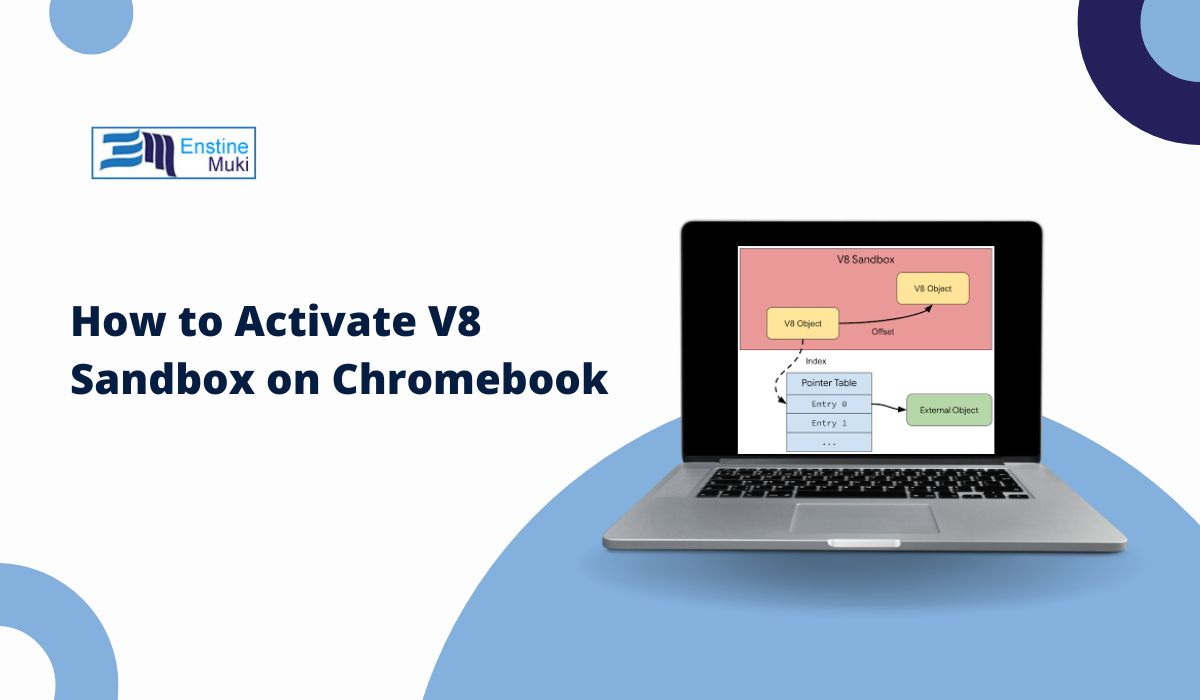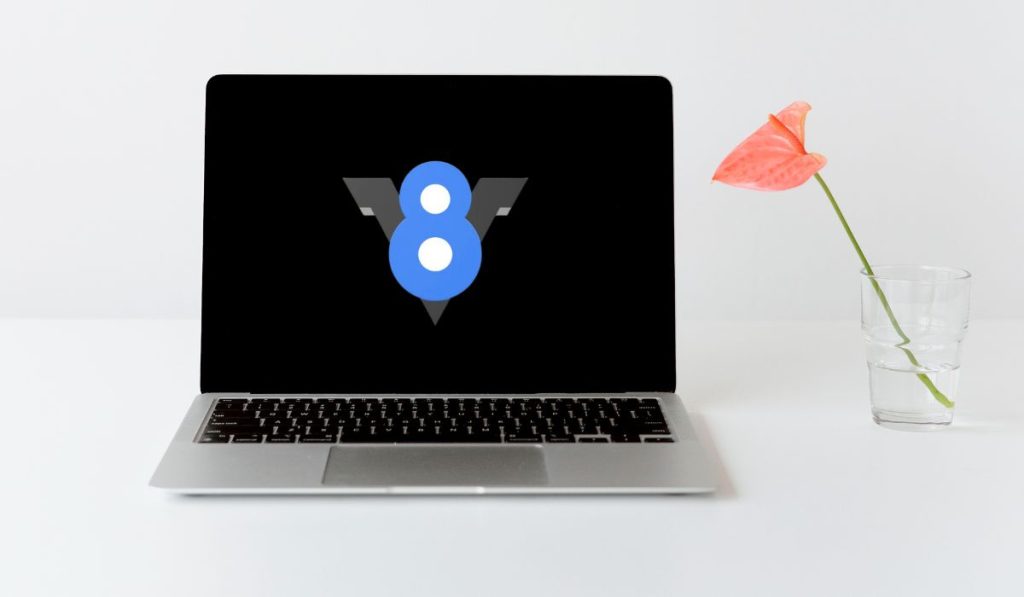If you’re interested in improving your Chromebook’s security and performance, activating the V8 sandbox can be a helpful step. The V8 sandbox helps isolate processes, providing an extra layer of protection for your device, especially when running apps or browsing online. This guide will walk you through everything you need to know about the V8 sandbox, including how to activate it, troubleshoot issues, and confirm if it’s working.
What is V8 Sandbox in Chromebook
The V8 sandbox is a feature within Chrome OS that uses sandboxing technology to isolate certain processes. This isolation prevents potentially harmful code from affecting your device. When activated on your Chromebook, the V8 sandbox can help keep apps and browsing sessions secure. It’s particularly useful for users who frequently run web applications or work in a multi-user environment.
Understanding the V8 Engine and Sandboxing in Chrome OS
The V8 engine is Google’s JavaScript engine that powers Chrome and Chromium-based browsers. It processes JavaScript quickly, enhancing the performance of web applications. Sandboxing, on the other hand, is a security technique that keeps different processes separate. In Chrome OS, sandboxing isolates each tab and process, so if one area is compromised, the rest of the system remains secure.
Together, the V8 engine and sandboxing make Chrome OS more secure and efficient, allowing users to browse the web and run applications with minimal risk.
Why Activate V8 Sandbox on Chromebook?
Activating the V8 sandbox on your Chromebook brings several benefits:
- Enhanced Security: The V8 sandbox protects your Chromebook by isolating processes, reducing the risk of malicious code affecting your system.
- Better Performance: With sandboxing, each process is managed separately, allowing for smoother multitasking and faster performance.
- Application Compatibility: Some applications run more effectively in a sandboxed environment, especially those that rely heavily on JavaScript.
These advantages make the V8 sandbox a valuable feature for anyone looking to boost their Chromebook’s security and efficiency.
Necessary Condition for Activating V8 Sandbox on Chromebook
Before you activate the V8 sandbox, ensure you have everything needed:
- Make sure your Chromebook’s operating system is updated to the latest version, as older versions may not support this feature.
- Activating the V8 sandbox may require enabling Developer Mode, which allows for advanced settings.
- since Developer Mode can affect your system, it’s best to back up important files before making any changes.
These prerequisites will help ensure a smooth activation process without risking data or system performance.
Step-by-Step Guide to Activating V8 Sandbox on Chromebook
Here’s a straightforward guide to activating the V8 sandbox on your Chromebook:
- Enter Developer Mode: Press “Esc + Refresh + Power” to restart your Chromebook and enable Developer Mode. Follow on-screen prompts to proceed.
- Access Chrome Flags: Open Chrome, type “chrome://flags” in the address bar, and press Enter.
- Search for V8 Sandbox Flag: Use the search bar to find the “V8 sandbox” flag. If available, select “Enable” from the dropdown menu.
- Restart Chromebook: Once the V8 sandbox is enabled, restart your device to apply the changes.
These steps should activate the V8 sandbox on your Chromebook, enhancing security and performance.
Troubleshooting Common Issues with V8 Sandbox Activation
Sometimes, issues can arise when trying to activate the V8 sandbox. Here are some common problems and solutions:
- V8 Sandbox Not Available: If you can’t find the V8 sandbox flag, it may not be supported on your Chrome OS version. Check for updates or contact support for help.
- System Instability: If your Chromebook runs slower or has issues after activating the sandbox, consider disabling the flag or restarting your device.
- Activation Error: If the sandbox won’t activate, double-check that Developer Mode is enabled and that Chrome OS is updated.
Following these troubleshooting steps can help resolve most issues related to the V8 sandbox activation.
How to Test if V8 Sandbox is Active on Chromebook
To ensure the V8 sandbox is active, you can perform a few simple checks:
- Check Chrome Flags: Return to “chrome://flags” and see if the V8 sandbox flag is marked as “Enabled.”
- Run a Performance Test: Open a few tabs or run an application to test system stability. The sandbox should help manage these processes smoothly.
- Use a Sandbox Testing Tool: Some online tools can verify if sandboxing is active, though Chrome flags are generally a good indicator.
These methods will help you confirm that the V8 sandbox is working as expected.
FAQs About Activating V8 Sandbox on Chromebook
Q: Is V8 sandbox safe for all users?
A: Yes, the V8 sandbox adds a layer of security by isolating processes, making it beneficial for most users.
Q: Do I need Developer Mode to activate the V8 sandbox?
A: In many cases, yes. Developer Mode provides access to Chrome flags, which may be necessary for activating the sandbox.
Q: Will activating the V8 sandbox affect my system’s performance?
A: Typically, the sandbox improves performance by managing processes. However, if you notice issues, consider disabling the flag.
Additional Tips for Using the V8 Sandbox on Chromebook
To get the most out of the V8 sandbox, keep these tips in mind:
- Chrome OS updates often include security and performance improvements, so keeping your system updated ensures the sandbox operates effectively.
- Running too many tabs or apps can affect performance even with sandboxing, so try to keep open apps to a manageable number.
- Regularly check how your Chromebook is performing with the V8 sandbox enabled and make adjustments if needed.
These tips can help you optimize the V8 sandbox for a safe and efficient experience.
Conclusion
Activating the V8 sandbox on your Chromebook is a valuable way to improve security and performance. By following the steps to enable it, troubleshooting any issues, and confirming activation, you can enhance your device’s protection while enjoying a smooth browsing experience. Keep your system updated, follow best practices, and make the most of the V8 sandbox on your Chromebook.