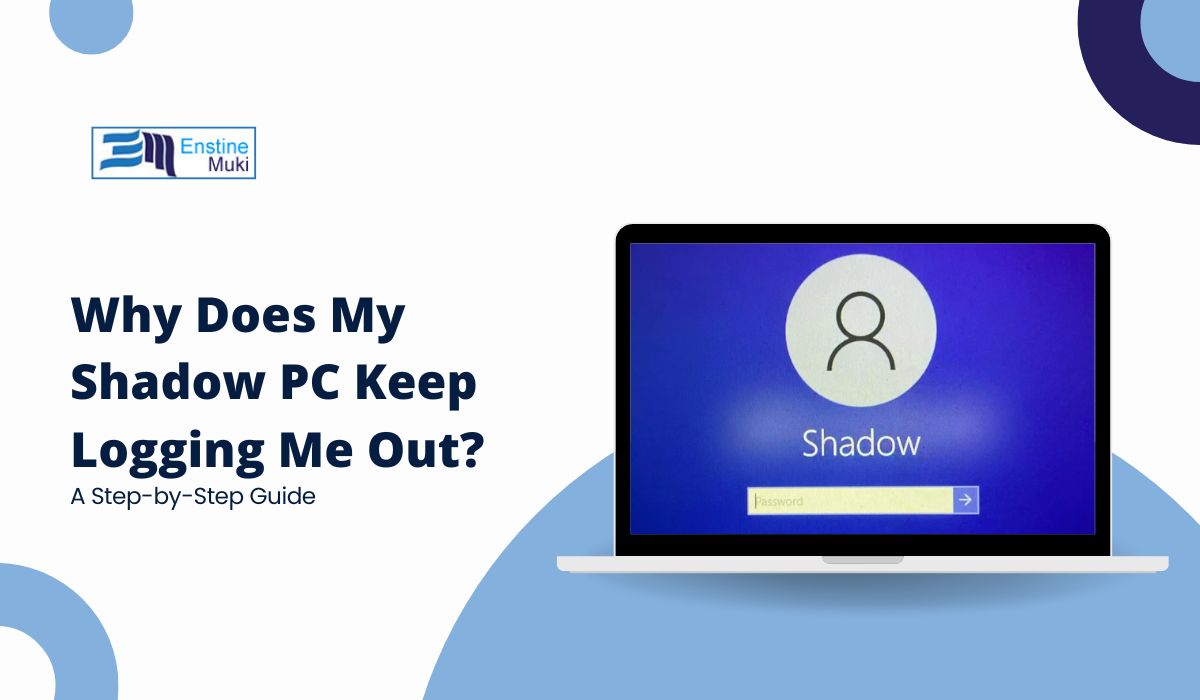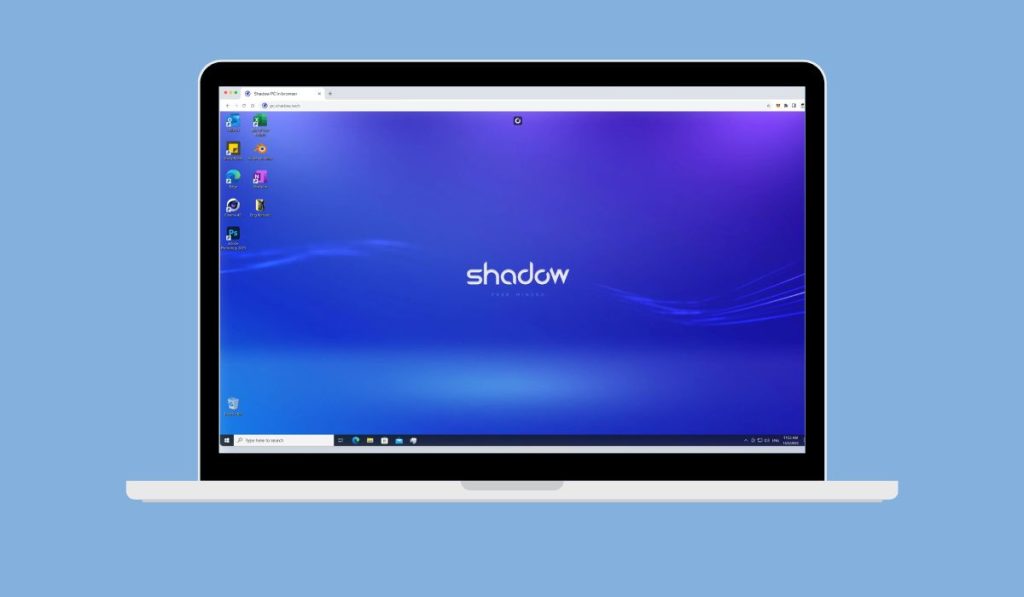Shadow PC is a cloud-based desktop service that lets you run high-performance applications and games from any device with an internet connection. However, some users experience frequent logouts, which can disrupt their work or gaming sessions. This issue is often related to network problems, session timeouts, or software settings. In this guide, we’ll cover the common reasons for unexpected logouts on Shadow PC and how to troubleshoot them so you can enjoy a smoother, uninterrupted experience.
Why Does My Shadow PC Keep Logging Me Out?
If your Shadow PC keeps logging you out unexpectedly, there are several possible reasons:
- Network Instability: An unstable or weak internet connection can cause Shadow PC to disconnect and log you out.
- Inactive Session Timeout: Shadow PC automatically logs out inactive users to save resources.
- Account Activity from Another Device: Logging in on a different device will end your current session.
- Software or Firmware Glitches: Occasionally, bugs in the Shadow PC software can lead to logouts.
- Operating System or App Updates: Certain updates to your OS or the Shadow app itself can temporarily disrupt your session.
Understanding these causes can help you pinpoint and resolve the issue.
How to Fix Shadow PC Keep Logging Me Out Issue?
1. Checking Network Stability and Bandwidth
A stable and strong internet connection is crucial for a smooth Shadow PC experience. If your connection is weak or unstable, it can result in frequent logouts.
Steps to Improve Network Stability:
- Run a Speed Test: Use an online tool like Speedtest.net to check if your internet meets Shadow PC’s recommended speed of at least 15 Mbps.
- Switch to Ethernet: If possible, use a wired Ethernet connection instead of Wi-Fi for a more stable connection.
- Close Background Applications: Shut down bandwidth-heavy applications (e.g., downloads, streaming services) to reduce network load and improve performance.
A stable connection can significantly reduce the likelihood of unexpected logouts.
2. Adjusting Session Timeout Settings
Shadow PC has an automatic session timeout feature to free up resources after periods of inactivity. If you’re away from the computer for too long, Shadow PC might log you out.
Tips to Keep the Session Active:
- Interact Regularly: Make sure you’re regularly interacting with your Shadow PC. Simple movements like using the mouse or keyboard will prevent it from going idle.
- Use a Mouse Jiggler: If you need to step away for a while, using a mouse jiggler (a small device that moves the mouse cursor periodically) can help keep your session active without logging out.
Though Shadow PC settings do not currently allow for custom inactivity timeouts, these strategies can help maintain an active session.
2. Ensuring No Other Device is Using Your Shadow Account
Your Shadow PC account can only be active on one device at a time. If you log in from another device, your current session will end, resulting in an unexpected logout.
Steps to Avoid Session Conflicts:
- Log Out on Other Devices: Before starting a new session on your main device, make sure you’re logged out on any other devices.
- Check Active Sessions: If available in your Shadow PC settings, look for a list of active sessions and ensure there are no duplicates.
Logging in from a single device will prevent accidental logouts due to session conflicts.
3. Updating Shadow PC Software and Device Firmware
Outdated software or firmware can sometimes cause instability in Shadow PC connections, leading to unexpected logouts.
Steps to Update Shadow PC Software:
- Update the Shadow App: Open the Shadow app on your device, go to settings, and check for any available updates.
- Restart Shadow PC: After updating, restart Shadow PC to ensure that any new features or bug fixes are applied.
Keeping your software updated improves system stability and prevents potential logout issues caused by outdated versions.
4. Troubleshooting Common Software and Application Conflicts
Some third-party applications, like VPNs, firewalls, and antivirus programs, may interfere with Shadow PC, causing connectivity issues and unexpected logouts.
Tips to Manage Third-Party Software:
- Whitelist Shadow PC in Antivirus/Firewall Settings: Add Shadow PC to your antivirus or firewall’s list of allowed applications to ensure it’s not being blocked.
- Disable VPNs Temporarily: VPNs can affect Shadow PC’s connection, so consider disabling them while using Shadow PC.
- Close Background Apps: Close unnecessary applications running in the background to reduce resource usage and network interference.
Managing third-party software that may interfere with Shadow PC can improve connection stability and prevent unexpected logouts.
5. Additional Troubleshooting Tips for Persistent Logouts
If you’re still experiencing logouts after trying the above steps, here are a few more troubleshooting tips:
- Restart Devices: Restart both your local device and Shadow PC to refresh connections and clear any temporary issues.
- Reset Network Settings: Resetting your device’s network settings can resolve configuration issues that may affect Shadow PC’s stability.
- Reinstall the Shadow PC App: If all else fails, try reinstalling the Shadow app. This can resolve potential bugs and restore default settings for improved stability.
These steps can help if the issue persists despite other solutions.
Q: How long does Shadow PC stay active without interaction?
A: Shadow PC generally times out after around 30 minutes of inactivity, though this may vary. Regular interaction will keep it active.
Q: Can I use Shadow PC on multiple devices?
A: Yes, but only one session can be active at a time. Logging in from a new device will log out your previous session.
Q: What internet speed is recommended for a stable Shadow PC connection?
A: Shadow PC recommends a minimum speed of 15 Mbps for a stable connection. Higher speeds may improve performance.
For more information, visit Shadow’s official support page or join community forums where users discuss troubleshooting tips.
Conclusion
If your Shadow PC keeps logging you out, it’s often due to network issues, session timeouts, or software settings. By checking your internet connection, managing session settings, and keeping your software updated, you can reduce the chances of unexpected logouts and enjoy a smoother Shadow PC experience.
Did these tips help you? Leave a comment below with your experience, and check our site homapage for more troubleshooting guides!