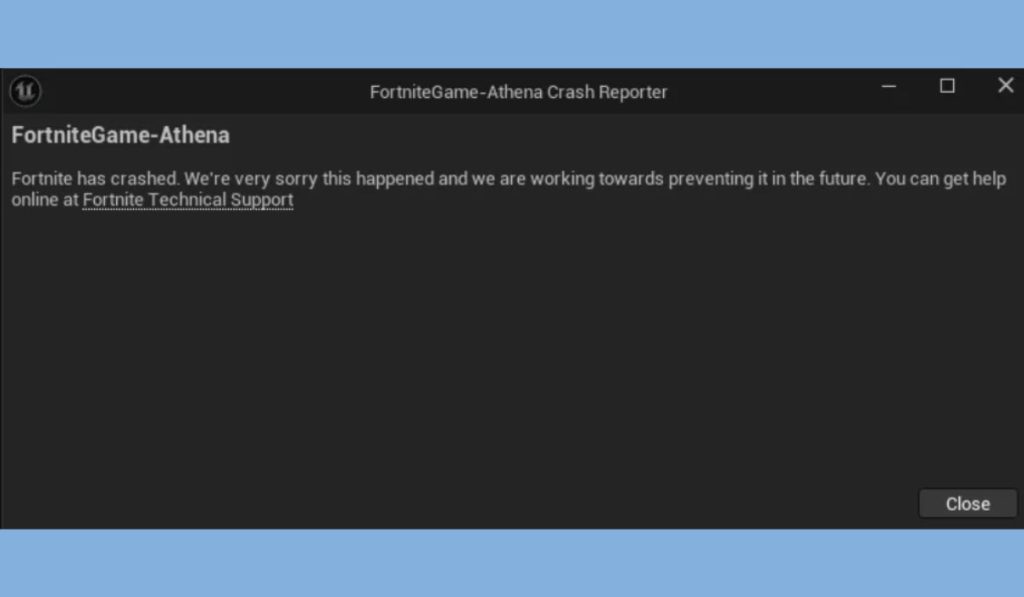Fortnite’s cross-platform play feature allows players to team up with friends across different devices, making it one of the most popular features of the game.
However, sometimes players experience crashes, often accompanied by an error message saying that cross-platform play is disabled.
This guide will explain common reasons why this happens and provide troubleshooting steps to help you fix these issues and get back into the game smoothly.
Common Causes of Fortnite Crashing with Cross-Platform Errors
If Fortnite keeps crashing and shows a cross-platform error, it’s likely due to one of the following issues:
- Game File Corruption: Missing or damaged files can lead to crashes and errors, including cross-platform compatibility issues.
- Outdated Game Version: Running an outdated version of Fortnite can cause conflicts with cross-platform play.
- Server or Network Issues: Network problems or Fortnite server issues can sometimes trigger cross-platform errors and crashes.
- Console or PC Settings: Cross-platform play might be disabled in your Epic Games account or console settings.
- Third-Party Software Interference: Background programs or software can occasionally interfere with Fortnite, leading to crashes.
Each of these issues has a solution, so let’s go through each one step-by-step.
How to Fix Fortnite Keeps Crashing Issues?
1. Verifying and Repairing Game Files
Corrupted or missing game files can lead to Fortnite crashing. Epic Games Launcher has a built-in tool to verify and repair game files, which can resolve this issue.
Steps to Verify and Repair Files:
- Open the Epic Games Launcher and go to Library.
- Find Fortnite in your library and click on the three dots next to it.
- Select Verify from the menu.
The verification process will check for any missing or corrupted files and automatically replace them. Once this is complete, try launching Fortnite to see if the issue is resolved.
2. Updating Fortnite to the Latest Version
Running the latest version of Fortnite is essential for a smooth experience, as Epic Games frequently releases updates to fix bugs and improve performance.
Steps to Update Fortnite:
- Open the Epic Games Launcher and go to Library.
- If an update is available for Fortnite, you’ll see an Update button. Click it to download and install the latest version.
- To ensure you’re always up-to-date, enable Auto-Update in the Epic Games Launcher settings.
Updating your game will make sure you have the latest fixes and compatibility improvements, which can prevent crashes and cross-platform errors.
Read Also: Resolve Fortnite Anti-Cheat Error: Simple Steps and Tip
3. Checking Cross-Platform Settings in Epic Games and Console Accounts
Sometimes, cross-platform play may be disabled in your account settings, either within Fortnite or on your console. If this setting is turned off, you may encounter errors or crashes when trying to play with friends on different platforms.
Steps to Enable Cross-Platform Play:
- In Fortnite: Open Fortnite and go to Settings > Account and Privacy. Ensure that Cross-Platform Play is enabled.
- For Console Users: Go to your console’s settings (on Xbox or PlayStation) and check the Account and Privacy settings to make sure cross-platform play is allowed.
If cross-platform play is disabled, enabling it should resolve the error message and allow you to play with friends across devices.
4. Restarting Network and Checking Server Status
Network issues or temporary server problems with Fortnite can sometimes lead to disconnections, crashes, or cross-platform errors.
Steps to Check Your Network and Server Status:
- Restart Your Router: Unplug your router for 10 seconds, then plug it back in to reset your internet connection.
- Check Epic Games’ Server Status: Go to the Epic Games Status Page to see if there are any server issues or maintenance updates for Fortnite.
If Fortnite’s servers are down, it may temporarily affect cross-platform play, but the issue should resolve once servers are back online.
5. Adjusting or Disabling Third-Party Software
Certain third-party software can interfere with Fortnite, causing crashes and connectivity issues. Programs like antivirus software, VPNs, and performance-enhancing tools can block Fortnite’s access to online features.
Tips for Managing Third-Party Software:
- Antivirus Programs: Ensure that Fortnite and the Epic Games Launcher are added to your antivirus program’s whitelist or exceptions.
- VPNs: If you’re using a VPN, try disabling it, as some VPNs can cause connectivity issues with Fortnite’s servers.
- Other Background Apps: Close unnecessary applications running in the background, as they may consume resources or interfere with Fortnite’s performance.
By minimizing interference, you can improve the stability of Fortnite and reduce the chance of crashes.
Additional Troubleshooting Tips for Persistent Issues
If the problem persists, try these additional troubleshooting tips:
- Restart Your Device: Restarting your PC or console can sometimes clear up minor software issues causing Fortnite to crash.
- Clear Cache on Console: For console users, clearing the system cache can help resolve game performance issues.
- Reinstall Fortnite: If nothing else works, consider uninstalling and reinstalling Fortnite. This will give you a fresh installation with all necessary files in place.
Reinstalling should only be a last resort, as it can take some time, but it often resolves persistent issues that other solutions do not address.
Q: Can I play Fortnite without cross-platform enabled?
A: Yes, you can play Fortnite without cross-platform, but you’ll only be matched with players on the same platform, which may limit matchmaking options.
Q: Why does my game only crash during cross-platform matches?
A: This may indicate compatibility or network issues when connecting with players on other platforms. Ensuring your game and settings are up-to-date can help.
Q: How often does Epic Games update Fortnite to fix issues like these?
A: Epic Games frequently releases updates for Fortnite, often weekly or bi-weekly. These updates include bug fixes, performance improvements, and new content.
For additional help, check out Epic Games’ official support site, where you can find troubleshooting resources and contact their support team.
Conclusion
Fortnite crashing with a cross-platform error can be frustrating, but with these troubleshooting steps, you can often resolve the issue quickly. By verifying game files, updating Fortnite, adjusting settings, and managing third-party software, you’ll be back in the game in no time.
Did these tips help you? Share your experience in the comments, and visit our site homepage for more Fortnite tips and troubleshooting guides!