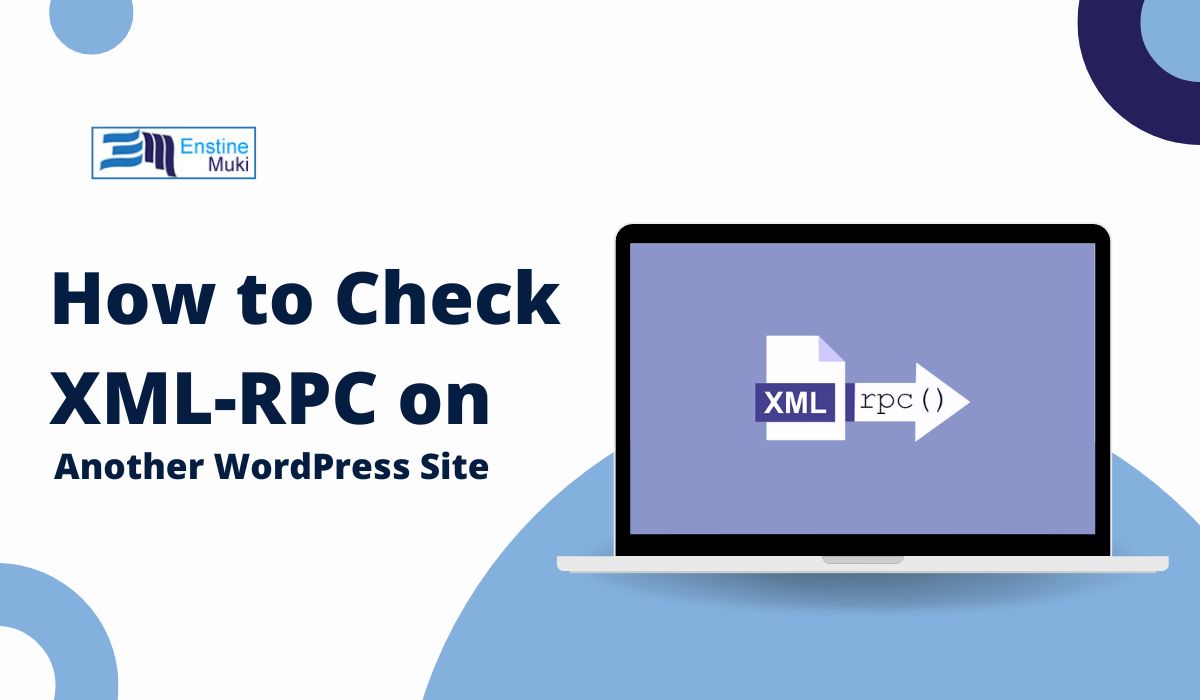XML-RPC is a feature in WordPress that allows remote access to a site’s API, enabling functions like posting content, managing comments, and handling trackbacks. While XML-RPC has useful applications, it can also be a target for hackers and bots, making it important to know if it’s enabled on a WordPress site.
Here’s a guide on how to check if XML-RPC is enabled on another WordPress site, along with tips on why you might want to check this and ways to secure it.
What is XML-RPC in WordPress?
XML-RPC (XML Remote Procedure Call) is a protocol that allows WordPress to interact with external applications, such as mobile apps, other WordPress sites, and publishing tools. It enables external applications to perform actions like:
- Publishing posts
- Editing or deleting content
- Managing comments
- Running plugins and themes
Although useful, XML-RPC can make WordPress sites vulnerable to brute-force attacks, DDoS, and other security risks. Knowing if it’s enabled on another WordPress site can provide insights into its security configuration or help diagnose connectivity issues.
Why Check if XML-RPC is Enabled on Another WordPress Site?
- Security Audits: XML-RPC can be a potential vulnerability. Checking if it’s enabled on a site you manage or monitor can help you take steps to secure it.
- Debugging Remote Access Issues: If you’re integrating with a WordPress site via an external application, knowing if XML-RPC is active helps diagnose connectivity problems.
- Learning from Competitors: Understanding how other WordPress sites handle XML-RPC (whether they enable or disable it) can offer insights for your own site’s security.
Methods to Check XML-RPC on a WordPress Site
Here are three common methods to see if XML-RPC is enabled on a WordPress site.
1. Using the Browser to Access xmlrpc.php Directly
One of the quickest ways to check XML-RPC status is by accessing the xmlrpc.php file directly in the browser. Follow these steps:
1. Open a web browser and type the URL of the WordPress site, followed by /xmlrpc.php. For example:
https://example.com/xmlrpc.php
2. If XML-RPC is enabled, you’ll typically see a message like:
XML-RPC server accepts POST requests only.
3. If XML-RPC is disabled, you might see a 404 Not Found error or a message indicating that access to xmlrpc.php is restricted.
Note: This method is straightforward but limited in detail. It’s best used as a quick check to confirm the XML-RPC status.
2. Using Command Line with curl
The curl command is a useful tool for sending HTTP requests from the command line, making it ideal for checking XML-RPC status.
1. Open a terminal window (Command Prompt on Windows, Terminal on Mac/Linux).
2. Run the following curl command, replacing example.com with the target site’s URL:
curl -d “” https://example.com/xmlrpc.php
3. If XML-RPC is enabled, you’ll receive a response like:
XML-RPC server accepts POST requests only.
4. If XML-RPC is disabled, you may get a 403 Forbidden or 404 Not Found response.
Benefits of
curl: It provides more control over HTTP requests and can be used to check XML-RPC status in batch or automated scripts.
3. Using an Online XML-RPC Validator Tool
If you prefer an easy-to-use interface, several online tools check XML-RPC status for you. Here are some recommended XML-RPC validators:
- WordPress XML-RPC Validator: This tool tests if XML-RPC is enabled and if it can connect to the specified WordPress site.
- XML-RPC Tester: Another tool that checks XML-RPC status and tests for potential vulnerabilities.
To use these tools:
- Visit the online XML-RPC validator website.
- Enter the URL of the WordPress site you want to check.
- Run the test to see if XML-RPC is enabled or disabled.
These online tools are useful if you’re not comfortable with the command line and want to perform a quick check.
Securing XML-RPC if It’s Enabled
If you discover that XML-RPC is enabled on a WordPress site you manage, it’s essential to secure it against potential threats.
1. Disable XML-RPC if Not Needed
The most secure option is to disable XML-RPC entirely if it’s not in use. You can disable it by adding the following code to your theme’s functions.php file:
add_filter(‘xmlrpc_enabled’, ‘__return_false’);
Alternatively, use the Disable XML-RPC plugin, which turns off XML-RPC without requiring manual coding.
2. Limit XML-RPC Access with .htaccess
If you still need XML-RPC for specific features, you can restrict access to certain IPs by modifying your .htaccess file. Add the following code:
<Files xmlrpc.php>
Order Deny,Allow
Deny from all
Allow from YOUR_IP_ADDRESS
</Files>
Replace YOUR_IP_ADDRESS with your actual IP address. This restricts access to XML-RPC, allowing only specific users.
3. Use Security Plugins
Several security plugins provide additional protection for XML-RPC, including limiting login attempts or blocking suspicious requests. Plugins like Wordfence or iThemes Security have options for restricting XML-RPC access without disabling it completely.
Conclusion
Checking XML-RPC status on a WordPress site is straightforward and helps improve security, whether you’re auditing a site or troubleshooting remote access. Use the methods outlined here to verify XML-RPC status and implement security practices to keep your site safe.
Got questions? Leave a comment below, and let’s keep our WordPress sites secure!