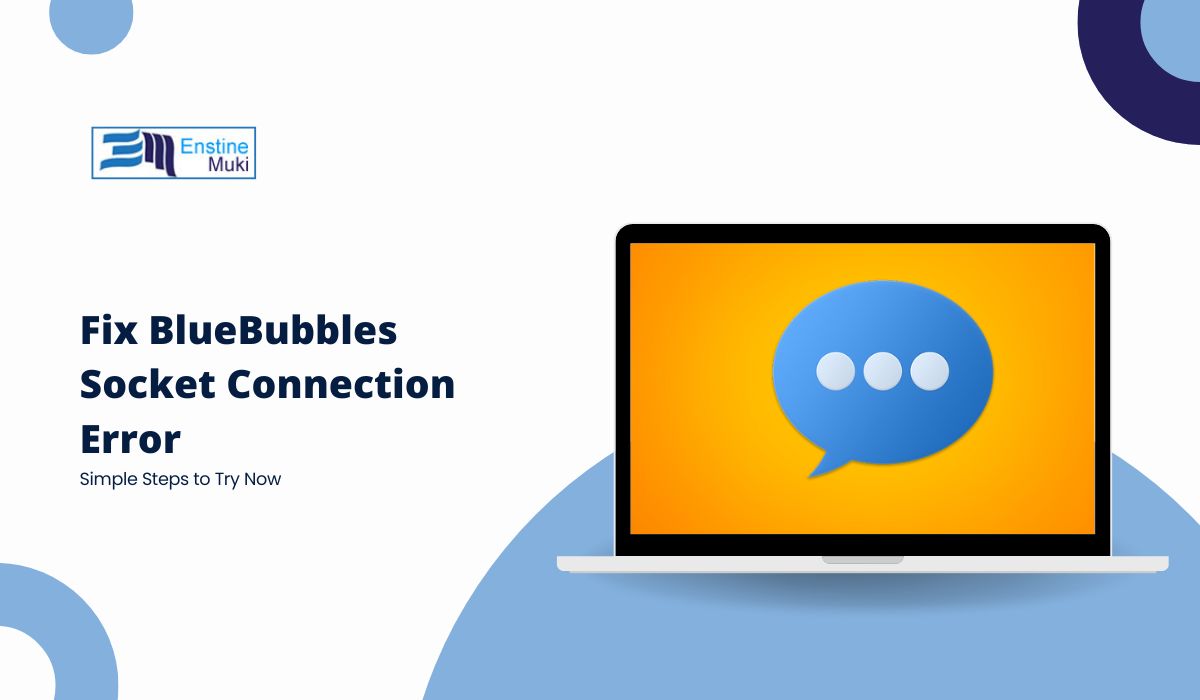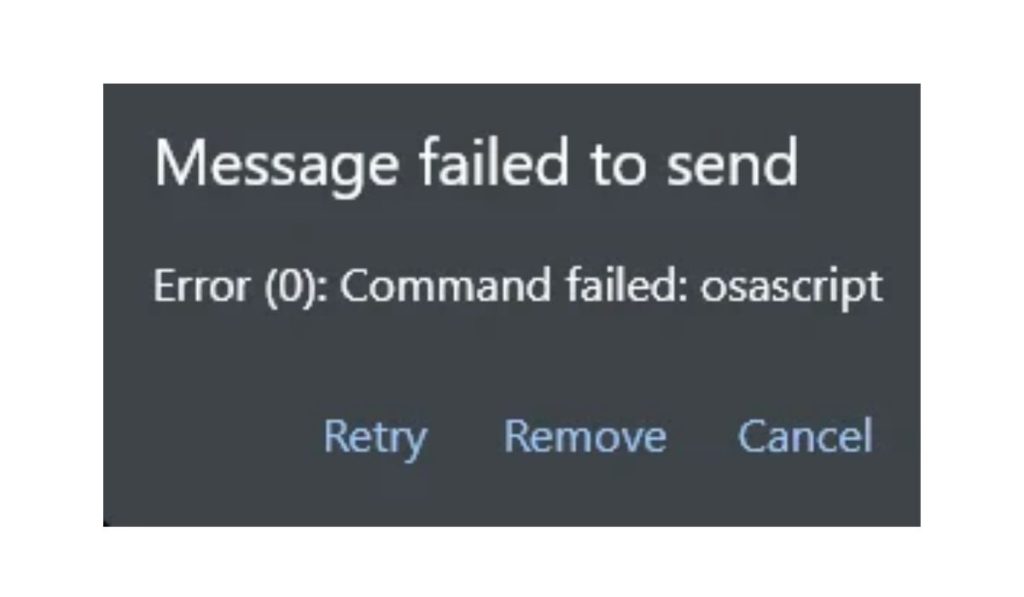If you’re using BlueBubbles to bring iMessage to your Android device, you know how amazing it is to stay connected with friends across different devices. But what happens when you suddenly run into the “Socket Connection Error”? This error can be frustrating because it disrupts the real-time syncing you rely on for smooth messaging. Don’t worry! This guide will walk you through the causes and fixes for the BlueBubbles socket connection error, giving you everything you need to get back to uninterrupted messaging.
Understanding the BlueBubbles Socket Connection Error
BlueBubbles is a unique messaging app that bridges the gap between iMessage and Android devices, using socket connections to keep everything in sync. The “Socket Connection Error” means the app is having trouble maintaining that connection, which results in messages not syncing properly. This error can occur due to several common reasons, from network issues to security settings and even software bugs.
A socket connection error could happen if your network connection is unstable or blocked, such as when using a restrictive firewall or VPN. Outdated software or incorrect server configurations can also trigger this issue. The good news is that with a bit of troubleshooting, most users can resolve this error on their own.
Quick Fixes for the BlueBubbles Socket Connection Error
Before diving into the advanced troubleshooting steps, start with these quick fixes, which often resolve the problem:
- Restart the BlueBubbles App: Sometimes, a quick restart is all that’s needed to refresh the connection. Close the app completely, reopen it, and see if the error resolves itself.
- Check Your Internet Connection: Ensure your Wi-Fi or cellular data is stable. Weak or intermittent internet connections can prevent BlueBubbles from connecting properly. If possible, switch to a more reliable network or restart your router.
- Disable VPN or Proxy Settings: If you’re using a VPN or proxy, it may be interfering with BlueBubbles’ socket connection. Temporarily disabling these settings can often restore the connection.
If none of these quick fixes work, it’s time to explore some more advanced troubleshooting steps. These steps can take a little longer but often solve deeper connection issues that the basic fixes don’t address.
Advanced Troubleshooting for Persistent Socket Connection Errors
For those who continue experiencing issues, these more detailed troubleshooting methods can help:
Adjust Firewall and Security Setting
Firewalls and security software can sometimes block apps from establishing a socket connection. To resolve this, open your firewall or security settings and add BlueBubbles to the list of approved applications. This allows the app to connect freely without being blocked by your device’s security measures.
Update BlueBubbles and Server Software
Running an outdated version of BlueBubbles or the server software could be the cause of the connection error. Check for any updates on both your BlueBubbles app and the BlueBubbles server. Installing the latest updates ensures you have the most compatible and bug-free versions.
Reconfigure Server Settings
Incorrect server settings may be causing the socket connection error. Double-check that your server settings, including the server IP, port, and socket configurations, are correct. Any small mistake in the configuration can lead to connectivity issues, so take your time and verify each setting carefully.
Clear Cache and Reinstall BlueBubbles
If all else fails, try clearing the app cache or even reinstalling BlueBubbles. Clearing the cache can remove any corrupt data that may be causing the issue. If that doesn’t help, uninstall the app entirely, reinstall it from the official site or app store, and re-enter your server settings.
Preventing Future Socket Connection Errors in BlueBubbles
Once you’ve resolved the socket connection error, there are a few tips you can follow to prevent it from happening again:
- Keep Software Updated: Regular updates not only provide new features but also fix bugs and compatibility issues. Make sure to update both the BlueBubbles app and any server software you’re using to the latest versions.
- Use a Stable Network Connection: If possible, use a reliable Wi-Fi network rather than mobile data, as stability is key for socket-based connections.
- Limit VPN and Proxy Use: Since VPNs and proxies can interfere with connections, use them sparingly or avoid using them with BlueBubbles if possible. This can help maintain a clear, uninterrupted connection between the app and the server.
Restoring BlueBubbles Connection and Message Syncing
By following the steps in this guide, you should be able to fix the BlueBubbles socket connection error and restore seamless message syncing. Quick fixes like restarting the app and checking your internet connection can often resolve the issue right away. If not, advanced solutions like reconfiguring server settings and updating the software provide more in-depth fixes.
Don’t let a connection error keep you from enjoying BlueBubbles and iMessage on your Android device. With a little troubleshooting, you can keep your messaging experience smooth and hassle-free. Have you tried these tips, or do you have your own solutions? Feel free to share your experience in the comments below!