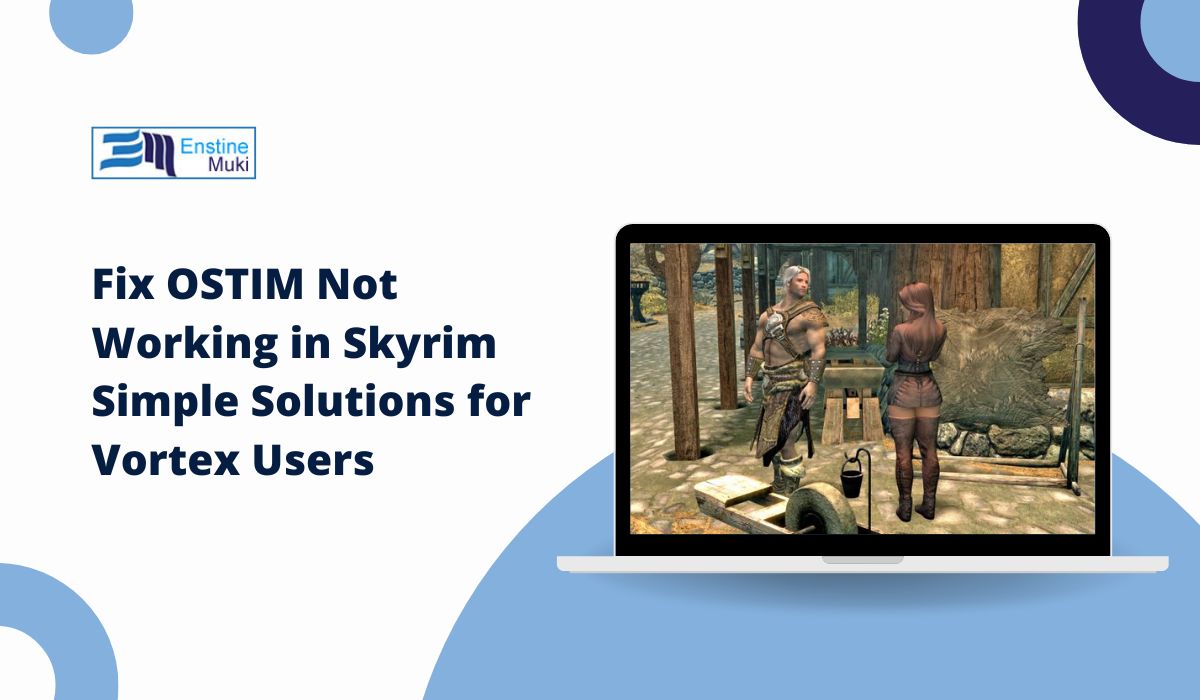Are you having trouble getting OSTIM to work with Skyrim through Vortex Mod Manager? Don’t worry! Many players face similar issues, but there are easy fixes to help you get back into the game. This article will guide you step-by-step to solve the problems, whether OSTIM is not showing up, crashing your game, or causing animation glitches.
Let’s fix this and get your modded Skyrim running smoothly again!
What Is OSTIM and Why Is It Popular?
OSTIM is a mod for Skyrim that enhances the in-game experience by adding interactive animations. It’s one of the most popular mods among Skyrim players who enjoy customizing their gameplay. However, getting it to work through Vortex Mod Manager can sometimes be tricky.
Vortex is designed to help you manage your mods, but occasionally, it struggles to handle specific mods like OSTIM due to load order, conflicts with other mods, or missing files.
Common Problems with OSTIM in Vortex
Here are the most frequent problems players face when using OSTIM with Vortex:
- OSTIM won’t show up in the game.
- Skyrim crashes when loading OSTIM.
- OSTIM animations aren’t working.
- OSTIM conflicts with other mods, causing bugs or crashes.
These issues can be frustrating, but we’ve got solutions that are easy to follow.
How to Fix OSTIM Not Working Issues in Vortex
1. Check for Vortex and Skyrim Updates
Outdated software can cause mods to malfunction. The first step is to make sure both Vortex and Skyrim are up to date:
-
- Open Vortex and check for any available updates.
- Go to Steam and check if Skyrim needs updating. Right-click on Skyrim, select “Properties,” and under “Updates,” make sure it’s set to update automatically.
- After updating, restart your computer to make sure the changes take effect.
2. Check the Load Order in Vortex
Mods in Skyrim need to be loaded in a specific order. If OSTIM is not in the correct spot, it might not work properly:
-
- Open Vortex and go to the “Mods” tab.
- Click on the “Sort” button to automatically arrange your mods in the correct order.
- If sorting doesn’t work, manually move OSTIM higher or lower in the load order and test the game.
3. Resolve Mod Conflicts
OSTIM may conflict with other mods, especially if they affect animations or character models:
-
- In Vortex, go to the “Conflicts” tab. Look for any mods that might be conflicting with OSTIM.
- Use LOOT (a mod load order optimization tool) to auto-sort your mods and reduce conflicts.
- Disable any mods that directly conflict with OSTIM, and test if the issue is resolved.
4. Ensure OSTIM is Installed Correctly
A common issue with OSTIM is that parts of the mod might not install correctly, especially if there are missing files:
-
- Open Vortex and click on OSTIM in the “Mods” section.
- Check if all the necessary files are installed, including scripts and animations.
- If something is missing, reinstall OSTIM and make sure you’re downloading it from a trusted source like Nexus Mods.
5. Fix Animation Issues with FNIS/Nemesis
OSTIM uses animations, and these can sometimes break if you don’t have the right tools:
-
- Download and install FNIS (Fores New Idles in Skyrim) or Nemesis, which are animation tools for Skyrim.
- After installing, run FNIS or Nemesis to generate the necessary animation files.
- Start Skyrim again and see if the OSTIM animations are working.
6. Reinstall or Repair Skyrim Script Extender (SKSE)
SKSE is a critical tool that helps mods work in Skyrim. If it’s outdated or installed incorrectly, mods like OSTIM won’t function:
-
- Download the latest version of SKSE from the official site.
- Follow the installation instructions carefully, making sure all SKSE files are placed in the correct Skyrim folder.
- Launch Skyrim through SKSE, and check if OSTIM is now working.
7. Consider Trying a Different Mod Manager
If you’re still having issues after following all the steps, you might want to try using a different mod manager like Mod Organizer 2. Some players find that Mod Organizer handles complex mods like OSTIM better than Vortex:
-
- Download and install Mod Organizer 2.
- Transfer your mods from Vortex to Mod Organizer.
- Set up the load order and test OSTIM in the game.
Conclusion
By following these simple steps, you should be able to fix any issues with OSTIM not working in Skyrim when using Vortex. Whether it’s updating software, fixing load orders, or resolving mod conflicts, these solutions will get you back into your modded Skyrim adventure.
If these fixes worked for you, let us know in the comments! And if you found this article helpful, feel free to share it with other Skyrim modders who might be struggling with the same issues.
FAQs about OSTIM Not Working
- Why is OSTIM not working in Skyrim after I installed it?
- This can happen due to load order issues, mod conflicts, or missing files. Try sorting the load order and checking for conflicts in Vortex.
- How do I fix animation issues in Skyrim mods like OSTIM?
- Install and run FNIS or Nemesis to generate the necessary animation files for your mods.
- What is the best mod manager for Skyrim?
- While Vortex works well for most players, Mod Organizer 2 is often recommended for more complex modding setups like OSTIM.
Did this guide help you? If so, share your experience in the comments below! And don’t forget to subscribe for more Skyrim modding tips and guides.