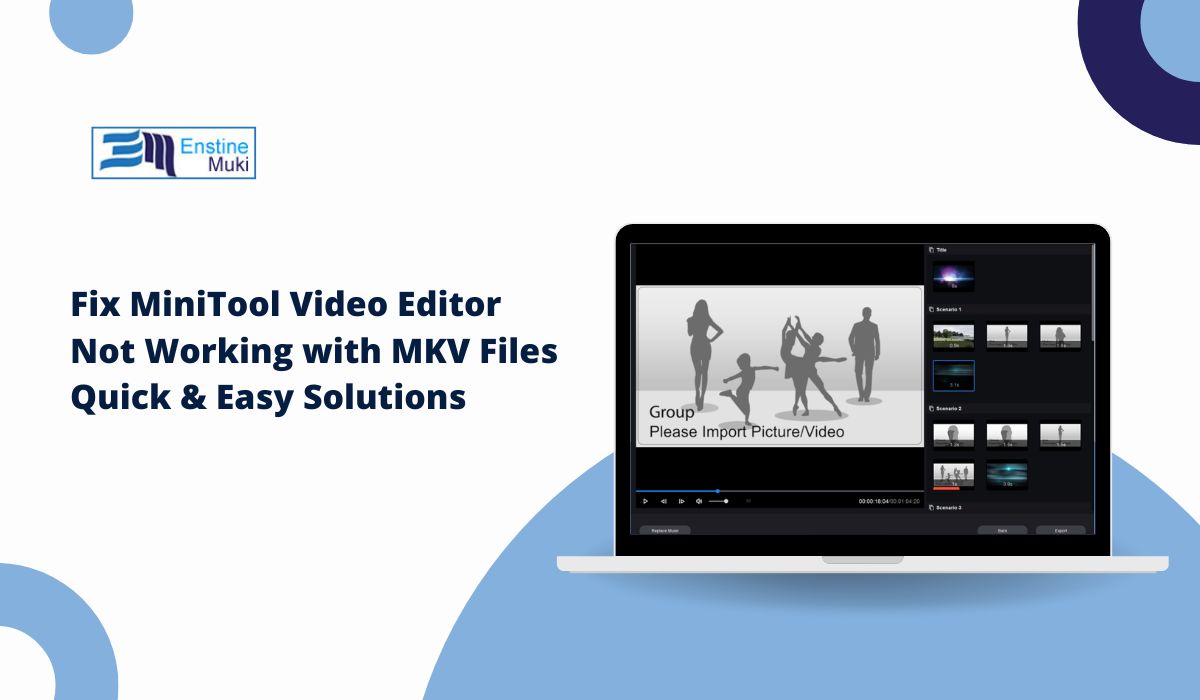Having trouble editing MKV files in MiniTool Video Editor? You’re not alone. Many users face this issue, but there are simple solutions to fix it.
Let’s explore what causes the problem and how to resolve it quickly!
MKV files are video formats like MP4 or AVI but can hold multiple audio, video, and subtitle tracks in one file. This makes them ideal for high-quality videos but can cause issues with certain editors like MiniTool.
Common Problems with MKV Files in MiniTool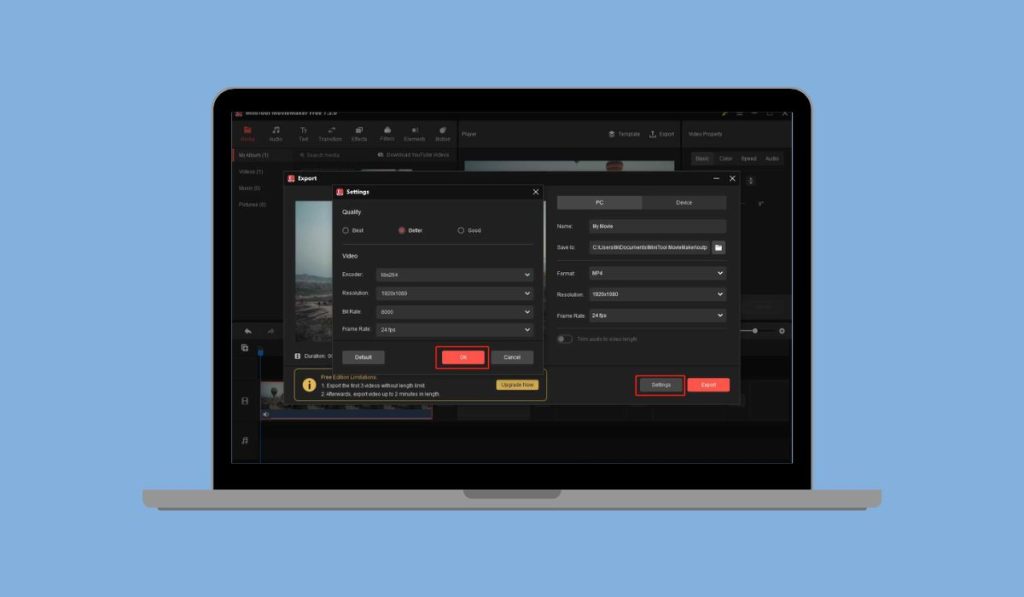
When importing or editing MKV files in MiniTool, you may encounter:
- Files won’t import.
- Video works but no audio.
- Crashes when editing.
These problems are often due to unsupported codecs used in MKV files. But don’t worry, we have solutions!
How to Fix MKV Issues in MiniTool Video Editor
1. Update MiniTool Video Editor
Ensure you’re using the latest version. Updates often include fixes for issues like MKV support.
- How:
- Visit MiniTool’s website or check for updates within the software.
- Restart your computer after updating.
2. Convert MKV to Another Format
If updating doesn’t work, convert the MKV to a format like MP4, which MiniTool handles better.
- How:
- Use free tools like HandBrake or MiniTool Video Converter to convert your file.
- Then, import the converted file into MiniTool.
3. Install Codec Packs
Sometimes, MiniTool can’t read the specific codecs in the MKV file. Installing a codec pack can solve this.
- How:
- Download and install the K-Lite Codec Pack to help MiniTool work with more video types.
4. Repair the MKV File
If the file itself is corrupted, MiniTool can’t open it properly.
- How:
- Use VLC Media Player to repair the file by enabling the “Always fix” option in the preferences.
- Play the file in VLC first, then try importing it into MiniTool again.
5. Reinstall or Repair MiniTool Video Editor
If none of these fixes work, try reinstalling MiniTool. This can resolve any software bugs.
- How:
- Uninstall MiniTool, then download the latest version from the official site and reinstall it.
Alternatives to MiniTool for Editing MKV Files
If the issue persists, try another video editor that supports MKV files better:
- DaVinci Resolve (Free version)
- HitFilm Express (Free version)
- Shotcut (Free and open-source)
Conclusion
Now you know how to fix MKV issues in MiniTool! Whether it’s updating the software, converting the file, or trying another tool, you’re ready to keep editing without hassle.
Tried these fixes? Share your experience in the comments!
FAQs
- Why won’t MiniTool Video Editor import my MKV files?
- Likely due to unsupported codecs. Try converting the file or updating the software.
- What’s the best video editor for MKV files?
- DaVinci Resolve and Shotcut are great alternatives for handling MKV files.
If this guide helped, share it or leave a comment with your own tips!