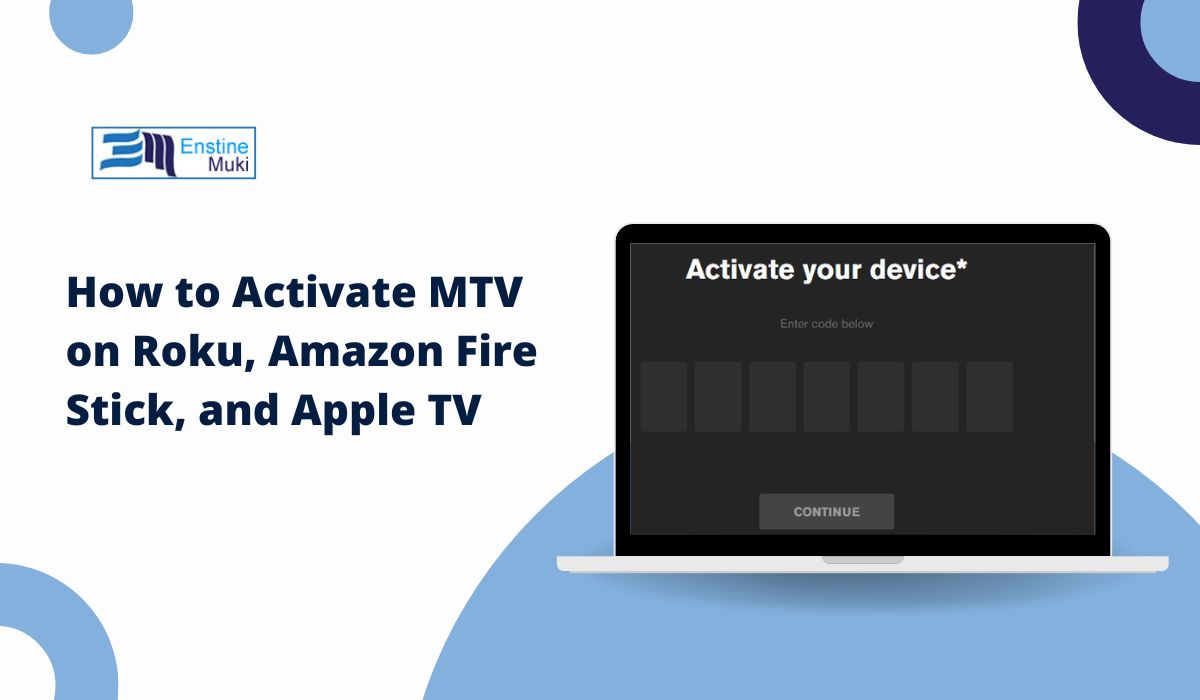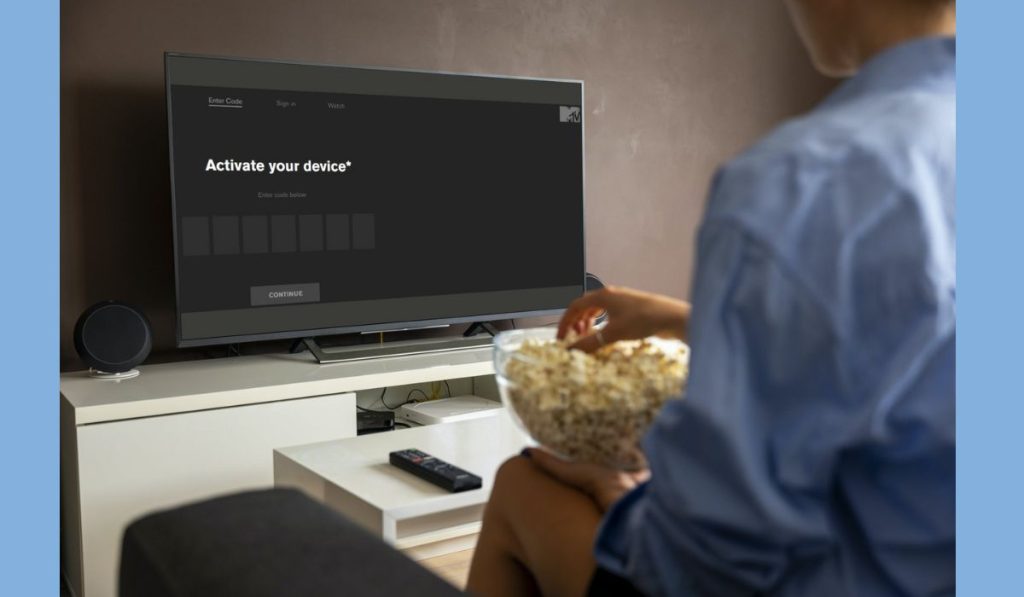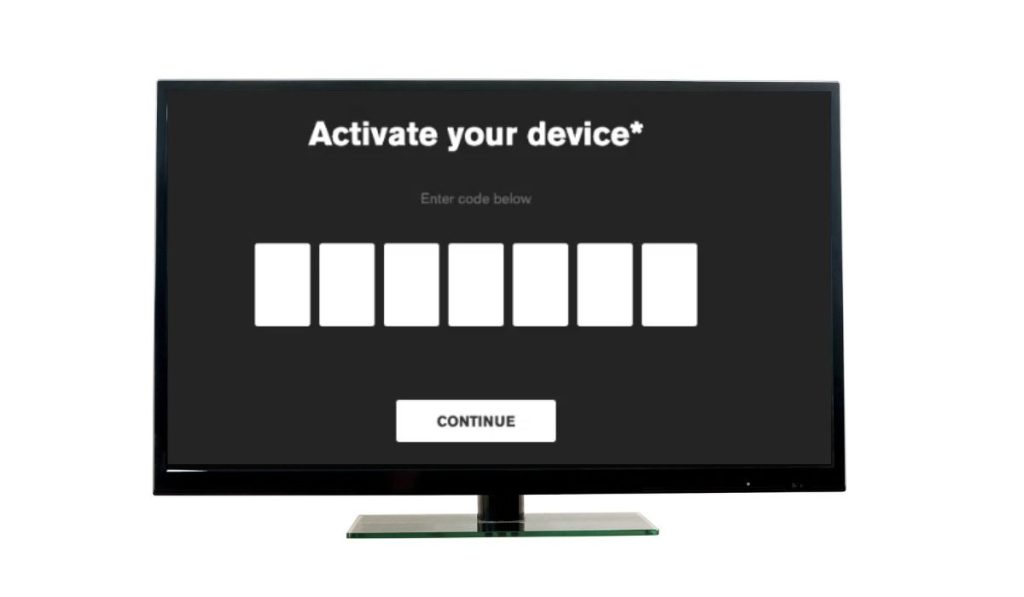What You Need Before You Start
Before you get started, here’s what you’ll need:
- A stable internet connection.
- A valid TV provider subscription (or a streaming service that includes MTV).
- Your streaming device: Roku, Amazon Fire Stick, or Apple TV.
Having these ready will make the process much smoother.
How to Activate MTV on Roku
Step 1: Install the MTV App
First, turn on your Roku and head to the Roku Channel Store. Use the search bar to find “MTV.” Once it shows up, select it and click “Add Channel” to install.
Step 2: Get the Activation Code
After installing the app, open it. An activation code will appear on the screen. Keep this code handy or leave the screen open for easy access.
Step 3: Activate MTV on Roku
On a separate device, like your phone or computer, go to MTV.com/activate. Choose Roku as your device, enter the activation code, and log in with your TV provider details. Once you’ve followed these steps, your MTV app on Roku should be activated.
Common Problems and Fixes:
- Invalid Code: If the code doesn’t work, refresh the app to get a new one or check for typing errors.
- Login Issues: Make sure your TV provider credentials are correct and that your subscription includes MTV.
How to Activate MTV on Amazon Fire Stick
Here are simpel steps same like as Roku, you have to follow these to activate MTV on Amazon Fire Stick
Step 1: Download the MTV App on Fire Stick
Using your Fire Stick remote, head to the Amazon App Store and search for “MTV.” When you find the app, click “Download” to install.
Step 2: Retrieve the Activation Code
Once the app is installed, open it to display an activation code. Keep the code handy or leave the screen open for easy access.
Step 3: Activate MTV on Amazon Fire Stick
On your phone or computer, visit MTV.com/activate. Select Fire Stick as your device, enter the code, and log in with your TV provider credentials. Your MTV app on Fire Stick should now be activated.
Troubleshooting Tips:
- Slow App Performance: If the app is loading slowly, restart your Fire Stick and try again.
- Invalid Code: If the activation code doesn’t work, request a new one by refreshing the app.
How to Activate MTV on Apple TV
Step 1: Download the MTV App on Apple TV
Turn on your Apple TV and head to the App Store. Search for the MTV app and click “Get” to download it.
Step 2: Get the Activation Code
Once the app is installed, open it, and you’ll see an activation code. Keep this code handy.
Step 3: Activate MTV on Apple TV
Visit MTV.com/activate on your web browser. Choose Apple TV as your device, enter the activation code, and log in with your TV provider credentials. Now you’re all set—MTV is activated on your Apple TV!
Common Issues and Solutions:
- App Crashes: If the app crashes, close it and restart your Apple TV, then try again.
- Invalid Activation Code: If the code doesn’t work, generate a new one by reinstalling or reopening the app.
Common Problems Across All Devices and How to Fix Them
- Invalid Activation Code: Codes can expire or be entered incorrectly. If this happens, refresh the app to get a new code.
- Network Issues: Make sure your internet connection is stable. A weak connection can cause the app to run slowly or fail to load.
- Login Problems: Check that your TV provider subscription includes MTV and that you’re using the correct username and password.
These troubleshooting steps should solve most issues and get your MTV app activated without any hassle.
How to Contact MTV Support
If you’ve tried all the steps and still can’t activate MTV, don’t worry—help is available. Visit MTV.com/help or check the app for contact information. Reach out to MTV support for help with any technical issues.
Conclusion: Enjoy MTV on Your Streaming Device
Now that you’ve activated MTV on Roku, Fire Stick, or Apple TV, you can sit back and enjoy all your favorite MTV shows, music videos, and more. Whether you ran into a few bumps or completed the steps smoothly, activating MTV is simple once you know how to do it.
If this guide helped you, drop a comment below! And don’t forget to share it with friends or family who might need help activating MTV on their devices.
Frquently Asked Questions (FAQs)
-
What should I do if my activation code doesn’t work?
- Try refreshing the app to get a new code. If it still doesn’t work, reinstall the app.
-
Can I activate MTV without a TV provider?
- No, you’ll need a valid TV provider or a streaming service that includes MTV to activate the app.
-
Why is the MTV app not showing in my app store?
- Check if your device is up to date or if the app is available in your region.