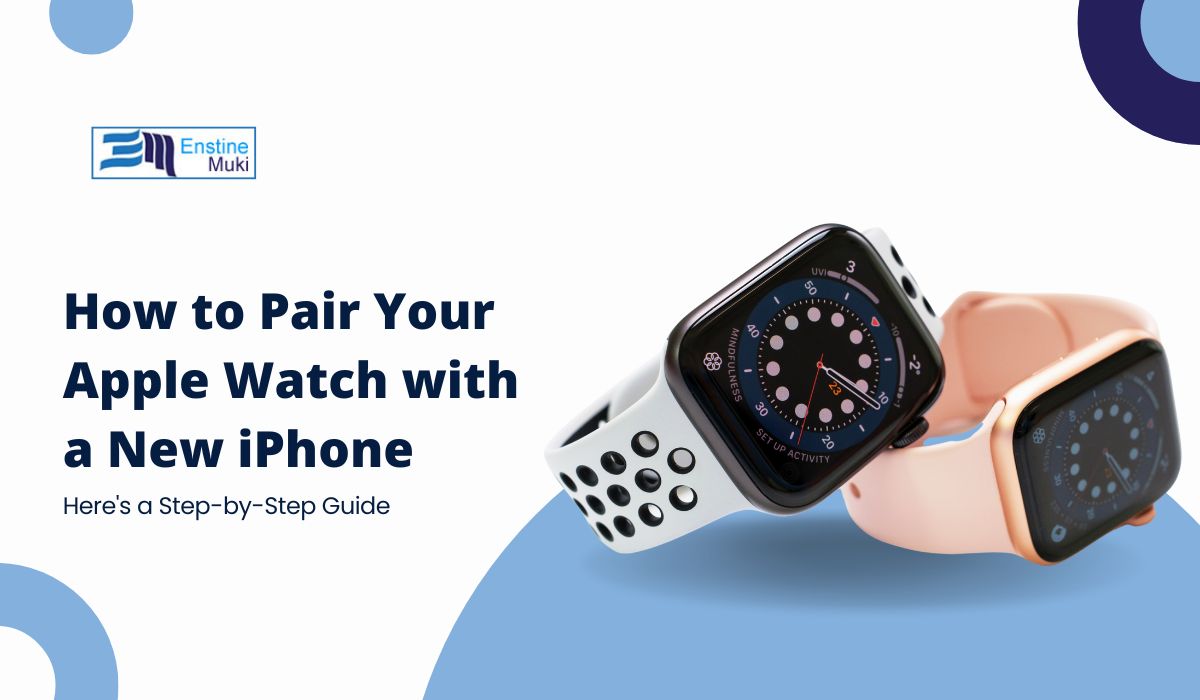Pairing your Apple Watch with a new iPhone is essential for unlocking all features and functions. Whether you’ve upgraded to a new iPhone or need to reconnect, pairing your Apple Watch correctly is key. This ensures you have access to fitness tracking, notifications, and other synced capabilities.
If you’re unsure how to pair your Apple Watch with your new iPhone, this article will guide you step-by-step through the process, covering everything you need to know.
What You Need Before Pairing Your Apple Watch
Before beginning the pairing process, make sure of the following:
- Compatibility: Make sure both the Apple Watch and iPhone are compatible, as older Apple Watch models may not work with the latest iPhone or iOS versions.
- Battery Levels: Both the Apple Watch and iPhone should have sufficient battery levels (at least 50%) to avoid interruptions during the pairing process.
- Bluetooth Enabled: Verify that Bluetooth is enabled on both the Apple Watch and iPhone. This will allow the devices to communicate properly during the pairing process.
How to Pair Your Apple Watch with Your New iPhone Step-by-Step
Pairing your Apple Watch with a new iPhone is easy if you follow these detailed instructions. Let’s break it down step-by-step to make sure everything goes smoothly:
Step 1: Bring Devices Close
Place the Apple Watch and iPhone near each other. Keeping the devices close helps them establish a connection more easily.
Step 2: Open the Watch App
On your iPhone, launch the Watch app. This app is designed to help manage the settings of your Apple Watch and handle the pairing process seamlessly.
Step 3: Tap on “Pair New Watch”
In the Watch app, tap on “Pair New Watch”. Follow the on-screen instructions provided to start the pairing process.
Step 4: Scan the QR Code
A pairing animation should appear on the Apple Watch. Use your iPhone’s camera to scan the QR code displayed on the watch face. This helps to securely link both devices. This step helps link the devices securely.
Step 5: Enter the Code Manually (If Needed)
If the QR code scan fails, enter the code manually using your iPhone. This code will help connect the devices if automatic pairing isn’t working.
Step 6: Choose a Passcode
During setup, you’ll be prompted to set a passcode for your Apple Watch. The passcode helps protect your personal information on the watch.
How to Adjust Your Apple Watch Settings for the Best Experience
After pairing, you can customize several settings to make your Apple Watch uniquely yours:
- Wrist Detection: Turn on wrist detection to automatically lock the watch when it’s not on your wrist.
- Auto-Unlock: Enable auto-unlock so your watch can automatically unlock your iPhone or Mac when nearby.
- Haptic Feedback: Customize the strength of haptic feedback to get notifications you won’t miss.
How to Install Apps on Your Apple Watch
You can install compatible apps on your Apple Watch from the Watch app on your iPhone. This helps extend the functionality of your Apple Watch, allowing you to access fitness apps, social media, productivity tools, and more right from your wrist.
Conclusion
Pairing your Apple Watch with a new iPhone is key to accessing its full potential. Follow these steps and stick to the on-screen instructions. This will help you set up your Apple Watch quickly and smoothly. Remember, ensuring both devices have enough battery and are compatible is key to a successful pairing experience.