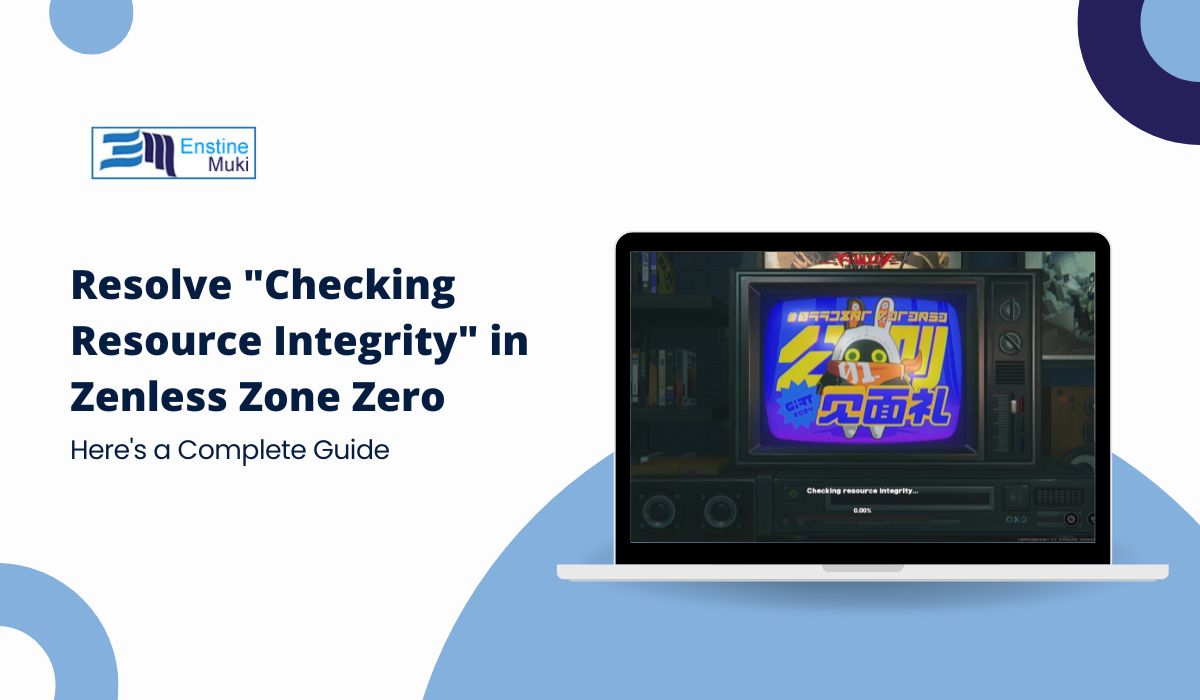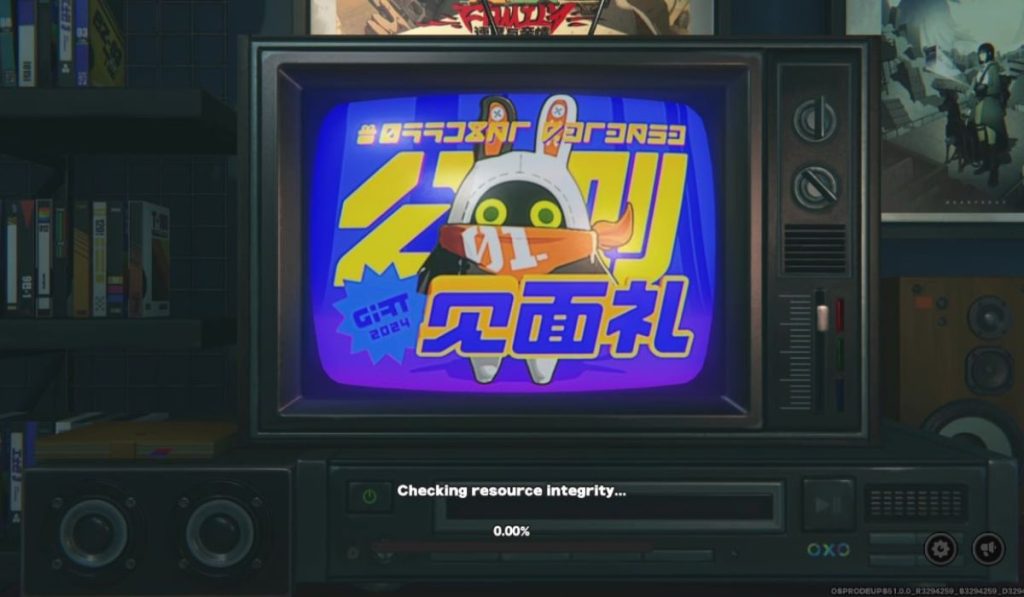Zenless Zone Zero (ZZZ) has quickly gained attention for its engaging gameplay and beautiful visuals. Some players may experience a temporary issue: the “Checking Resource Integrity” step. Fortunately, it’s easy to solve! With a few simple steps, you’ll be back to enjoying the game without any issues.
What Does Zenless Zone Zero “Checking Resource Integrity” Mean?
The Checking Resource Integrity process makes sure that all game files are correct and working as they should. It’s like a quick check-up for your game files, especially after updates. This step helps keep everything running smoothly by preventing bugs or crashes.
Occasionally, the check may take a bit longer, but don’t worry—it’s easy to fix, and you’ll be back to playing soon. The process may pause briefly at 0% or 99%, but it’s just a temporary step before everything resumes smoothly.
What Causes the Zenless Zone Zero to Pause During the Check Resource Integrity?
Let’s look at some common reasons why the game might pause during the file check:
- Updates Not Fully Applied: After updates, the game checks all its files to make sure everything is installed correctly. If something interrupts the update, the check may pause for a moment, but this is easy to resolve.
- System Not Meeting Requirements: Older systems with lower processing power or limited memory may take a little longer, but there are solutions to speed things up
- Corrupted Files: The game will attempt to fix any damaged files, and most times, it’s able to do so quickly.
- Internet Connection: A stable internet connection helps speed up the verification process, especially when the game connects to online servers for verification.
Simple Fixes for the “Checking Resource Integrity” Issue in Zenless Zone Zero
Here are some easy steps to fix the issue and get back to playing:
1. Restart the Game
Restarting the game is often the easiest solution. Close the game completely and open it again. This refreshes the process and often allows the game to finish checking the files smoothly.
2. Reinstall or Repair the Game
If restarting doesn’t help, try reinstalling or repairing the game. This ensures any missing or damaged files are replaced, allowing the game to run as intended. Many players have found success with this fix, especially after updates.
3. Run the Game as Administrator
Running the game as an administrator can solve permission issues that might be blocking the file check. Right-click the game icon, select Run as Administrator, and see if this helps the game complete the process.
4. Move the Game to an SSD
If the game is installed on a slower hard drive, consider moving it to a solid-state drive (SSD). SSDs load data faster, making the file check quicker and smoother.
5. Check Your Internet Connection
A fast and stable internet connection is important for the integrity check to finish properly. If your connection is slow or inconsistent, try restarting your router or switching to a wired connection.
For players experiencing similar issues in other games, like camera bugs in Warhammer 40,000: Rogue Trader, there are easy fixes available to help solve these problems.
Future Game Updates
The Zenless Zone Zero team is constantly working to improve the game. Future updates will likely address these common issues, reducing their frequency. Keeping your game updated will help prevent errors and ensure you benefit from all the latest fixes.
Conclusion: Back to Gaming Fun!
Though the “Checking Resource Integrity” step can sometimes cause a pause, the good news is that the solutions are quick and simple. Whether it’s restarting the game, running it as an administrator, or moving it to an SSD, these quick fixes will have you back in Zenless Zone Zero in no time.
By understanding the reasons behind the error and how to resolve it, you can focus on what’s most important—enjoying the action and adventure that Zenless Zone Zero has to offer, without any interruptions.