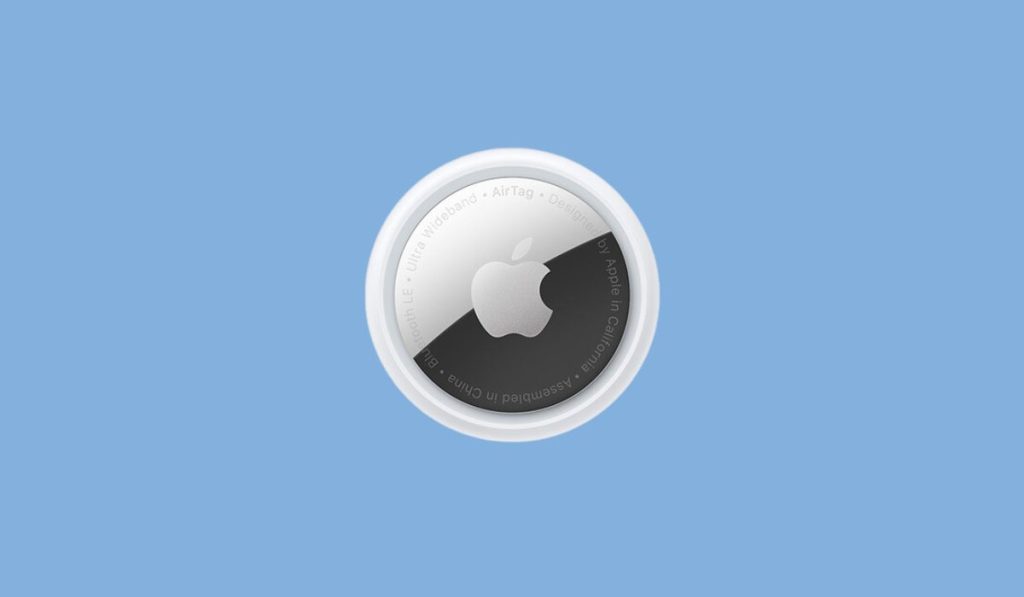Are you having trouble connecting your AirTag? AirTags are great for keeping track of your stuff, but it can be frustrating when they don’t connect properly. Don’t worry—we’ve got you covered! Follow this simple guide to get your AirTag up and running again.
What Is an AirTag?
An AirTag is a small device from Apple that helps you find lost items like keys, bags, or even your pet! It uses Bluetooth to connect to your iPhone or iPad, and you can track it using the “Find My” app. But sometimes, it might not connect as it should.
Steps to Fix AirTag Connection Issues
Let’s walk through some easy steps to help you fix any connection problems with your AirTag.
1. Check if Your iPhone or iPad Is Compatible
Make sure your device can work with an AirTag. Your iPhone or iPad needs to have iOS 14.5 or later. If you’re unsure, you can check your software version by going to Settings > General > About on your device. If needed, update to the latest iOS version.
2. Turn on Bluetooth and Location Services
Your AirTag needs Bluetooth to connect, so make sure it’s turned on. Here’s how:
- Go to Settings, then Bluetooth, and switch it on. Next, check that Location Services is enabled. Your AirTag uses it to send location updates:
- Go to Settings > Privacy > Location Services, and make sure it’s on.
3. Reset the AirTag
If your AirTag still isn’t connecting, it might need a reset. This is easy to do:
- Press down on the AirTag’s back (the metal part) and twist it to open.
- Take out the battery, then put it back in. You should hear a sound that means it’s reset!
4. Restart Your iPhone or iPad
Sometimes, a quick restart of your iPhone or iPad can fix small glitches. Just press and hold the power button, then slide to power off. After your phone turns off, press the power button again to turn it back on.
5. Check the AirTag Battery
Did you know your AirTag has a battery that lasts about a year? If it’s not connecting, the battery might be low. Here’s what to do:
- Open the AirTag by twisting the back cover.
- Replace the old battery with a new CR2032 battery (easy to find online or in stores). Make sure it’s placed the right way.
Read Also: AirTag Battery Life: How to Monitor and Replace It
6. Stay Close to Your AirTag
AirTags connect using Bluetooth, which means you need to be within about 100 meters (330 feet) for it to work. If you’re too far away, the connection might not work properly. Try getting closer to the AirTag to see if it helps.
7. Check for Interference
Other Bluetooth devices, Wi-Fi, or even walls can sometimes interfere with the connection. If possible, move away from other electronics or step into a more open space to reconnect your AirTag.
8. Remove and Re-Pair the AirTag
Still having trouble? Try removing the AirTag from your “Find My” app and setting it up again:
- Open the Find My app, tap on Items, and choose your AirTag.
- Tap Remove Item, then follow the setup steps to pair it again.
9. Contact Apple Support
If none of these steps work, there could be a deeper issue with your AirTag. In this case, it’s a good idea to reach out to Apple Support. They can help with advanced troubleshooting or even replace your AirTag if necessary.
Conclusion
AirTags are handy tools, but sometimes they can run into connection issues. Whether it’s resetting the AirTag, checking the battery, or restarting your phone, these simple fixes usually solve the problem. By following this guide, you’ll have your AirTag working again in no time!
Got more tech questions? Share this article with friends, or leave a comment below if you have tips or questions of your own.