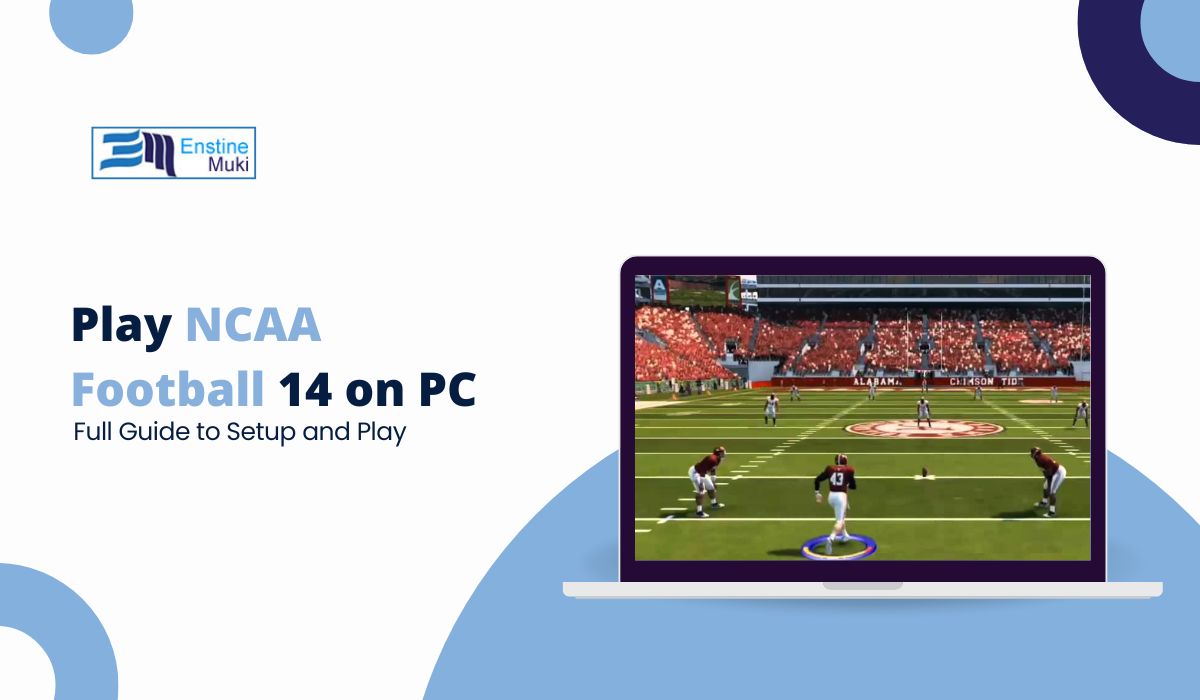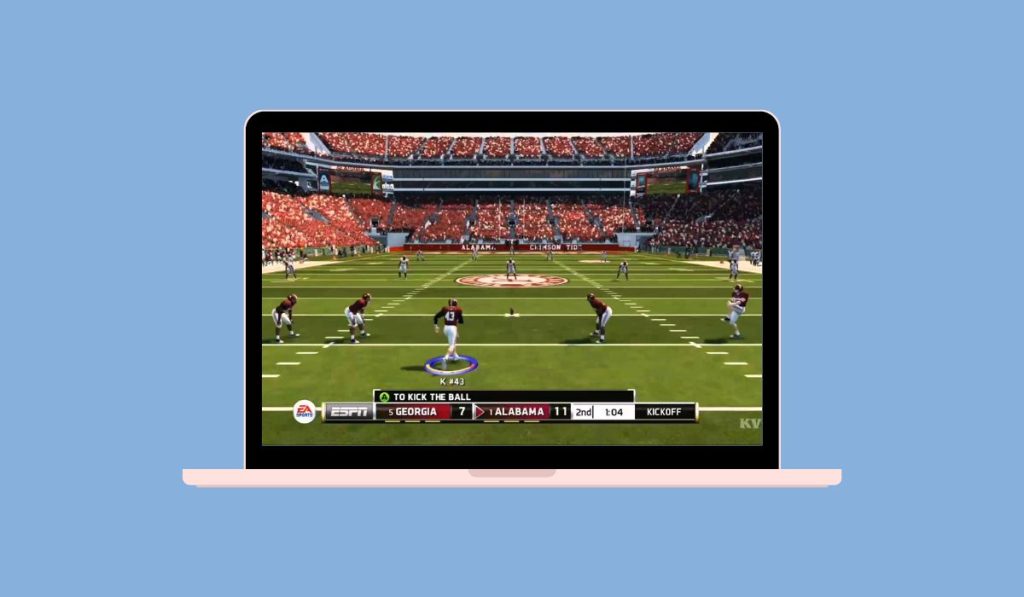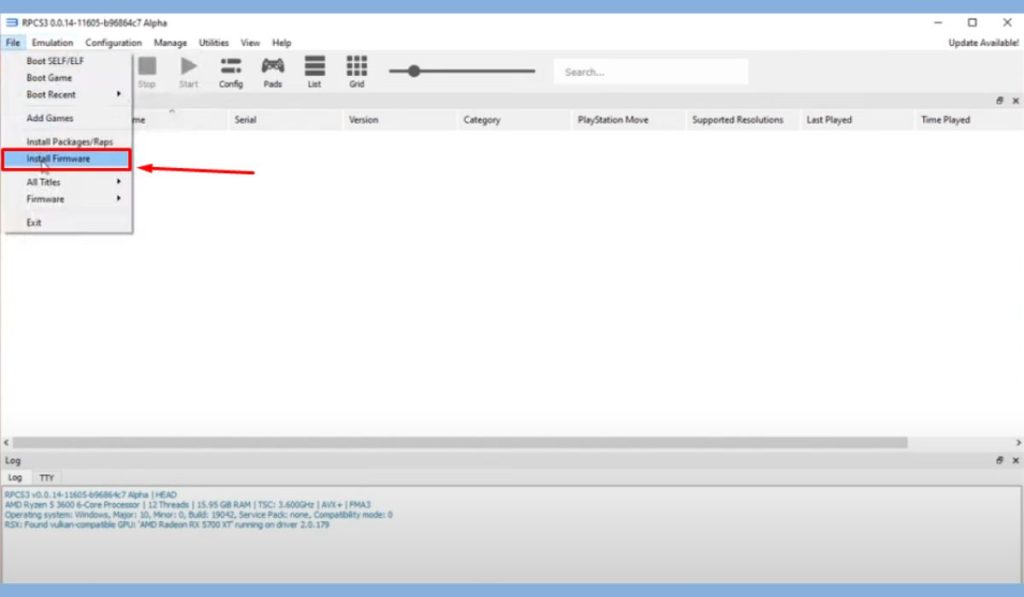Have you ever wanted to play NCAA Football 14 on your PC? Even though it was originally released for consoles, you can still enjoy this classic football game on your computer. With the help of an emulator and some community mods, playing NCAA 14 on your PC is easier than you think. This guide will walk you through the steps, from installing the necessary software to getting the game running smoothly.
What You Need to Play NCAA 14 on PC
Before we dive into the steps, let’s cover the basics. Here’s what you’ll need:
- RPCS3 Emulator: This is a free PS3 emulator that allows you to run PlayStation 3 games on your PC.
- NCAA Football 14 Game Files: You’ll need a legal copy of the game as an ISO file.
- A Good PC: Your computer needs to meet the minimum system requirements for smooth gameplay.
Minimum PC Requirements:
- Processor: Quad-core (3.5 GHz or higher)
- Graphics: A dedicated GPU (NVIDIA GTX or AMD Radeon)
- RAM: 8GB or more
- Storage: At least 10GB
Step by Step Guide to Play NCAA 14 on PC
Step 1: Download and Set Up RPCS3 Emulator
The RPCS3 emulator is the key to running NCAA 14 on your PC. It simulates a PlayStation 3 environment on your computer, allowing you to play PS3 games.
Steps to Install RPCS3:
- Visit the RPCS3 Website: Go to the official website and download the emulator for your operating system.
- Install the Emulator: Follow the instructions to install it on your computer.
- Download PS3 Firmware: You can get the official firmware from Sony’s website. Once downloaded, open RPCS3 and install the firmware by going to File > Install Firmware.
Step 2: Get and Load NCAA 14 Game Files
You need a copy of NCAA Football 14 in order to play it on the emulator. The easiest way to do this is by creating an ISO file from the game disc.
Steps to Load the Game:
- Rip the Disc: If you have the game disc, use a PS3 or Blu-ray drive to rip the game into an ISO file.
- Load the ISO in RPCS3: Open RPCS3 and select Boot Game to load the NCAA 14 ISO.
- Check Compatibility: You can check RPCS3’s compatibility list to ensure the game runs well on your setup.
Step 3: Install College Football Revamped Mod
The College Football Revamped mod updates NCAA 14 with modern rosters, team uniforms, and stadiums. It enhances the look and feel of the game, making it more current.
Steps to Install the Mod:
- Download the Mod: Visit the official website for College Football Revamped and download the mod files.
- Install the Mod: Follow the instructions to replace the original game files with the modded files in RPCS3.
- Update Rosters: Download the latest rosters to play with current players and teams.
Step 4: Configure RPCS3 for Optimal Performance
Getting the best performance from NCAA 14 on your PC depends on your emulator settings. Proper configuration ensures smooth gameplay without lags or crashes.
Steps to Configure Settings:
- Graphics Settings: Set the resolution scaling to improve visual quality. You can also enable VSync for a smoother experience.
- CPU Settings: Adjust SPU block size for better performance. Keep the Preferred SPU Threads setting at auto unless you notice issues.
- Controller Setup: Map your controller to the PS3 controls using the Input settings in RPCS3.
Step 5: Troubleshooting Common Issues
Common Problems and Fixes:
- Game Lag: Lower the resolution or turn off unnecessary graphic settings in RPCS3.
- Crashes or Freezes: Try changing the SPU Decoder or reinstalling the firmware.
- Controller Not Responding: Recheck your input settings or use a different controller mapping.
Pro Tip: Keep your graphics drivers up to date to avoid performance issues. Updating your drivers regularly can significantly improve game speed and stability.
Step 6: Optional – Playing NCAA 14 Online with Mods
While NCAA 14 doesn’t officially support online play on PC, some community mods allow multiplayer through private servers. You can explore these mods for an online experience with friends.
Conclusion
Now that you’ve set up NCAA Football 14 on your PC, it’s time to enjoy the game! With the RPCS3 emulator and the College Football Revamped mod, you can relive the excitement of college football from your desktop. By following these simple steps, you’ll be playing in no time.
Did this guide help you set up NCAA 14 on your PC? Share your experience in the comments below! If you enjoyed this tutorial, make sure to share it with other gamers and subscribe for more gaming tips and guides!