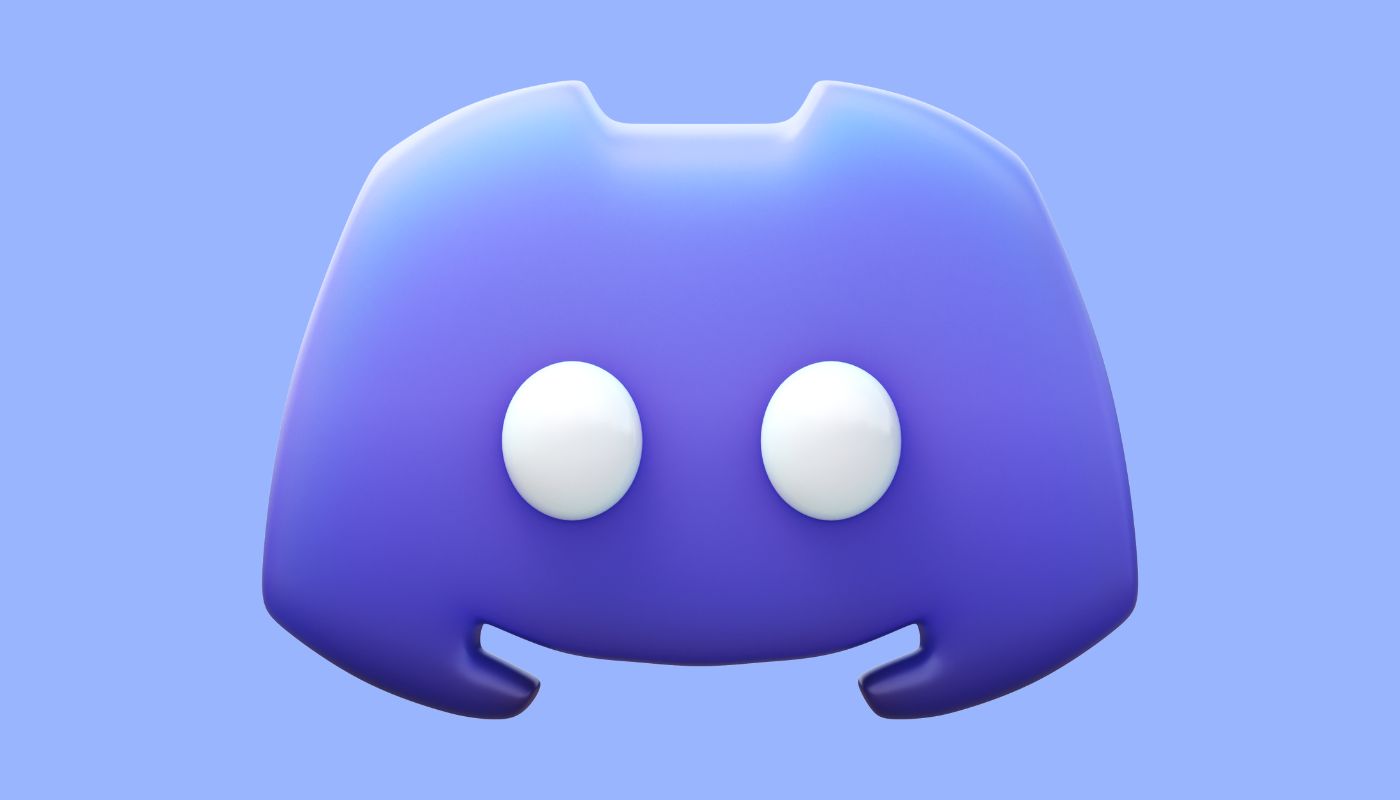Discord is a widely used communication tool for voice, video, and text chats among friends, gaming communities, and developers. It’s accessible via web browsers and available on various platforms like Windows, macOS, Linux, iOS, and Android.
As the go-to platform for gamers worldwide, Discord offers unique benefits but may encounter occasional issues like pop-out not working. This problem, along with others like black screen while streaming or screen sharing with no audio, can be frustrating. Fortunately, several fixes can address the Discord pop-out missing issue.
How to Fix Discord Pop Out Not Working?
Follow the below steps to fix Discord Pop Out not working:
1. Hide and Unhide the Popout Window
Users can resolve the Discord pop-out not working issue by hiding and unhiding the pop-out window. Here’s how:
- Click the hidden pop-out window on the taskbar.
- Simultaneously press Windows + D to hide all open windows.
- Repeat the process a few times to hide all Discord windows.
- Unhide the popout window.
2. Restart Discord App
Restarting the Discord app is a simple yet effective solution:
Desktop:
- Go to “System” in settings.
- Select “Apps and features.”
- Choose the Discord app.
- Click “Reset.”
Mobile:
- Swipe the app away from recent apps.
- Launch the app again.
3. Update the Discord App
Open Discord, click on the user settings gear icon, and navigate to “Update Available” at the bottom. If an update is available, follow the instructions to download and install it.
4. Delete Cache and Reinstall
Cache issues may also lead to Discord pop-out problems. Follow these steps:
- Exit Discord on your computer.
- Right-click Start and select “Run.”
- Enter “%appdata%” and click OK.
- Delete the Discord subfolder from the Roaming folder.
- Reinstall Discord and restart it.
5. Check Discord Notification Settings
Incorrect notification settings could cause the Discord pop-up not to work. Ensure notifications are enabled:
- Open Discord and click the “User Settings” icon.
- Go to “Notifications” under App settings.
- Enable Desktop Notification, Taskbar Flashing, and Unread Message options.
Additional Fixes:
- Check Browser Settings: Ensure your browser settings allow pop-up windows from Discord.
- Disable Ad Blockers: Sometimes, ad blockers can interfere with Discord’s pop-out functionality. Try disabling them temporarily.
These methods should resolve Discord’s pop out not working issue, ensuring seamless communication on the platform.