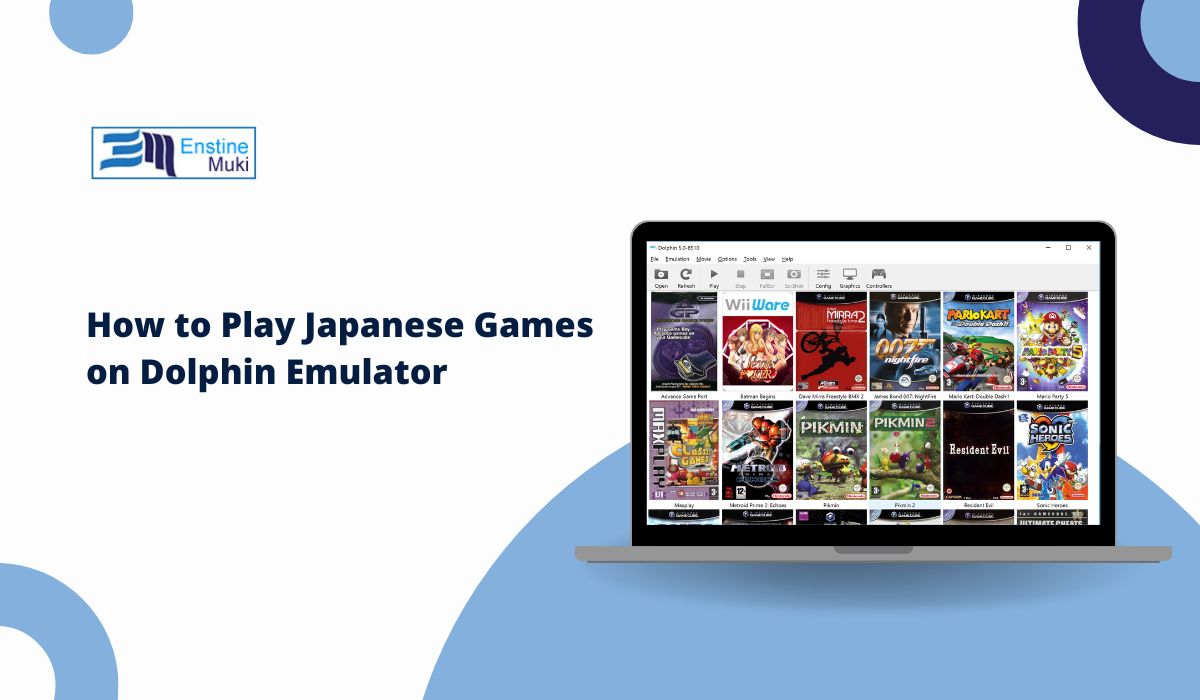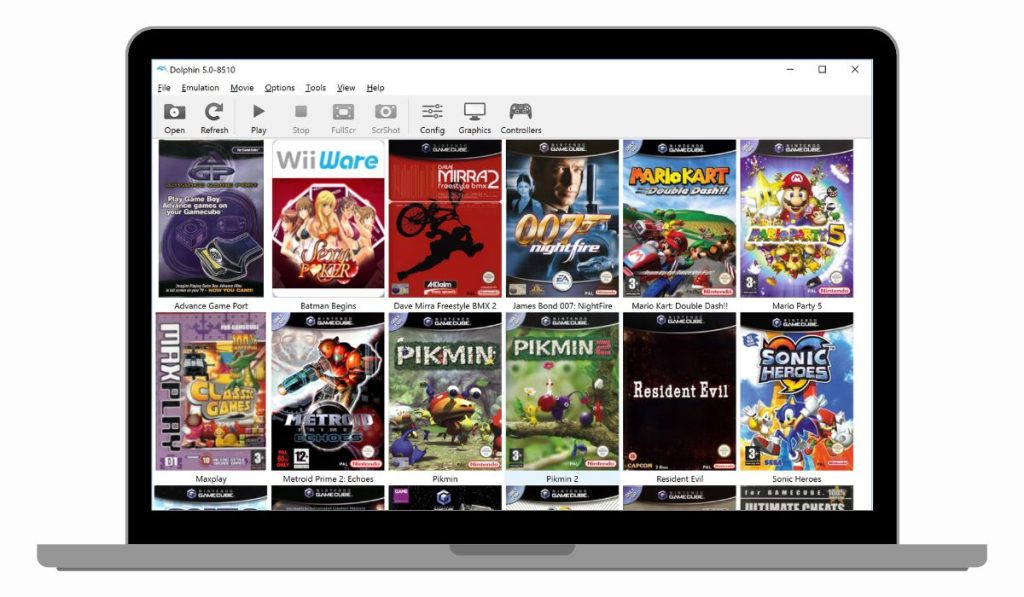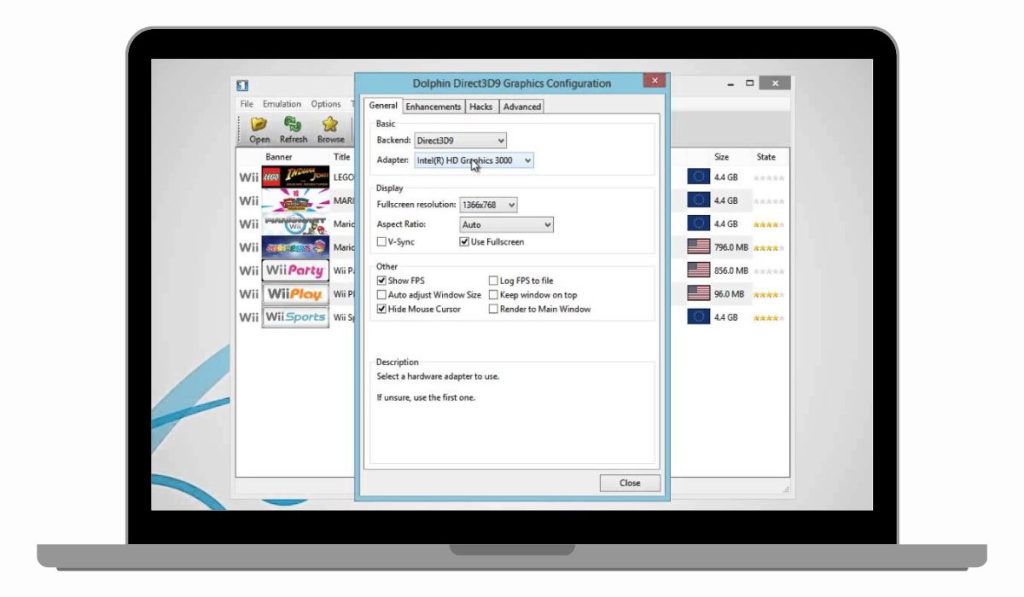Dolphin Emulator allows users to play GameCube and Wii games on a PC with enhanced graphics, better controls, and custom settings. Many Japanese-exclusive games are unavailable outside of Japan, making Dolphin a great tool for playing these hidden gems. However, setting up the emulator for NTSC-J games requires a few adjustments.
This guide walks through downloading, installing, and configuring Dolphin to play Japanese games smoothly. It also covers performance optimization, troubleshooting, and multiplayer setup to ensure the best gaming experience.
What is Dolphin Emulator?
Dolphin Emulator is an open-source software that replicates the Nintendo GameCube and Wii hardware on a computer. It supports Windows, macOS, Linux, and even Android, making it accessible to most gamers.
Originally released in 2003, Dolphin has gone through several updates, introducing higher resolutions, custom texture support, and Netplay for online multiplayer. Unlike original consoles, Dolphin allows region-free gaming, making it ideal for playing Japanese imports without extra hardware.
How to Download & Install Dolphin Emulator
Dolphin is available for free on its official website (dolphin-emu.org). Downloading from third-party sites can be risky, as unofficial versions may contain outdated files or malware.
- Download Dolphin Emulator from the official website.
- Extract the ZIP file (Windows) or install the DMG package (macOS).
- Open Dolphin and complete the initial configuration.
- If using Linux, install Dolphin via apt, Flatpak, or source compilation. Android users can download it from the Google Play Store.
System Requirements
| Requirement | Minimum | Recommended |
|---|---|---|
| Processor | Intel Core i3 / AMD Ryzen 3 | Intel Core i5/i7 / AMD Ryzen 5/7 |
| RAM | 4GB | 8GB or more |
| Graphics | Integrated GPU | Dedicated GPU (NVIDIA / AMD) |
| Operating System | Windows, macOS, Linux, Android | Latest versions of OS for best performance |
Once installed, open Dolphin, configure the region settings, and you’re ready to start playing.
How to Play Japanese Games on Dolphin Emulator
Since GameCube and Wii consoles are region-locked, their NTSC-J games won’t run by default on non-Japanese systems. Dolphin removes these restrictions, but you still need to configure the emulator properly.
Steps to Enable Japanese Games:
- Open Dolphin and go to Config > General.
- Navigate to Wii settings and change the system region to Japan (NTSC-J).
- Go to Config > GameCube and select NTSC-J for memory card settings.
- Load your Japanese ISO file by clicking File > Open and selecting the game.
If a game doesn’t start, check its compatibility status on Dolphin’s official database. Some titles require specific settings or patches to run properly.
Where to Get Japanese Game ROMs for Dolphin
Downloading game ROMs online is legally questionable unless you own the original disc. The best way to obtain Japanese GameCube and Wii games is by dumping them yourself.
This process requires a modded Wii console and software like CleanRip. Once dumped, the ISO file can be transferred to your PC and loaded in Dolphin. Buying used Japanese discs from eBay, Play-Asia, or local game stores is a legal way to acquire games for personal use.
For those looking to explore Japan-exclusive titles, consider classics like Mother 3, Kururin Squash, and Homeland, which never saw international releases.
Configuring Dolphin for the Best Performance
Dolphin’s default settings work for most games, but tweaking them can enhance performance. Lower-end PCs may struggle with demanding titles, so reducing settings like internal resolution, anti-aliasing, and post-processing effects can improve speed.
For modern GPUs, using Vulkan or DirectX 11 as the graphics backend provides better performance. In the audio settings, switching to DSP HLE reduces lag, while enabling dual-core mode helps with frame rates.
Setting up controllers is easy. USB GameCube adapters provide the most authentic experience, but any USB gamepad can be mapped in Dolphin’s controller settings.
Enhancing the Gameplay Experience
Dolphin supports HD texture packs, widescreen mods, and frame rate patches that make older games look better on modern displays.
To improve visuals, enable scaled EFB copy, anisotropic filtering, and anti-aliasing in the graphics settings. Many GameCube and Wii games also have Gecko codes that unlock 60 FPS or enhance draw distance.
Custom shaders and ReShade effects can add modern touches like ambient occlusion and depth of field, though they may impact performance.
Playing Online – Dolphin Netplay & Multiplayer
Dolphin includes Netplay, allowing players to enjoy GameCube and Wii multiplayer games online.
To set up Netplay:
- Open Dolphin and select Tools > Start Netplay.
- Choose a game and create a host room.
- Share the room code with other players.
Wiimmfi servers allow online play for Wii games, replacing Nintendo’s original online services. Setting up Wiimmfi requires patching the game’s online data, but many classic Wii titles like Mario Kart Wii still have active communities.
Fixing Common Issues with Japanese Games on Dolphin
Sometimes NTSC-J games might not work properly due to missing files or incorrect settings. Here are some solutions to common problems:
1. Game Won’t Start or Crashes?
If your Japanese game fails to load or crashes after starting, the issue could be a corrupted ISO file or incompatible settings. First, check the game’s integrity by right-clicking on the game in Dolphin and selecting “Verify Integrity”. If the file is damaged, try dumping it again from your original game disc.
Another common fix is switching the graphics backend. Go to Graphics > General and switch between OpenGL, Vulkan, or DirectX. Some games work better with specific settings. If the issue persists, try running the game in Single Core Mode under Config > Advanced.
2. Game Running Too Slow?
If your Japanese game is lagging or experiencing low FPS, the problem is likely hardware-related or caused by high graphics settings. Lowering internal resolution to 1x or 2x in Graphics > Enhancements can improve speed without sacrificing too much quality.
Disabling V-Sync, Anti-Aliasing, and Post-Processing Effects will also help increase frame rates. For older PCs, switching the Shader Compilation Mode to Asynchronous under Graphics > Advanced can reduce stutter. If Dolphin is still running slow, enabling Dual Core Mode under Config > General may improve performance.
3. Audio Lag or Distorted Sound?
Some Japanese games may experience delayed or crackling sound, especially during cutscenes or fast-paced gameplay. This is often due to CPU limitations or incorrect audio settings.
To fix this, go to Audio > Backend and try switching between Cubeb, XAudio2, or OpenAL. Lowering the latency setting can also reduce audio delays. If the problem persists, enable DSP HLE Emulation in Audio Settings, which is faster but slightly less accurate.
4. Black Screen or Freezing on Startup?
A black screen when launching a game usually indicates a compatibility issue. First, ensure the ISO file is in the correct format (NTSC-J) and not corrupted. Some Japanese games also require specific patches or settings.
Try enabling Skip EFB Access from CPU in Graphics > Hacks, which can resolve black screen issues in certain titles. If the game still doesn’t work, check Dolphin’s compatibility database for any required fixes.
5. Controller Not Working Properly?
If your GameCube or Wii controller isn’t responding, check the controller settings in Dolphin. Go to Controllers, select the correct input device, and ensure all buttons are mapped correctly.
For Wii games, make sure “Connect Real Wii Remote” is enabled if using a real Wiimote via Bluetooth. Some games require specific controller settings, so checking the Dolphin Wiki for game-specific configurations can help.
Alternative Emulators for Playing Japanese Games
While Dolphin is the best for GameCube and Wii, other emulators exist for Japan-exclusive titles from different consoles.
- RetroArch includes a Dolphin core but requires more configuration.
- PCSX2 runs PlayStation 2 Japanese imports with high compatibility.
- Citra is the best choice for Nintendo 3DS games.
For classic Super Famicom games, BSNES and Snes9x are excellent alternatives with support for Japanese-language patches.
Conclusion & Final Tips
Dolphin Emulator makes it easy to play Japanese GameCube and Wii games, bypassing region locks and offering superior graphics, customization, and online play. By adjusting region settings, optimizing graphics, and using legal ROM sources, you can enjoy a smooth and authentic gaming experience.
For those new to Dolphin, the best approach is to start with basic settings and gradually tweak configurations as needed. Keeping drivers and emulator versions updated also helps prevent compatibility issues.
If you’ve successfully played Japanese games on Dolphin, share your experience in the comments! Got any questions? Drop them below, and let’s help more gamers explore Japan-exclusive titles.