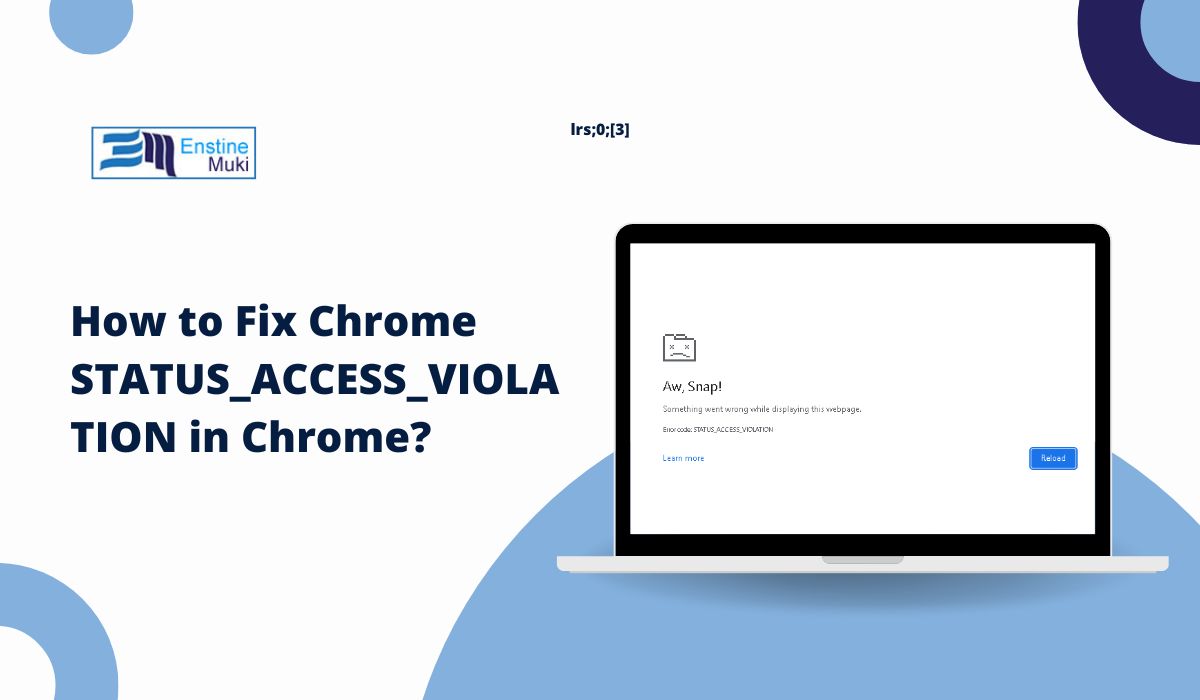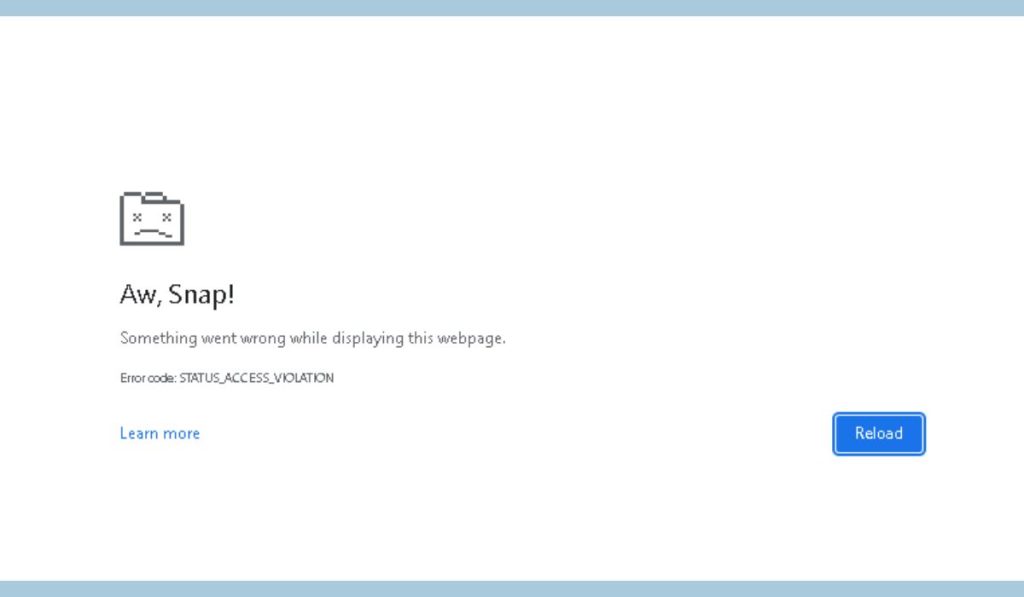If you’ve encountered the STATUS_ACCESS_VIOLATION error in Chrome, you’re not alone. This error often appears unexpectedly, interrupting browsing and making certain sites inaccessible. In this guide, we’ll explain what causes this error and provide step-by-step solutions to fix it, so you can get back to a seamless browsing experience.
The STATUS_ACCESS_VIOLATION error is unique to Chrome and indicates an access issue—often due to conflicts with extensions, outdated versions, or incompatible settings. The good news? It’s fixable with a few adjustments.
What Causes STATUS_ACCESS_VIOLATION Errors?
This error can result from several factors. Understanding these can help you find the right solution:
- Outdated Chrome Version: Older versions may have compatibility issues leading to errors like STATUS_ACCESS_VIOLATION.
- Conflicting Extensions or Plugins: Some extensions don’t work well with others or with Chrome itself, causing access violations.
- Cache and Memory Issues: Overloaded cache or memory can interfere with Chrome’s performance.
- Experimental Flags: Chrome’s experimental features, called flags, may sometimes conflict with stable functions.
- Hardware or System Conflicts: In some cases, system memory or hardware conflicts can trigger this error in Chrome.
Now, let’s go over solutions to fix this error.
How to Fix STATUS_ACCESS_VIOLATION Errors in Chrome
Solution 1: Update Chrome
An outdated browser can cause unexpected errors. Updating Chrome often fixes bugs and improves compatibility.
- Open Chrome and click the three-dot menu in the top right.
- Select Help > About Google Chrome.
- Chrome will check for updates. If one is available, click Update.
- Restart Chrome and see if the error is resolved.
Solution 2: Disable Conflicting Extensions
Extensions can enhance Chrome, but some may cause issues. Disabling or removing problem extensions is a quick fix.
- Enter
chrome://extensionsin your address bar. - Toggle each extension off.
- Restart Chrome and see if the error persists.
- If resolved, re-enable extensions one by one to identify the issue.
Solution 3: Clear Cache and Cookies
Clearing cache and cookies can resolve conflicts in Chrome’s stored data.
- Go to the three-dot menu > More tools > Clear browsing data.
- Select Cached images and files and Cookies and other site data.
- Choose a time range (e.g., Last 4 weeks) and click Clear data.
- Restart Chrome and test if the issue is resolved.
Solution 4: Reset Chrome Flags to Default
Experimental Chrome flags can sometimes cause conflicts. Resetting all flags to default often resolves this error.
- Enter
chrome://flagsin the address bar. - Click Reset all to default at the top.
- Restart Chrome and check if the error is gone.
Solution 5: Rename Chrome’s Executable File
Renaming Chrome’s executable file can sometimes bypass access issues.
- Navigate to the Chrome installation folder (usually
C:\Program Files\Google\Chrome\Application). - Right-click chrome.exe and select Rename.
- Change the file name to something like chrome1.exe.
- Double-click the renamed file to open Chrome and test for the error.
Solution 6: Create a New Chrome Profile
If your Chrome profile is corrupted, creating a new one can resolve the error.
- Click your profile icon in Chrome’s top right corner.
- Select Add to create a new profile.
- Switch to the new profile and see if the error occurs.
Solution 7: Reinstall Chrome
If none of the above solutions work, reinstalling Chrome might be necessary. This clears corrupted files or settings.
- Uninstall Chrome via Control Panel > Programs > Uninstall a program.
- Download the latest version from the Chrome website and reinstall it.
- Test Chrome to see if the error is resolved.
Advanced Solutions for Persistent Errors
If issues persist, consider these steps:
- Check for System Memory Issues: Use a memory diagnostic tool to detect hardware issues that might trigger the error.
- Try Chrome Beta or Canary Versions: These alternative Chrome versions may handle resources differently and can help isolate the problem.
Preventing STATUS_ACCESS_VIOLATION Errors
After fixing the error, follow these tips to prevent it from recurring:
- Keep Chrome Updated: Regular updates improve security and stability.
- Limit Extensions: Avoid using too many extensions and install only trusted ones.
- Clear Cache Regularly: Regularly clearing browsing data helps Chrome run smoothly and prevents memory conflicts.
Conclusion
The STATUS_ACCESS_VIOLATION error can be frustrating, but these solutions will help you resolve it and improve your Chrome experience. From updating the browser to clearing cache and adjusting settings, these steps will get Chrome back on track. If you found this guide helpful, share it with others or leave a comment below with additional tips!