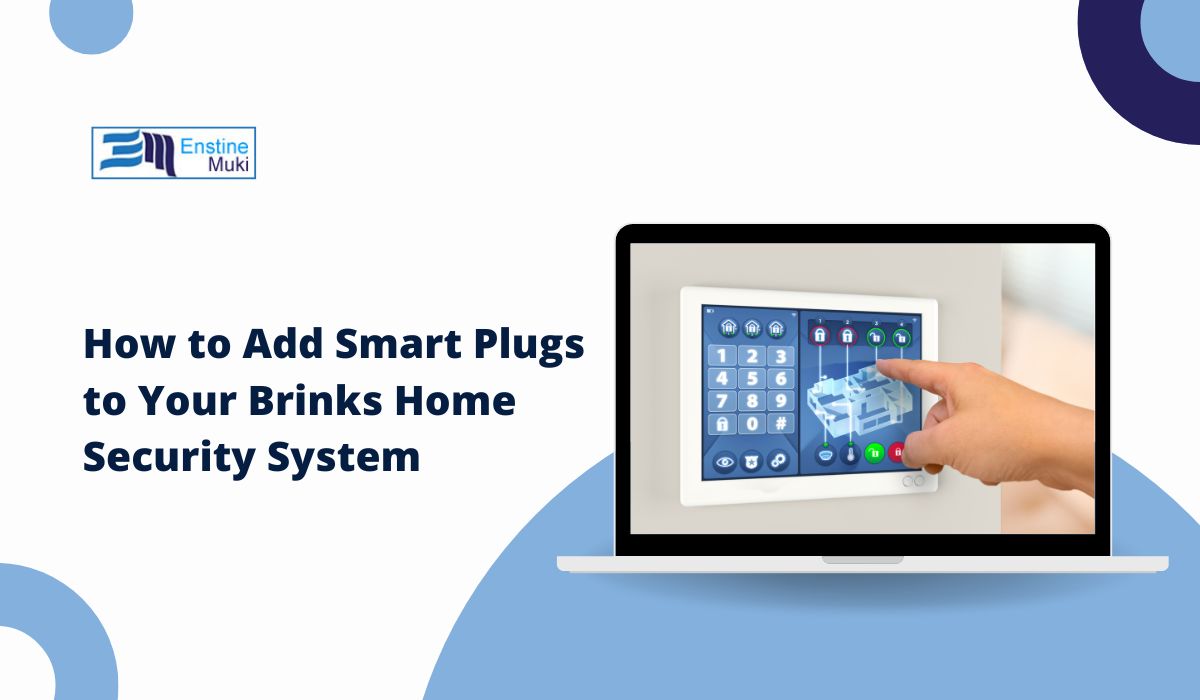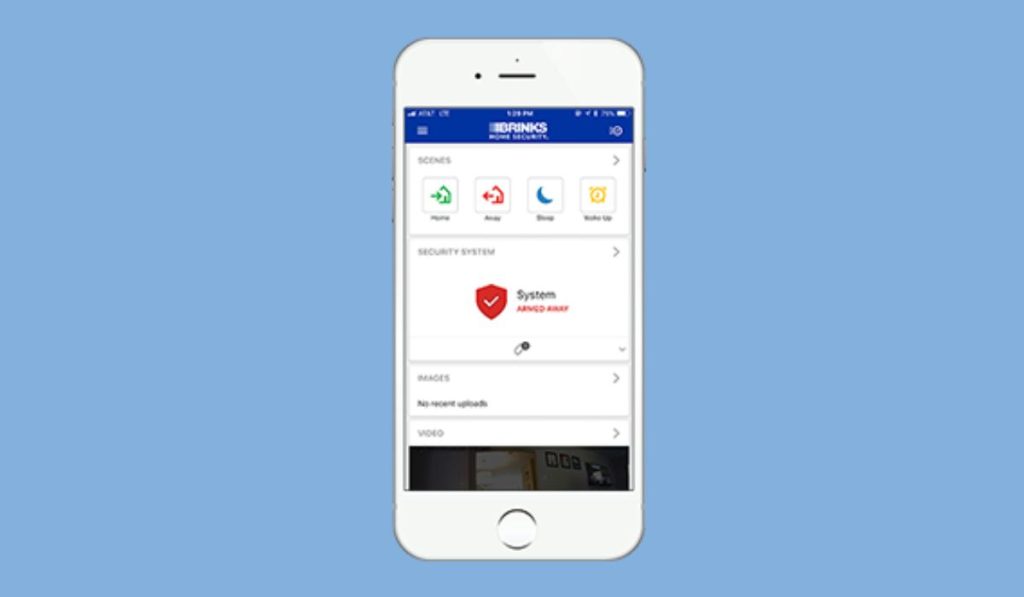Smart plugs are a game-changer when it comes to home automation. Adding them to your Brinks Home Security system lets you remotely control devices, schedule lights, and even save on energy costs. Whether you’re setting them up for the first time or upgrading your system, this guide will walk you through the process step by step.
Why Use Smart Plugs with Brinks Home Security?
Smart plugs aren’t just a cool gadget—they’re incredibly practical:
- Enhanced Security: Schedule lights to turn on and off while you’re away, making it look like someone’s home.
- Energy Efficiency: Automate devices to turn off when they’re not needed, cutting down on energy waste.
- Convenience: Control your appliances or lights from anywhere using the Brinks app.
Ready to add that extra layer of functionality to your home? Let’s dive in.
Step 1: Check Compatibility
Before you buy or set up a smart plug, make sure it’s compatible with your Brinks Home Security system.
Supported Protocols
Brinks typically works with devices using:
- Z-Wave: Reliable and secure, ideal for connecting multiple devices to your system.
- Wi-Fi: Easy to set up but dependent on your network’s performance.
Recommended Smart Plugs
Some popular options compatible with Brinks include:
- TP-Link Kasa
- GE Enbrighten Z-Wave Plug
- Aeotec Z-Wave Smart Plug
Pro Tip: Double-check the product details or user manual to confirm compatibility before purchasing.
Step 2: Prepare Your Devices
Before pairing your smart plug with Brinks, there are a couple of things to set up.
Set Up the Smart Plug
- Plug your smart plug into an outlet.
- Put it in pairing mode:
- For Z-Wave plugs, press the pairing button on the device.
- For Wi-Fi plugs, follow the manufacturer’s instructions to connect it to your home network.
Update Your Brinks System
To avoid hiccups during setup:
- Ensure the Brinks app is updated to the latest version.
- Check that your Brinks hub firmware is up to date.
Step 3: Add the Smart Plug to the Brinks App
Now that everything’s ready, it’s time to pair your smart plug with the Brinks system.
Step 1: Open the Brinks App
- Log in to your account.
- Navigate to the “Devices” or “Add Device” section.
Step 2: Start Pairing
- Select the device type you’re adding, like “Z-Wave Smart Plug” or “Wi-Fi Plug.”
- Follow the on-screen instructions to detect your smart plug.
Step 3: Finalize the Setup
- Once the app finds your smart plug, give it a name, like “Living Room Lamp” or “Coffee Maker.”
- Save the configuration. Your plug should now appear in the app’s list of connected devices.
Step 4: Customize Your Smart Plug Settings
With the plug added, you can tweak its settings to match your lifestyle.
Naming and Organizing Devices
Give each plug a clear, meaningful name—trust me, you don’t want to be guessing which “Plug 1” controls your coffee maker. You can also group devices by room or category for easier control.
Creating Schedules
Set up automation rules in the Brinks app:
- Turn on lights at sunset and off at bedtime.
- Pair with motion sensors to automatically activate lights when you enter a room.
- Use it for holiday lights or outdoor appliances for added convenience.
Pro Tip: Smart plugs are perfect for controlling devices like fans, humidifiers, or chargers to save energy and add convenience.
Troubleshooting Common Issues
Even with careful setup, things can occasionally go sideways. Here’s how to handle common problems:
Smart Plug Not Detected
- Make sure the plug is in pairing mode.
- Move the plug closer to the Brinks hub during setup.
- Restart your router or hub if you’re using a Wi-Fi plug.
Automation Rules Not Working
- Double-check the network connection.
- Review your automation settings for errors in the Brinks app.
- Update firmware for both the plug and Brinks hub.
FAQs About Smart Plugs and Brinks Integration
1. Can I Use Any Smart Plug with Brinks?
No, only Z-Wave or Wi-Fi plugs that are compatible with Brinks can be added. Check the product specs before purchasing.
2. Do I Need the Smart Plug’s App?
The Brinks app usually handles setup and control, but some brands may require their app for initial setup.
3. How Many Smart Plugs Can I Add?
The number depends on your Brinks hub and network capacity. Check your user manual for specific limits.
Conclusion: Smarter, Safer Living
Adding smart plugs to your Brinks Home Security system is a simple yet impactful upgrade. With enhanced automation and control, you can make your home safer, more energy-efficient, and way more convenient.
Got tips or questions about integrating smart plugs with Brinks? Drop them in the comments—we’d love to hear your ideas and experiences!