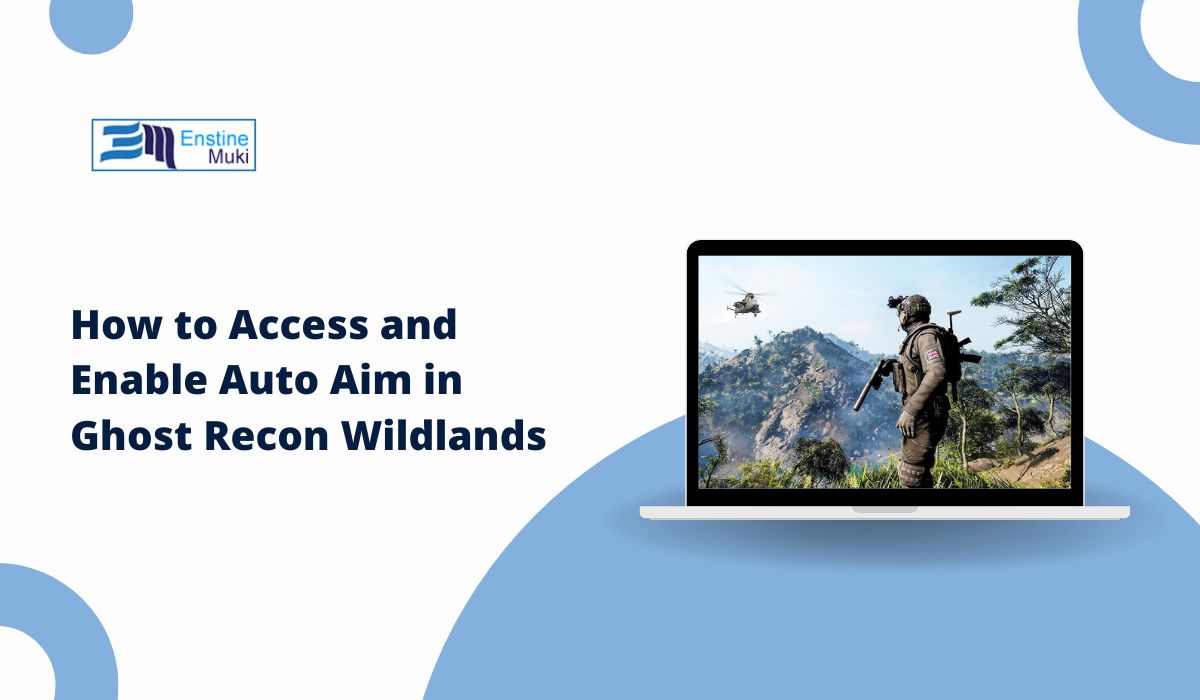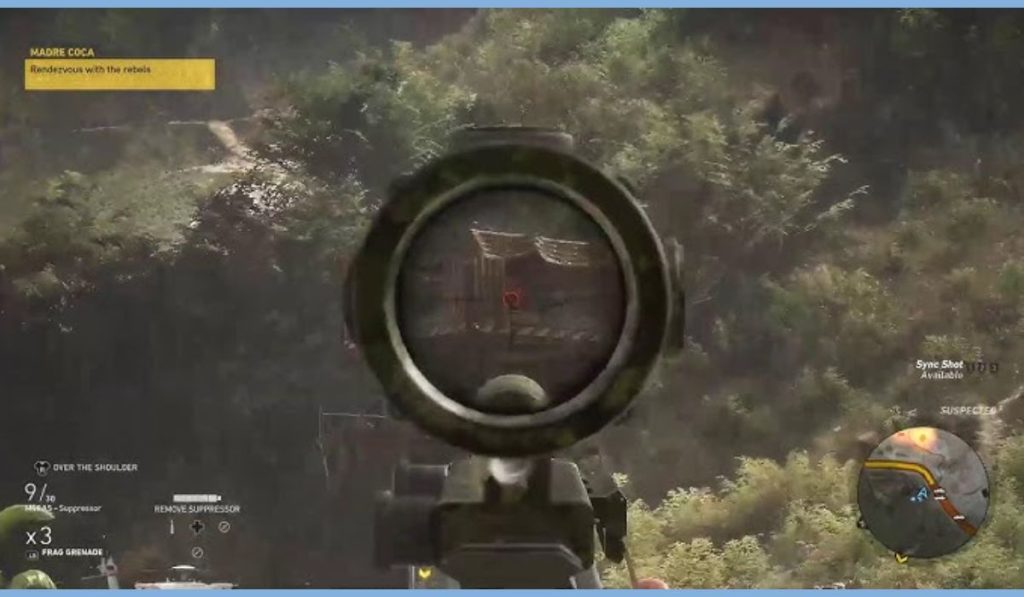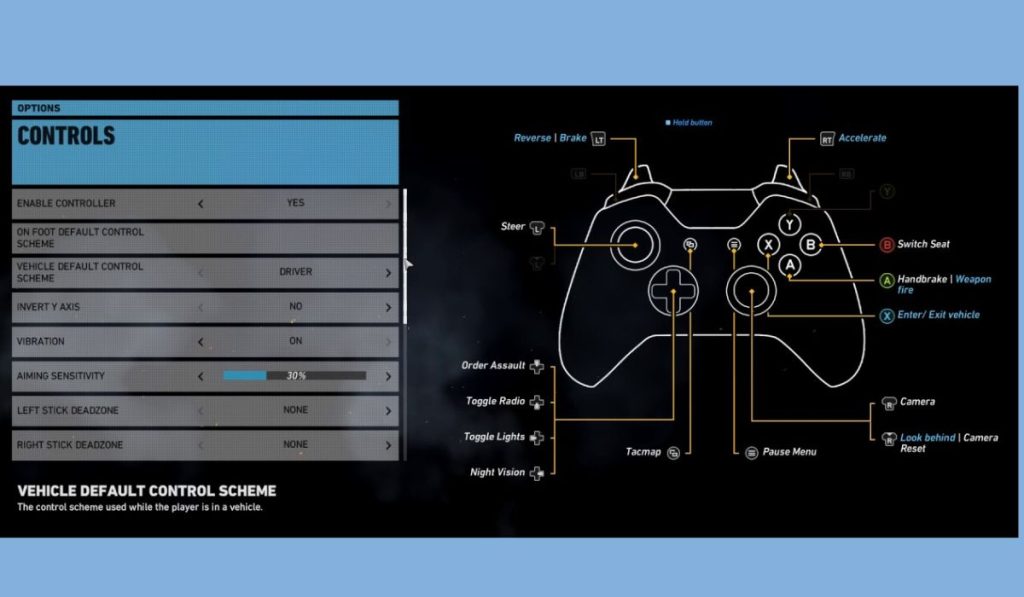Ghost Recon Wildlands, developed by Ubisoft, is a tactical open-world shooter that challenges players to coordinate with their team and execute precise combat strategies. For players who prefer a little assistance with aiming, especially during fast-paced encounters, auto aim (also known as aim assist) is a valuable feature. In this guide, we’ll explore how to enable and optimize auto aim in Ghost Recon Wildlands, along with tips to make the most of this feature.
What Is Auto Aim in Ghost Recon Wildlands?
Auto aim, or aim assist, is a gameplay feature designed to make targeting enemies easier, particularly for players using controllers. It helps by slightly “locking on” to enemy targets, reducing the effort needed to manually align your crosshair.
How It Works:
- Target Locking: Auto aim automatically snaps the reticle toward enemies when aiming down sights.
- Tracking Assistance: Helps maintain focus on moving targets by subtly adjusting your aim.
This feature is especially helpful in high-pressure situations, such as ambushes or when facing multiple enemies at once.
Is Auto Aim Available on All Platforms?
Auto aim is primarily available on console versions of Ghost Recon Wildlands, as it is tailored for players using controllers. PC players typically rely on manual aiming, as the precision of a mouse reduces the need for aim assist.
Platform-Specific Details:
- Consoles (PlayStation & Xbox): Auto aim is enabled by default but can be adjusted in the settings.
- PC: Auto aim is not included natively, but players can adjust sensitivity or use mods for similar functionality.
How to Access and Enable Auto Aim in Ghost Recon Wildlands
If you’re playing on a supported platform, enabling auto aim is straightforward. Follow these steps to access and configure the settings:
Step 1: Open the Settings Menu
- Pause the game and navigate to the Settings menu.
- Choose the Gameplay Settings tab.
Step 2: Locate the Aim Assist Option
- Scroll through the menu until you find the Aim Assist or Auto Aim toggle.
- Depending on the version of the game, you may see additional options to adjust the strength of aim assist.
Step 3: Enable Auto Aim
- Turn the feature on and save your changes.
- Test the setting in the game to see how it performs during combat.
Step 4: Adjust Sensitivity (Optional)
- If the default aim assist feels too strong or weak, adjust the sensitivity settings in the Controls section of the menu.
Advanced Tips for Optimizing Auto Aim
Once you’ve enabled auto aim, you can further refine its functionality for a smoother experience:
1. Adjust Aim Sensitivity
Lower sensitivity can make the aim assist more noticeable and effective, especially for precise movements.
2. Use Aim Assist Strategically
- Close-Range Combat: Auto aim excels in tight firefights where precision is difficult.
- Multiple Enemies: Use it to quickly switch targets without losing focus.
3. Pair with Other Settings
Combine auto aim with options like reticle alignment and zoom controls for better accuracy.
When Should You Use Auto Aim in Ghost Recon Wildlands?
While auto aim is a helpful tool, it’s not always ideal for every situation. Here are the scenarios where auto aim can make a big difference:
Ideal Scenarios:
- Stealth Missions: Auto aim ensures you can quickly eliminate enemies without alerting others.
- Ambushes: In chaotic firefights, auto aim helps maintain focus on multiple targets.
Situations Requiring Manual Aim:
- Sniping: Long-range shots often require precise, manual adjustments.
- High-Difficulty Modes: Some challenges disable aim assist for a more immersive experience.
Can You Customize Auto Aim Settings Further?
Ghost Recon Wildlands offers limited customization for aim assist, but here’s what you can tweak:
- Aim Assist Strength: Some versions allow you to adjust how strongly the reticle snaps to targets.
- Weapon-Specific Settings: Certain weapons may feel different with auto aim, so experimenting with various loadouts can help optimize your experience.
For PC players, third-party mods or sensitivity adjustments can mimic auto aim to some extent.
Common Issues and Fixes for Auto Aim in Wildlands
If you encounter problems with auto aim, here are some troubleshooting steps:
Problem: Auto Aim Not Working
- Solution: Ensure the feature is enabled in the settings. Restart the game if changes don’t take effect.
Problem: Auto Aim Feels Unresponsive
- Solution: Lower your aim sensitivity or test the feature with different weapons.
Problem: Controller Issues
- Solution: Check your controller’s connection and calibration to ensure smooth functionality.
Conclusion: Master Your Aiming in Ghost Recon Wildlands
Auto aim in Ghost Recon Wildlands is a valuable feature for players who prefer an accessible and smooth combat experience. By enabling and optimizing this feature, you can improve your accuracy and confidence during missions. Whether you’re a casual player or a seasoned tactician, auto aim can make your gameplay more enjoyable.
Have questions about auto aim in Wildlands? Share your thoughts or tips in the comments below and join the conversation!