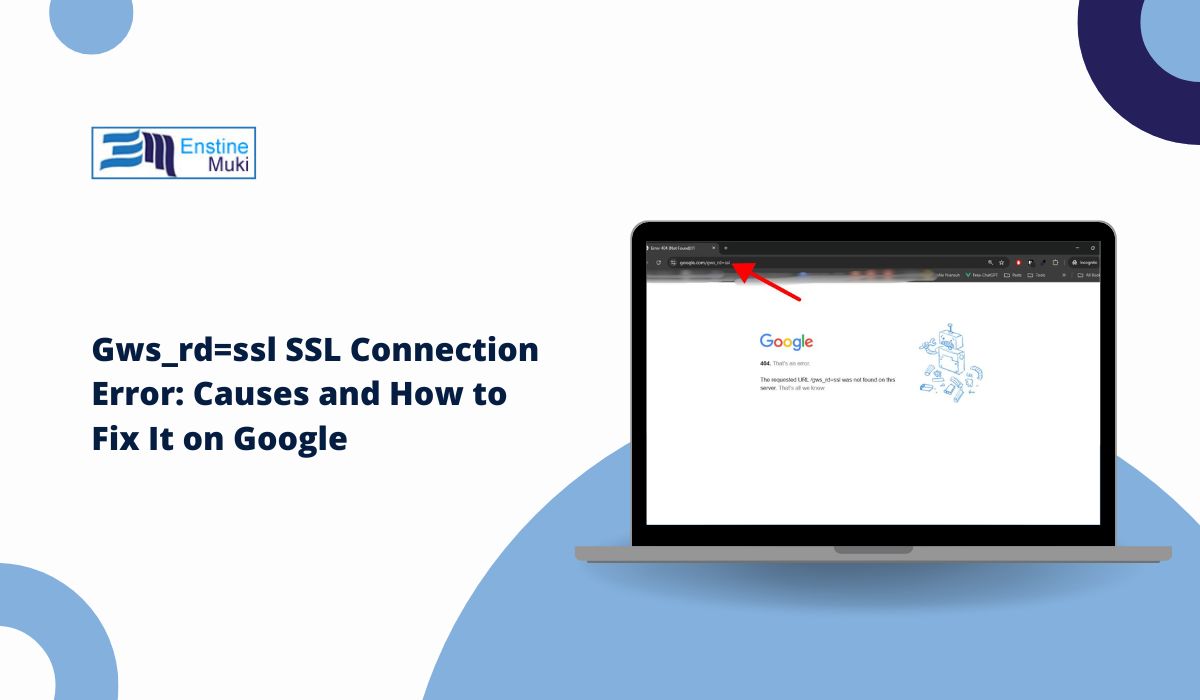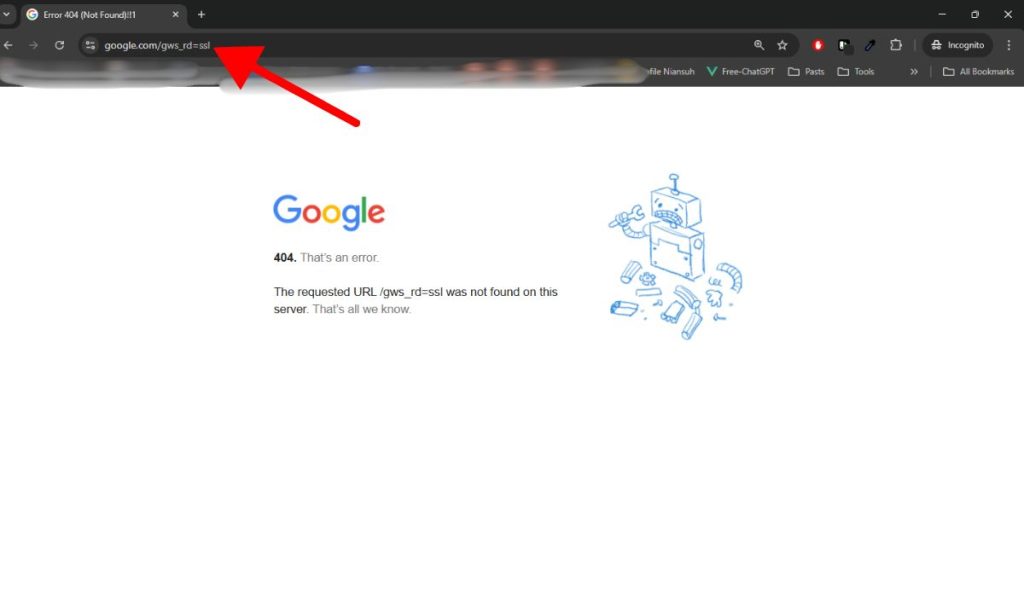When you try to access Google or other secure websites and encounter the Gws_rd=ssl SSL connection error, it can be frustrating.
This issue typically occurs in browsers like Google Chrome, where users are unable to establish a secure connection.
This problem is commonly related to SSL (Secure Sockets Layer) issues, which prevent websites from loading properly.
If you’re struggling with this error, don’t worry—many of these problems can be fixed with a few simple steps.
What is the Gws_rd=ssl SSL Connection Error?
The Gws_rd=ssl SSL connection error appears when there’s a failure in the SSL handshake process between your browser and the web server. SSL is responsible for encrypting data between your browser and the website you’re trying to access, ensuring a secure connection. If there’s an issue with SSL validation, it prevents you from accessing the website, showing the SSL connection error message instead.
This error can occur for several reasons, including outdated SSL certificates, incorrect system time, or issues with your browser’s cache or cookies.
Common Causes of the Gws_rd=ssl SSL Connection Error
Several factors can trigger the Gws_rd=ssl SSL error when trying to access Google or other HTTPS websites:
- Outdated or Invalid SSL Certificate: The website’s SSL certificate may be expired or not recognized by your browser.
- Date and Time Settings: An incorrect system date or time can affect SSL validation and trigger errors.
- Browser Cache and Cookies: Corrupted cache or cookies might interfere with the SSL connection.
- Firewall or Antivirus Software: Security software may block SSL connections or flag websites as unsafe.
- Proxy Settings or VPN: Misconfigured proxy or VPN settings can disrupt SSL connections.
- Insecure Network: Using an unsecured network may cause SSL errors while trying to connect.
How to Fix the Gws_rd=ssl SSL Connection Error on Google
Here’s a step-by-step guide to fixing the Gws_rd=ssl SSL connection error in Google Chrome or any browser that might be showing the error.
Fix 1: Clear Your Browser Cache and Cookies
One common cause of SSL errors is cached data or corrupted cookies in your browser. Clearing them can help resolve the issue.
Steps to clear cache and cookies in Chrome:
- Open Google Chrome.
- Click on the three dots in the upper-right corner to open the menu, then select Settings.
- Scroll down and click on Privacy and Security.
- Choose Clear browsing data.
- Select Cookies and other site data and Cached images and files.
- Click Clear data.
Fix 2: Check and Update Your System Date and Time
An incorrect system date or time can prevent SSL certificates from being validated properly, leading to the Gws_rd=ssl error.
Steps to update date and time on Windows:
- Right-click on the Date and Time on your taskbar.
- Select Adjust date/time.
- Ensure Set time automatically is enabled.
- If it’s off, manually adjust the time zone or set the correct time.
Fix 3: Disable Your Firewall or Antivirus Temporarily
Some firewalls or antivirus software might block SSL connections, mistaking secure websites for unsafe ones. Temporarily disabling these security tools can help determine if they are causing the issue.
Steps to disable antivirus or firewall:
- Open your antivirus or firewall software.
- Look for the Disable or Turn off option and select it.
- Try accessing the website again. If the error is resolved, the security software was likely the cause.
Fix 4: Disable Proxy Settings or VPN
A misconfigured proxy or VPN might interfere with your connection to secure websites. Disabling these tools temporarily can help troubleshoot the issue.
Steps to disable proxy in Chrome:
- Go to Settings > Advanced > System.
- Click Open your computer’s proxy settings.
- Toggle off any proxy settings that might be enabled.
Fix 5: Update Your SSL/TLS Certificates
Outdated or invalid SSL/TLS certificates can often cause the SSL connection error. If your browser or the website you’re visiting uses old certificates, the connection will fail to establish securely. To fix this, ensure that your browser is up to date. Most modern browsers automatically update themselves, but it’s always a good idea to check for any pending updates.
If you’re the website owner or administrator, it’s crucial to verify that your server’s SSL certificate is both valid and up to date. SSL certificates have expiration dates, and if they’re not renewed in time, browsers will block access to the website. Renewing and updating the SSL certificate can resolve the issue and ensure a secure connection to your site.
How to Troubleshoot Connection Issues with Google Servers
Sometimes, the Gws_rd=ssl SSL connection error may not be caused by your browser or network, but by issues with Google’s servers. In such cases, it’s important to rule out any server-side problems.
The first step is to test the connection on a different device or browser. If the error doesn’t appear on another device or browser, it’s likely an issue with your current setup, such as browser settings or network configuration.
If the problem persists across multiple devices, the next step is to check Google’s server status. Occasionally, Google servers experience downtime or technical issues that can cause SSL connection errors. You can visit Google’s official status page for real-time information or use third-party tools to check the health of Google’s servers. This will help you determine if the issue is on Google’s end rather than yours.
When to Contact Google or Your ISP
If none of the above steps resolve the Gws_rd=ssl error, you might need to seek additional help.
- Persistent errors: If SSL errors persist across multiple devices and browsers, the issue may lie with your ISP or Google’s servers.
- Unresolved after updates: If the error continues after updating your browser or operating system, it’s worth contacting Google support or your ISP for assistance.
Conclusion
The Gws_rd=ssl SSL connection error can be frustrating, but it’s usually easy to fix by following these simple steps. Clearing your cache, updating your system settings, or temporarily disabling security tools can resolve most issues. If the problem persists, checking for server-side issues or contacting support might be necessary.
Have you encountered the Gws_rd=ssl SSL connection error? Let us know how you fixed it or if you still have questions in the comments below!