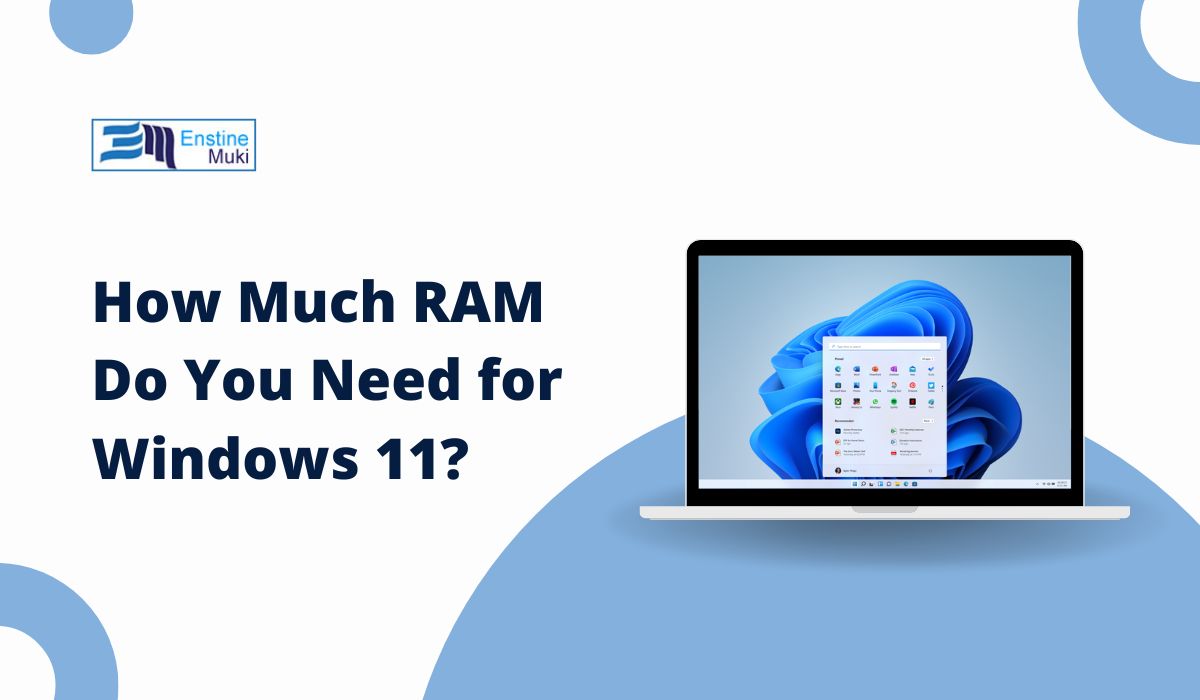When upgrading to Windows 11, one of the first questions many users ask is how much RAM the operating system uses. RAM, or Random Access Memory, is critical for running applications and managing system processes efficiently. This article dives into the RAM requirements for Windows 11, explores its real-world usage, and provides practical tips for optimization and troubleshooting.
What Are the Official RAM Requirements for Windows 11?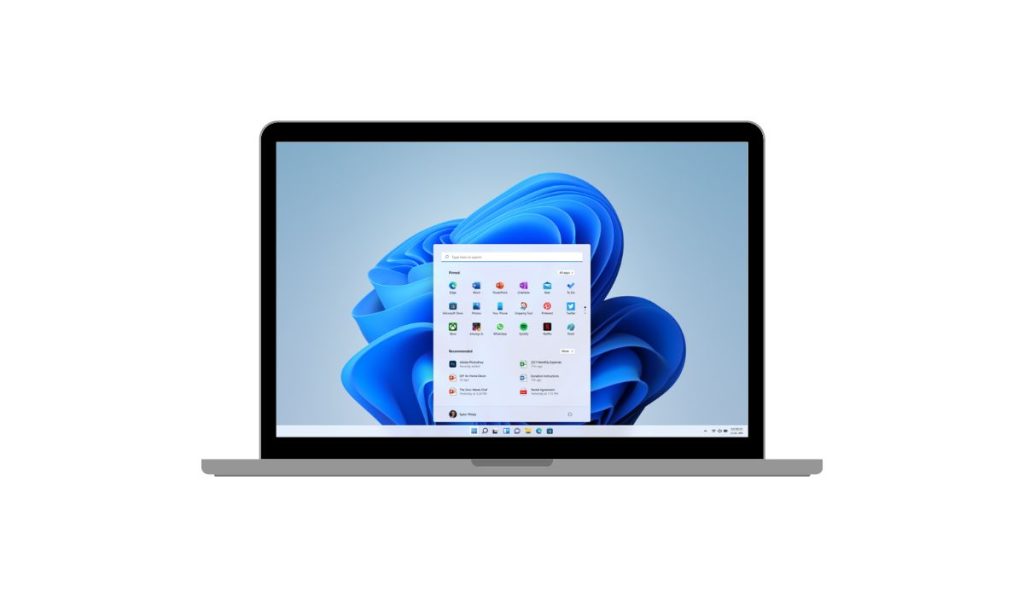
Microsoft lists 4GB of RAM as the minimum requirement for running Windows 11. However, this is only sufficient for basic tasks like browsing and word processing. For a smooth experience, especially with multitasking or resource-heavy apps, more RAM is necessary.
Windows 11 includes modern features such as widgets, a redesigned interface, and advanced multitasking tools that demand additional system resources. While 4GB can get the operating system up and running, most users will find 8GB to be the realistic minimum for day-to-day use.
Actual RAM Usage in Windows 11
The actual RAM usage of Windows 11 depends on how you use your laptop or PC. Upon startup and idle, the system typically consumes 2GB to 3GB of RAM for essential processes and background services. Adding active applications like a browser or office software increases usage quickly.
For example:
- With multiple Chrome tabs open and background apps running, you might see RAM usage exceed 6GB.
- During gaming or video editing, RAM usage can easily climb to 10GB or more, depending on the game or software.
In comparison to Windows 10, Windows 11’s memory usage is slightly higher due to features like memory compression and advanced visuals. However, these additions often improve performance and responsiveness, especially on newer hardware.
How Does Windows 11 Perform on Different RAM Configurations?
The amount of RAM you have significantly impacts how well Windows 11 performs. Different configurations provide varying levels of functionality, from handling basic tasks to running demanding applications:
Running Windows 11 on 4GB RAM:
While technically possible, 4GB RAM limits your ability to multitask effectively. You may experience frequent slowdowns or stuttering when running multiple apps.
Performance on 8GB RAM:
For most users, 8GB RAM is sufficient for browsing, streaming, and light multitasking. However, resource-intensive tasks, like gaming or editing, might require more memory to avoid performance bottlenecks.
Using 16GB or More:
16GB RAM is ideal for gamers, professionals, and anyone running creative software like Adobe Premiere or AutoCAD. It provides ample space for multitasking, smoother gameplay, and faster processing times.
Features That Affect RAM Usage in Windows 11
Windows 11 comes with several new features that increase memory usage compared to previous versions:
- Background Services: Windows 11 continuously runs processes like updates, telemetry, and app syncing in the background.
- Advanced Visuals: Features like transparency effects and animations enhance aesthetics but consume extra resources.
- Gaming Features: Technologies like DirectStorage and Auto HDR improve gaming performance but require more memory to operate efficiently.
While these features improve the overall user experience, they also contribute to higher baseline RAM usage.
Optimizing RAM Usage in Windows 11
If you find Windows 11 consuming too much memory, there are several steps you can take to optimize performance. Reducing unnecessary processes and tweaking system settings can help free up RAM for essential tasks.
Start by managing startup programs. Many apps launch automatically when your computer starts, consuming memory. You can disable unnecessary ones through the Task Manager under the Startup tab. Additionally, adjust visual effects settings by navigating to System > Advanced System Settings > Performance Options and selecting “Adjust for best performance.”
Monitoring background processes with tools like Task Manager and disabling those you don’t need is another effective way to manage RAM usage.
Troubleshooting High RAM Usage
High RAM usage in Windows 11 can occur due to memory leaks or misconfigured settings. Memory leaks happen when an application fails to release memory after it’s done, causing excessive resource consumption over time.
To troubleshoot:
- Open Task Manager and check the Processes tab for apps using excessive memory.
- If you identify a memory-hogging application, restart or update it to fix potential issues.
- Adjust virtual memory settings by going to Control Panel > System > Advanced System Settings > Performance > Advanced > Virtual Memory and increasing the paging file size.
In cases where specific apps repeatedly cause issues, consider reinstalling or replacing them with alternatives.
Comparing RAM Usage in Windows 11 vs Other Operating Systems
Compared to Windows 10, Windows 11 uses slightly more RAM due to its enhanced features and modern interface. While Windows 10 might idle at 1.5GB to 2GB of RAM, Windows 11’s baseline is closer to 2.5GB to 3GB.
In contrast, macOS handles memory differently, prioritizing app memory compression over reliance on virtual memory. This results in different performance trade-offs, depending on your hardware configuration.
Hardware Recommendations for Windows 11
To determine how much RAM you need for Windows 11, consider your use case:
- Casual Users: 8GB is sufficient for browsing, streaming, and light multitasking.
- Gamers: 16GB provides enough headroom for modern games and background apps.
- Professionals: 32GB or more is recommended for video editing, 3D rendering, or running virtual machines.
When upgrading RAM, consider the type of memory. DDR5 RAM, while more expensive, offers better performance and future-proofing than DDR4 RAM.
Advanced Memory Management Features in Windows 11
Windows 11 introduces advanced memory management technologies that optimize RAM usage:
1. Memory Compression
Memory compression allows Windows 11 to store more data in RAM by reducing its size. Instead of immediately writing excess data to slower storage (virtual memory), the operating system compresses active memory to free up space for new tasks. This enables your system to run multiple applications simultaneously without significant slowdowns.
How It Works:
- Data in RAM is compressed into smaller blocks, reducing the amount of physical memory required.
- Frequently used applications and processes stay in RAM, improving access speed compared to virtual memory.
Benefits:
- Better multitasking with less reliance on virtual memory.
- Faster application switching and reduced lag during heavy workloads.
2. Dynamic RAM Allocation
Windows 11 dynamically allocates memory based on application priority and system demands. This ensures that critical tasks, such as active foreground applications, receive the resources they need, while background processes are allocated less RAM when necessary.
How It Works:
- The operating system continuously monitors RAM usage and adjusts allocations in real time.
- High-priority apps (e.g., games or active software) are given precedence over idle background processes.
Benefits:
- Improved responsiveness for essential applications.
- Optimized use of available memory, reducing waste.
3. Virtual Memory Enhancements
Virtual memory acts as an extension of physical RAM by using storage (e.g., SSD or HDD) to temporarily store data. Windows 11 improves virtual memory performance by optimizing the paging file, a dedicated space on the storage drive used as a backup for RAM. These enhancements ensure better handling of memory overflow when physical RAM is fully utilized.
How It Works:
- Data not immediately needed is moved to the paging file on the storage drive.
- Windows 11 reduces delays caused by accessing virtual memory by optimizing read/write operations.
Benefits:
- Smoother performance on systems with limited RAM.
- Fewer crashes or slowdowns during heavy multitasking or memory-intensive tasks.
These features enhance multitasking and overall system performance, especially on hardware with limited RAM.
Final Thoughts and Recommendations
Windows 11’s RAM usage depends on how you use your computer. While 4GB meets the minimum requirements, 8GB is the practical baseline for most users, and 16GB or more is recommended for power users. To maximize performance, ensure your system has sufficient memory and consider optimizing or upgrading your RAM if needed.
If this guide helped you better understand Windows 11’s RAM requirements, feel free to share it with others or leave a comment with your thoughts!