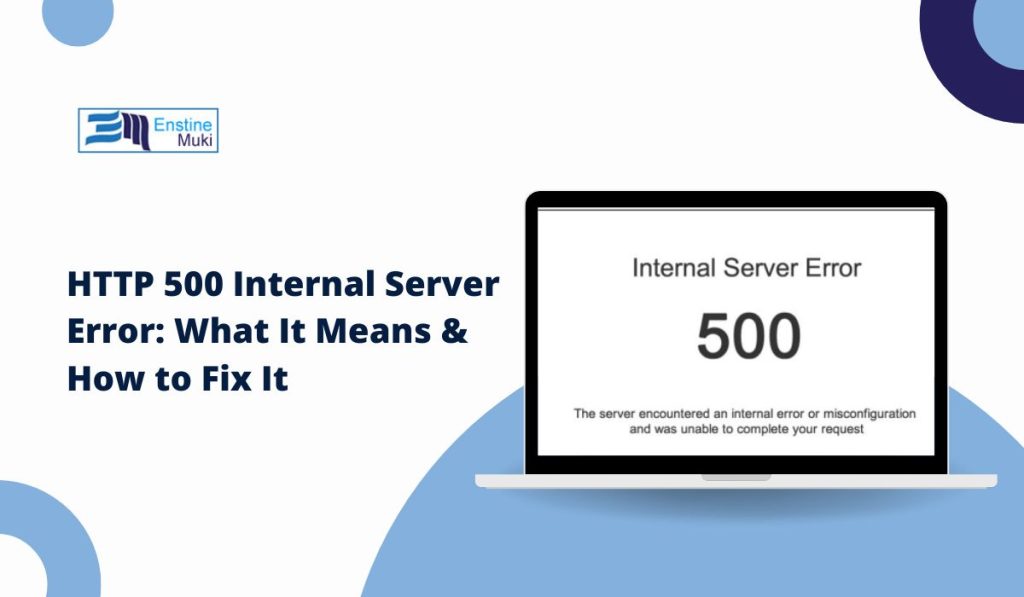Encountering a “500 Internal Server Error” when trying to load a website can be frustrating. This common error generally signals a problem on the server, though understanding its cause can help prevent future issues. Here, we’ll break down what the HTTP 500 error is, its typical causes, and effective ways to resolve it.
An HTTP 500 Internal Server Error is a general server-side error. When a server faces an unresolvable issue, it sends a 500 status code to inform the user’s browser of the problem. Unlike more specific errors like 404 (page not found), a 500 error doesn’t pinpoint the issue, making troubleshooting challenging. However, there are common causes and steps you can take to address it.
Common Causes of HTTP 500 Internal Server Error
Several server-side issues may lead to a 500 error, including server overload, resource limitations, coding problems, and conflicts with third-party tools or plugins. Let’s look at these causes in more detail.
- Server-Side Configuration Issues: Often, a 500 error results from misconfigured server settings, such as incorrect file permissions or overloaded servers. High-traffic sites may exhaust memory or CPU limits, leading to server crashes.
- Coding and Script Errors: Code issues, particularly in scripts like PHP or Python, are frequent causes of 500 errors. Bugs or incompatible functions can prevent the server from processing the code. Sites on content management systems (CMS) like WordPress may face this error due to incompatible plugins, themes, or updates.
- Database Connection Failures: 500 errors can also result from database connection problems. This might occur due to incorrect database credentials in the configuration file or if the database server is down. When the server cannot retrieve database data, it sends a 500 error to the user.
Troubleshooting Steps for HTTP 500 Errors
Resolving a 500 error often requires identifying the exact cause. Here are practical steps to help.
Refresh the Page or Try Again Later
Sometimes, a 500 error is temporary. Reload the page or wait a few minutes before trying again to see if the issue resolves itself.
Check the .htaccess File
For sites on Apache servers, issues with the .htaccess file can cause 500 errors. Check for syntax errors, as even minor issues can lead to problems. Temporarily renaming the file (e.g., to .htaccess_old) can help identify if a misconfiguration is causing the error.
Clear Your Browser Cache
A cached page version may sometimes cause the error. Clear your browser’s cache and cookies to ensure you’re loading the latest server version.
Increase PHP Memory Limit
If your site uses PHP and frequently experiences high traffic, it may exhaust the PHP memory limit. You can increase this limit in the php.ini file or by contacting your hosting provider.
Deactivate Plugins or Themes
For CMS-based sites like WordPress, try deactivating plugins and switching to a default theme. Reactivate them one by one to identify potential issues, as some plugins and themes may conflict with each other.
Check Permissions
Incorrect file permissions may also lead to a 500 error. Typically, files should be set to 644 and folders to 755. Use FTP or your hosting provider’s file manager to adjust permissions as needed.
Contact Your Hosting Provider
If these steps don’t resolve the issue, reach out to your hosting provider. They can access server logs and tools to diagnose the error and expedite the support process by describing the troubleshooting steps you’ve tried.
Preventing HTTP 500 Errors in the Future
Once resolved, it’s wise to take preventive steps. Regularly update your website’s software, plugins, and themes to avoid compatibility issues with newer server configurations. You can also use monitoring tools that alert you if your site goes down, enabling prompt response.
Setting up a staging environment allows you to test changes before implementing them on your live site, helping identify potential issues in a controlled setting. Additionally, regular backups ensure you can restore your site if an error occurs.
Encountering a 500 error can be daunting, but these steps should guide you toward a solution. If you found this article helpful, consider sharing it with others. Have you faced a 500 error before? Comment below with your experience or questions—we’re here to help!