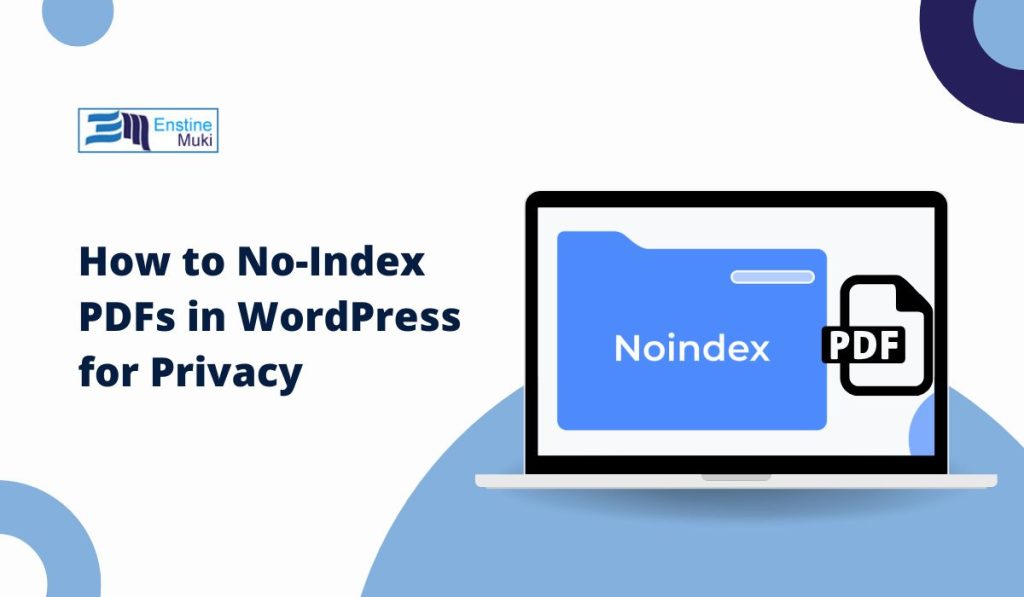Methods to No-Index PDFs in WordPress
Here are the best ways to prevent search engines from indexing your PDF files.
1. Use Robots.txt to Block PDF URLs
The robots.txt file is used to communicate with search engine crawlers about which pages or files to index. By adding a directive to block specific PDF files, you can prevent them from being indexed.
How to Do It:
- Go to your WordPress site’s root directory using FTP or your hosting’s file manager.
- Open the
robots.txt file (or create one if it doesn’t exist).
- Add the following line to block a specific PDF file:
Or, to block all PDFs:
- Save and upload the updated
robots.txt file.
Note: This method tells search engines not to index these files but doesn’t prevent users with the direct URL from accessing them.
2. Use Yoast SEO to No-Index PDF Links
If you’re using the Yoast SEO plugin, you can set PDFs or any file type to no-index. While Yoast doesn’t directly manage media files, it lets you control indexing settings across WordPress, including attachments.
How to Do It:
- In your WordPress dashboard, go to SEO > Search Appearance > Media.
- Set the Redirect Attachment URLs to the Attachment Itself option to Yes. This prevents attachment pages (such as PDFs) from being indexed.
- Click Save Changes.
While Yoast primarily controls attachments, this method reduces the chance of your PDFs being indexed by redirecting users to the original media file.
3. Add a No-Index Header for PDFs with .htaccess
For more control, you can add a no-index header to specific PDFs directly via your .htaccess file. This is an effective method for servers that respect the X-Robots-Tag directive.
How to Do It:
- Access your WordPress root directory through FTP or your hosting file manager.
- Open the
.htaccess file.
- Add the following code at the bottom to no-index a specific PDF:<Files “yourfile.pdf”>
Header set X-Robots-Tag “noindex, nofollow”
</Files>
To block all PDFs in the uploads folder, use:
<FilesMatch “\.pdf$”>
Header set X-Robots-Tag “noindex, nofollow”
</FilesMatch>
- Save and upload the
.htaccess file.
Note: This method requires that your server supports X-Robots-Tag headers (most do). Check with your hosting provider if unsure.
4. Password-Protect PDFs to Restrict Access
While this method doesn’t technically no-index PDFs, it restricts access by requiring a password. Password-protected PDFs are less likely to be indexed, as search engines can’t access the content within the files.
How to Do It:
- Use PDF creation software (e.g., Adobe Acrobat) to set a password for the document.
- Upload the password-protected PDF to your WordPress media library.
- Provide authorized users with the password separately.
This is a simple but effective way to control access to sensitive PDFs while also deterring search engines from indexing them.
5. Use a Membership Plugin to Control PDF Access
If you’re running a membership or subscription site, you may want PDFs only accessible to logged-in members. Using a membership plugin provides robust control over file access, preventing unauthorized users and search engines from viewing the PDFs.
Recommended Membership Plugins:
- MemberPress: Allows you to restrict access to files, posts, and pages based on membership levels.
- Restrict Content Pro: Offers content restriction options that limit access to logged-in users.
How to Do It:
- Install and activate your chosen membership plugin.
- Upload the PDF to a protected area (page or post) only accessible to members.
- Configure settings to prevent the file URL from being accessed directly by non-members.
Membership plugins often add an extra layer of protection, preventing unauthorized access to PDFs.
Testing and Verifying No-Index Status
After applying one of these methods, it’s essential to verify that the PDF files aren’t indexed. Here’s how to check:
- Check with Google Search: Go to Google and type
site:yourdomain.com filetype:pdf in the search bar. If you see any PDFs listed, they may still be accessible to search engines.
- Inspect with Google Search Console: In Google Search Console, use the URL Inspection tool to check the index status of specific PDF URLs.
- View Robots.txt in Browser: Visit
https://yourdomain.com/robots.txt to confirm the directives you added are active.
Conclusion
No-indexing PDFs in WordPress is essential for keeping sensitive or irrelevant content private. Whether you choose to block PDFs with robots.txt, use X-Robots-Tag headers, or control access through a membership plugin, implementing these methods will help protect your PDFs from unwanted indexing.
Need more tips? Let us know in the comments, and we’ll help you secure your WordPress files!