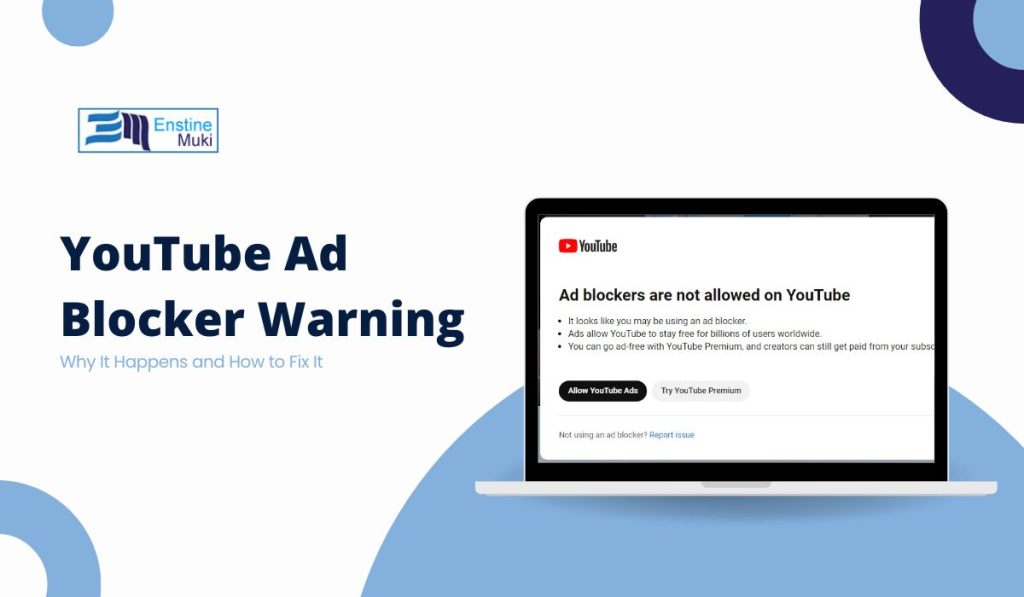If you are an avid YouTube viewer, you may have come across a new message: “Ad Blockers Violate YouTube’s Terms of Service.” This message has raised many eyebrows, especially for those who use ad blockers to watch videos without interruptions. YouTube, known for its free content supported by ads, has taken a firm stance on ad-blocking software. So, what does this message mean, and how can you remove it? Let’s dive in.
Why YouTube is Enforcing Terms Against Ad Blockers
YouTube has made it clear that ads are crucial for their platform. They allow the site to remain free while compensating content creators. When you use an ad blocker, it directly affects this business model. Ads help pay the bills, so to speak. This is why YouTube has begun cracking down on users who try to block them.
If you see the message, it means YouTube has detected an ad blocker running on your device. They do not want you to use these tools because it cuts off their ad revenue stream and denies creators a chance to earn through ads. It is not just about blocking the ads; it is about keeping YouTube a sustainable platform for everyone. For more details on how ads affect creators’ earnings, you can check out whether YouTubers get less money if you skip ads.
Understanding the ‘Ad Blockers Violate YouTube’s Terms of Service’ Message
So, what happens when this message pops up? It simply means YouTube has identified that you are running an ad blocker. You will likely be prevented from watching videos unless you disable the blocker. This is YouTube’s way of nudging users to follow the rules and watch ads as part of the free service.
Failing to address the issue could mean limited access to videos or having your viewing experience interrupted until you comply. Though YouTube may not immediately suspend your account, ignoring the terms can lead to a more restricted experience.
How to Remove the ‘Ad Blockers Violate YouTube’s Terms of Service’ Message
Now, let us get to the part you are likely here for—removing that pesky message. Here are a few methods to try:
Method 1: Disable or Remove the Ad Blocker
The simplest solution is to disable or remove your ad blocker. Most people use browser extensions, and here’s how you can do it:
- On Chrome: Go to the top right, click the three dots, then go to More Tools > Extensions. Find your ad blocker and either disable or remove it.
- On Firefox: Click the menu button, select Add-ons and Themes, and disable the ad blocker from there.
Disabling the ad blocker allows YouTube to show ads, but at least you can continue watching videos without interruptions.
Method 2: Subscribe to YouTube Premium
If you are not a fan of ads but still want to comply with YouTube’s rules, subscribing to YouTube Premium is the way to go. With Premium, you can enjoy an ad-free experience legally, plus a few extra perks like offline videos and background play.
Yes, it is a paid subscription, but think of it as a way to support your favorite creators while keeping your feed ad-free. It is the best of both worlds.
Method 3: Use a Browser Without Ad Blockers
Some browsers, like Safari or the standard version of Chrome, may not have ad blockers enabled by default. If you are using a browser with a built-in ad blocker, switch to one without it. This may resolve the issue without having to tweak settings.
Method 4: Adjust Ad Blocker Settings (Not Recommended)
For those feeling rebellious, there are ways to tweak ad blocker settings to attempt bypassing YouTube’s detection. However, YouTube is constantly updating its algorithms to catch these workarounds. Additionally, attempting to dodge their policies could lead to harsher restrictions down the line.
If you still want to try this method, explore your ad blocker’s advanced settings. Keep in mind, though, that YouTube may eventually detect and block this attempt too.
Consequences of Using Ad Blockers Against YouTube’s Terms of Service
While using ad blockers may seem harmless, violating YouTube’s terms can lead to unwanted consequences. In extreme cases, YouTube could restrict your access to videos or suspend your account. This is rare but not impossible.
Moreover, by blocking ads, you are cutting off a major revenue stream for creators. Ads support their work, and by using ad blockers, you are, in a sense, undermining their livelihood. It is important to consider how your choices affect the broader YouTube community.
If you face other YouTube-related issues like errors, you can also check guides on how to fix specific problems, like the YouTube Audio Renderer error.
Alternatives to Ad Blockers for a Better YouTube Experience
If you are tired of ads but do not want to violate YouTube’s terms, there are alternatives. Here are some options:
- YouTube Premium: The most straightforward way to remove ads and still follow YouTube’s rules. It is a subscription service, but it allows you to support the platform and creators.
- Ad-light Content: Some creators offer less intrusive ad formats like skippable ads or shorter sponsor messages. Supporting these creators by allowing ads helps keep their content free.
- Memberships or Donations: Many creators have Patreon accounts or offer channel memberships. Supporting them directly through these platforms helps reduce their reliance on ad revenue.
Conclusion
The message “Ad Blockers Violate YouTube’s Terms of Service” is YouTube’s way of enforcing its rules and protecting its revenue streams. Removing the message is simple: either disable your ad blocker, switch to YouTube Premium, or try alternative browsers without ad-blocking features.
Remember, YouTube’s model depends on ads to keep the platform free and accessible. By respecting their terms, you help sustain the platform and the creators you enjoy watching.
Now that you know what the message means and how to remove it, the choice is yours. Will you disable the ad blocker, or maybe switch to Premium for a smoother, ad-free experience? Either way, it is about finding the balance between enjoying content and supporting those who make it.
For more tips on managing your YouTube experience, you might also want to explore how to use Streamyard for live streaming on YouTube.