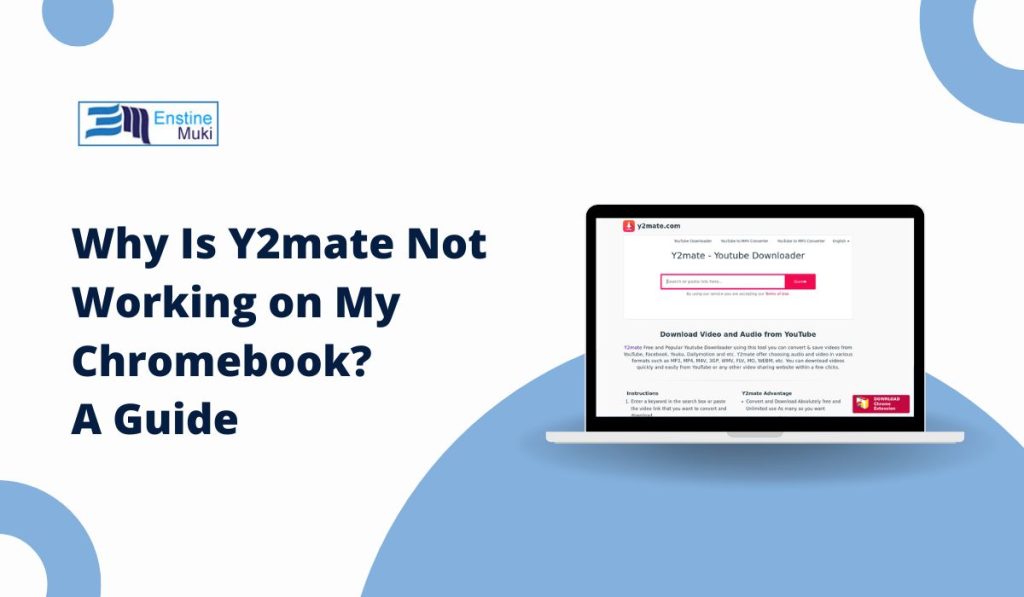Y2mate is a popular online tool for downloading and converting videos, but it doesn’t always work smoothly, especially on Chromebooks. If you’ve been struggling to get Y2mate to function properly, you’re not alone. This article will explore why Y2mate might not work on your Chromebook, provide troubleshooting steps, and suggest alternative solutions.
Common Issues With Y2mate on Chromebook
Here are some common problems users face when using Y2mate on their Chromebooks:
- Website Not Loading: The Y2mate website might fail to load or display a blank page.
- Video Links Not Processing: Entered video URLs don’t generate download options.
- Downloads Failing: Files start downloading but fail to complete.
- Security Warnings: Chrome may block Y2mate due to potential security risks.
- Ads or Pop-Ups: Intrusive ads or pop-ups may disrupt the experience.
Why Is Y2mate Not Working on Your Chromebook?
Several factors could cause Y2mate to stop working on your Chromebook:
- Browser Cache and Cookies: Corrupted or outdated browser data can prevent the website from functioning.
- Ad Blockers or Extensions: Certain browser extensions may interfere with Y2mate’s functionality.
- Chrome OS Limitations: Chromebooks are optimized for web use and may block certain scripts or processes required by Y2mate.
- Internet Connection Issues: A weak or unstable internet connection can disrupt downloads.
- Website Downtime: Y2mate’s servers may occasionally go offline, causing the service to stop working.
Troubleshooting Y2mate on Your Chromebook
If Y2mate isn’t working, try these steps to resolve the issue:
1. Clear Cache and Cookies
Old or corrupted browser data can cause Y2mate to malfunction:
- Open Chrome and go to Settings → Privacy and Security → Clear Browsing Data.
- Select Cached Images and Files and Cookies and Other Site Data.
- Click Clear Data and restart your browser.
2. Disable Extensions
Ad blockers and other browser extensions may interfere with Y2mate:
- Open Chrome and go to Settings → Extensions.
- Disable ad blockers, VPNs, or other extensions one by one.
- Reload Y2mate and check if the problem is resolved.
3. Check Internet Connection
Y2mate requires a stable internet connection to function properly:
- Run a speed test using a tool like Speedtest.net.
- Ensure your connection speed is sufficient for video downloading.
- If on Wi-Fi, try moving closer to the router or connecting via Ethernet using a USB adapter.
4. Switch to Incognito Mode
Incognito mode disables extensions and uses a clean browser session, which may help:
- Open Chrome and click on the three dots in the upper-right corner.
- Select New Incognito Window.
- Open Y2mate in the incognito tab and try again.
5. Try an Alternative Browser
If Y2mate doesn’t work on Chrome, consider using another browser like Microsoft Edge or Firefox. These browsers may handle Y2mate’s scripts differently, improving compatibility.
6. Check If Y2mate Is Down
Sometimes the issue isn’t on your end. Y2mate’s servers may be experiencing downtime.
- Visit a site like Downdetector to check Y2mate’s status.
- If the site is down, wait a few hours and try again.
Security and Legal Concerns With Y2mate
While Y2mate is popular, it comes with potential risks:
1. Malware Risks
Y2mate’s site contains intrusive ads that may lead to malicious downloads. Use an antivirus program to protect your device.
2. Legal Considerations
Downloading copyrighted material from platforms like YouTube violates their terms of service and may be illegal in your region. Use Y2mate only for downloading content you own or have rights to.
Alternatives to Y2mate for Chromebooks
If Y2mate continues to give you trouble, consider these reliable alternatives:
- 4K Video Downloader: A software-based tool for downloading videos in high quality.
- SaveFrom.net: Another web-based downloader with fewer ads.
- ClipGrab: A desktop app compatible with various platforms.
- Chrome Extensions: Use video downloader extensions available in the Chrome Web Store.
When to Contact Support or Switch Tools
If you’ve tried all the troubleshooting steps and Y2mate still doesn’t work, it might be time to switch tools or seek support.
- Report Issues: If Y2mate displays error messages, report them through the site’s contact form (if available).
- Use Chromebook Forums: Visit online communities to seek help from other Chromebook users.
Conclusion
Y2mate is a convenient tool for downloading videos, but it may not always work seamlessly on Chromebooks. By clearing your cache, disabling extensions, or trying alternative browsers, you can often resolve common issues. If problems persist, consider switching to a more reliable video downloader.
Have you encountered issues with Y2mate on your Chromebook? Share your experiences and solutions in the comments below to help others!