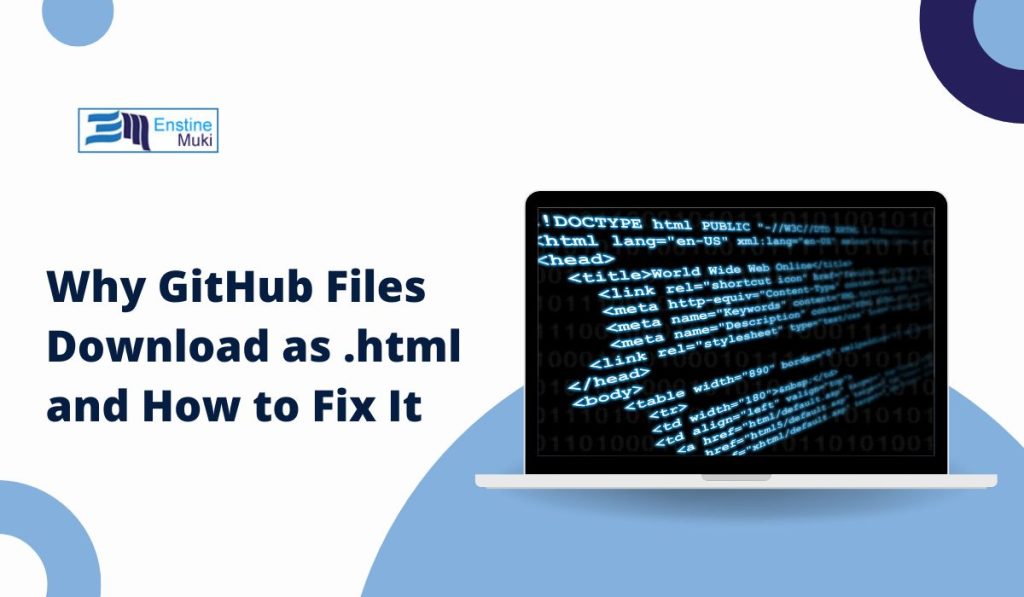GitHub is a popular platform for developers to share and collaborate on code. However, sometimes when trying to download files from GitHub, users find that they’re only downloading .html files instead of the code or assets they were expecting. This issue can be frustrating, especially when you need specific files or code for a project. In this guide, we’ll go over the common reasons for this problem and explain simple solutions to help you download files from GitHub without any issues.
Understanding Why GitHub Downloads Show as .html Files
If you’re repeatedly downloading .html files from GitHub instead of the actual code, there are a few common reasons why this might be happening:
- Incorrect Download Method: Clicking on a file link directly often leads to downloading an HTML page instead of the actual file. GitHub’s web interface is designed to display files in-browser rather than download them directly.
- Permission Restrictions: If you’re trying to access files in a private repository, you’ll need to be logged in to GitHub and have permission from the repository owner.
- Link Redirections: Sometimes links redirect to an HTML page, especially if the file is accessed incorrectly or the repository has custom redirects.
Understanding these common causes makes it easier to avoid .html downloads and get the files you need.
How to Stop Getting .html Files When Downloading from GitHub
1. Correct Method to Download Files from GitHub Repositories
Using the right download method is key to avoiding .html files. Here’s how to download individual files or entire repositories correctly.
Downloading Individual Files
To download a single file from a GitHub repository:
- Open the file you want in the GitHub repository.
- Click the Raw Button at the top of the file preview. This will open the file in its raw format, which you can save directly.
- Right-click the page and select Save As… to download the file as it appears.
The Raw button ensures that you’re downloading the actual file instead of an HTML webpage displaying the file.
Downloading the Entire Repository
If you need multiple files from a repository, downloading the entire repository as a ZIP file is more convenient.
- Go to the main page of the repository.
- Click on the Code button (usually green) at the top right.
- Select Download ZIP.
This will download the full repository to your computer as a ZIP file, which you can then extract to access all files.
2. Checking for Required Permissions on Private Repositories
If the repository you’re trying to access is private, you may need to log in or request permission to download the files. Private repositories require permission from the owner, and files within them won’t be accessible without access.
Steps to Access Private Repositories:
- Log in to GitHub with your account.
- Ensure you have been granted access to the repository by the owner.
- Try accessing or downloading the files again after logging in.
If you’re not sure if the repository is private, check with the owner or visit the repository’s main page to confirm its visibility.
3. Dealing with Browser or Extension Issues
Sometimes, browser extensions or settings may interfere with your downloads, leading to .html files instead of the actual files you need. Extensions like ad blockers or download managers can modify the way files are handled by the browser.
Troubleshooting Browser Issues:
- Disable Extensions: Temporarily disable any extensions like ad blockers, download managers, or security plugins, and try downloading again.
- Clear Cache and Cookies: Cached data can sometimes lead to download issues. Clearing the cache and cookies may resolve this.
- Try a Different Browser: If the issue persists, try using a different browser to see if it’s browser-specific.
Testing in another browser can help identify if browser settings or extensions are causing the problem.
4. Using Git Commands to Clone the Repository
For those familiar with Git, cloning a repository using Git commands can bypass many of the issues encountered on the web interface. This method downloads the entire repository, including all files, without any HTML redirects.
Steps to Clone a Repository:
- Install Git on your computer if you haven’t already.
- Open a terminal or command prompt.
- Run the following command:
git clone [repository URL]Replace [repository URL] with the actual URL of the repository. For example:git clone https://github.com/username/repository-name.git - Cloning the repository ensures that you’re getting the actual files without risking HTML pages.
Troubleshooting .html File Downloads with Common Fixes
If you’re still encountering .html files instead of the correct files, here are a few additional troubleshooting tips:
- Clear Browser Cache and Cookies: Sometimes, your browser may cache a page incorrectly, causing it to serve you an HTML page instead of the actual file.
- Use a Different Device: If you have access to another device, try downloading the files from there to rule out device-specific issues.
- Check for Redirects: Make sure the URL doesn’t have any unusual parameters or redirects that could lead to an HTML page instead of the file.
These general troubleshooting steps can help resolve persistent issues with .html file downloads.
Q: Why does GitHub sometimes give me an HTML file instead of my download?
A: This usually happens when you try to download files by clicking directly on the file link instead of using the Raw button. Following the correct download method can prevent this.
Q: Can I download single files without getting the entire repository?
A: Yes, you can download single files by clicking on the Raw button and saving the file directly.
Q: What should I do if I don’t have permission to access a repository?
A: For private repositories, you’ll need to request access from the owner or log in with the correct GitHub account.
For more help, visit GitHub’s Help Pages or check out GitHub’s community forums for additional troubleshooting advice.
Conclusion
Getting .html files instead of the actual code from GitHub can be frustrating, but with the right methods, you can avoid these issues. Whether you’re downloading single files, entire repositories, or using Git commands, these steps can help you access the files you need without any trouble.
Did these tips help you? Leave a comment below with your experience or checking our other article for more troubleshooting guides and tips on using GitHub effectively!