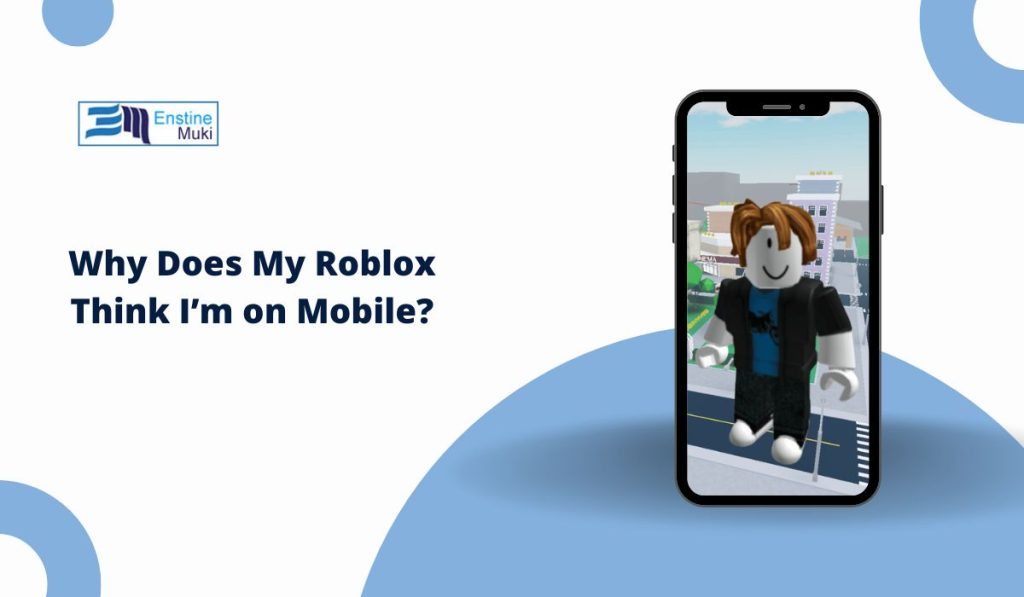You open Roblox on your computer, ready to play, but something feels off. The screen shows large touch buttons, no keyboard controls, and a layout that looks just like a phone. If that sounds familiar, you’re not alone. Many players run into this problem where Roblox thinks they’re on mobile, even though they’re using a PC or laptop.
The good news is it’s not a serious bug. It’s usually a small glitch or a device setting that confuses Roblox. Let’s look at why this happens and how to fix it.
Why Roblox Thinks You’re on Mobile
Roblox automatically detects what device you’re using to load the right layout. It does this by reading information from your browser, screen size, and input method. If something about that data looks like a mobile device, Roblox loads the mobile interface instead of the desktop one.
This can happen after system updates, when switching monitors, or if you’re using a touchscreen laptop. Sometimes, it’s just a browser issue where Roblox remembers old data that makes it think you’re playing on a phone.
Browser or App Detection Errors
When you play Roblox through a browser like Chrome or Edge, cached data can confuse the game. Your browser might store mobile information from an earlier session or a mobile device you used before.
Here’s how to fix it:
- Clear cache and cookies in your browser settings.
- Force desktop mode (in Chrome, open the three-dot menu and choose “Desktop site”).
- Update your browser to the newest version.
- Restart your PC before opening Roblox again.
If you’re using the Roblox desktop app, try uninstalling it completely and reinstalling it. This resets how the app identifies your system and usually clears the issue.
Display or Resolution Settings Confusing Roblox
Sometimes the problem is your display scaling or resolution. If your resolution is very low or the scaling is set too high, Roblox might think it’s running on a small screen like a phone.
To fix this, open your computer’s display settings and:
- Set scaling to 100%.
- Choose your monitor’s native resolution (like 1920×1080).
- Apply changes and restart Roblox.
Once the screen is back to its normal resolution, Roblox usually switches back to desktop mode automatically.
Using Emulators or Touchscreen Laptops
If you use an Android emulator such as BlueStacks or if your laptop has a touchscreen, Roblox may mistake these inputs for mobile ones. This can make it load the touch interface instead of the keyboard and mouse layout.
Common causes include:
- Background emulators running while Roblox starts.
- Touchscreen signals taking priority over your mouse.
- Convertible laptops switching between tablet and laptop mode.
Try closing any emulator apps before launching Roblox. You can also disable touch input temporarily in your system settings to force Roblox to recognize desktop mode.
Mobile UI vs Desktop UI
Roblox uses different interfaces depending on the platform. The mobile UI shows big buttons for jumping, moving, and camera control. The desktop UI, on the other hand, relies on keyboard and mouse input for precision.
When Roblox loads the wrong one, you might lose access to right-click camera rotation, typing, or other desktop features. That’s why fixing the detection issue restores more than just appearance, it brings back your normal gameplay controls.
Roblox Updates or Temporary Bugs
Sometimes, after a Roblox update, the platform temporarily misidentifies devices. This can last for a few days until developers patch it. If your problem started right after an update, it’s likely a short-term issue.
You can try using Roblox in a different browser or reinstalling the desktop app to reset the configuration. If it persists, checking Roblox’s official Twitter or status page can confirm whether others are having the same problem.
How to Fix Roblox Thinking You’re on Mobile
If Roblox keeps showing the mobile interface, try these steps:
- Clear your Roblox and browser cache.
- Restart your computer.
- Log out of Roblox and log back in.
- Check your display scaling and resolution.
- Disable touchscreen or tablet mode if you’re using a hybrid device.
- Reinstall Roblox if the problem continues.
Most players find that one of these steps fixes the problem right away. It’s often just a cached setting that needs to be refreshed.
When to Contact Roblox Support
If you’ve tried everything and Roblox still loads the mobile interface, it might be a deeper account or compatibility issue. In that case, reach out to Roblox Support.
When contacting them, include details like:
- Your device type and operating system
- The version of Roblox you’re using
- A screenshot of what your screen looks like
Roblox Support can reset your settings or walk you through an advanced fix.
Conclusion
When Roblox thinks you’re on mobile, it’s usually a small mix-up between your system and the game’s detection system. Clearing cache, adjusting display settings, or disabling touchscreen mode almost always solves it.
Don’t worry, your account and progress are safe. Once Roblox correctly detects your PC again, you’ll get your normal layout and controls back.
If the issue keeps coming back, report it to Roblox so they can improve detection for all players.