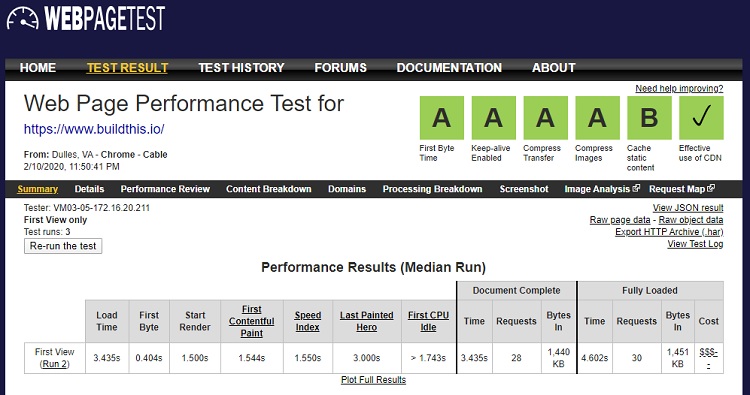So you’ve faithfully designed a snazzy WordPress site, and everything is running smoothly—until it’s not. You try uploading beautiful WebP images, but boom… they appear completely blank in your media library. No previews. No thumbs. Nothing. Total ghost town.
TL;DR
If your WebP uploads are showing up as blank in WordPress, don’t panic! It’s usually a simple issue like browser support, server settings, or a missing MIME type. Try renaming the files, adjusting your .htaccess, or using a plugin. We’ll walk you through all the easy fixes so you can get back to uploading those gorgeous, lightweight WebP images.
Why Use WebP Anyway?
Before we dive into fixes, let’s talk WebP. It’s a modern image format developed by Google. It’s smaller in size but still crisp and clean. Think of it like JPG on a low-carb diet!
- Smaller file sizes mean faster website loading.
- Better quality at lower compression rates.
- Supports transparency, like PNG.
So yeah, WebP is awesome. Except when it randomly doesn’t work on your site.
Common Reasons for WebP Files Showing Up Blank
You’re not crazy—this does happen. And usually, it’s one of a few frustrating (but fixable) reasons:
- Your browser doesn’t support WebP (yes, it happens—looking at you, old Safari).
- MIME types aren’t set so the server doesn’t know what to do with the file.
- Hosting configurations are outdated or missing permissions.
- Image processing libraries (like GD or Imagick) don’t support WebP on your server.
- Theme or plugins conflicts are breaking compatibility.
Let’s fix this, shall we?
1. Try the Classic Rename Trick
Sometimes, all your WebP file needs is a little nudge. Try renaming the image file before uploading it again.
Example: Rename mypicture.webp to mypicture1.webp.
Why does this work? Caching gremlins! WordPress might’ve stored a failed version of the first file, and changing the name forces it to generate a new entry. Magic-level simple.
2. Check Your Server’s WebP Support
Even though WordPress supports WebP, your server needs to support it too. If not, tough luck.
Here’s how to check:
- Go to Tools > Site Health in your WordPress dashboard.
- Look under Media Handling.
- You should see something like: “Your site can upload and use WebP images.”
If not? Contact your hosting support and ask if GD or ImageMagick is installed and WebP is enabled.
3. Add WebP Support to .htaccess
Still blank? Maybe your server doesn’t know the proper MIME type for WebP files. You can gently remind it. Add the following to your site’s .htaccess file:
AddType image/webp .webp
This tells your server to recognize and serve WebP files correctly. Boom. Problem solved (maybe).
4. Use a Plugin—Let It Do the Heavy Lifting
If jumping into code isn’t your jam, WordPress has plugins for this exact situation. Try these:
- Enable Media Replace: Easily swap out problematic images.
- WebP Express: Converts and serves WebP images even on tricky servers.
- Imagify: Optimizes images and supports WebP conversions.
These plugins usually handle MIME types and image processing in the background. It’s like having a fixer on your team.
5. Check Your Theme and Plugins
Occasionally, your theme or a rogue plugin could be at fault. The easiest way to check?
- Switch to a default theme like Twenty Twenty-One.
- Deactivate all plugins except one of the WebP ones we mentioned.
- Try uploading the WebP file again.
If it works, one of your plugins or the theme is to blame. Reactivate them one by one to find the culprit.
6. Try a Different Browser
This sounds silly, but trust us. If you’re using an outdated browser with no WebP support (here’s looking at you, Internet Explorer), image previews might not display at all.
Test in the latest version of Chrome, Firefox, or Safari.
7. Clear Your Cache
Everyone forgets this step. But cache is sneaky.
- Clear your browser cache.
- Flush any caching plugins (like W3 Total Cache, WP Super Cache).
- If your host uses server-side caching (like SiteGround or Bluehost), clear that too!
Then, try uploading again.
Bonus Tip: Convert to JPG or PNG Temporarily
If you’re in a rush and the WebP issues are just too annoying, convert the file for now. Use a free tool like:
Then upload it as a PNG or JPG and come back to fix the WebP later when you have more patience (and coffee).
Summary Checklist: Fixing WebP Uploads in WordPress
- ✅ Rename the WebP file and try uploading again.
- ✅ Check your server’s WebP and GD/ImageMagick support.
- ✅ Add MIME type:
AddType image/webp .webpto your .htaccess. - ✅ Use plugins like WebP Express or Imagify to help.
- ✅ Switch themes or deactivate plugins to find conflicts.
- ✅ Try a different browser and clear all cache.
Conclusion
WebP is a game-changer for WordPress, but only if it works. When images show up blank during upload, it can feel like your site is haunted. Don’t freak out—there’s always a reason and usually a super simple fix.
So go ahead—rename those files, tweak that .htaccess, or install a plugin. In no time, your WebP images will be uploading like a charm, and your site will be cruising at lightning speed. 🚀
Now go break the internet—with optimized images, of course!