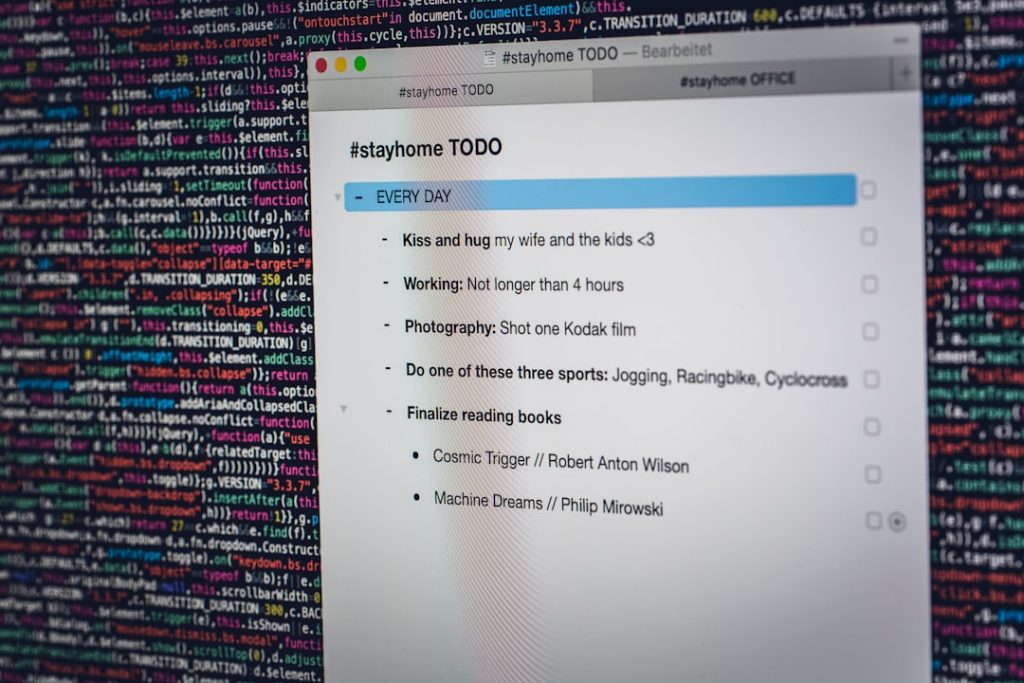Roblox has become one of the most popular online gaming platforms in recent years, with millions of users joining to create, play, and share experiences. However, like any online service, it’s not immune to glitches and errors. One of the most commonly reported issues is the Bad Request Error Code 400. This error can be frustrating, especially when players are eager to dive into their favorite games. Fortunately, this issue can often be resolved with a few relatively simple steps.
What is Roblox Error Code 400?
Error Code 400 in Roblox typically indicates a “Bad Request” from the client to the server. This means that something is wrong with the request your device is sending to Roblox’s servers – it could be malformed, corrupted, or even too large. This issue often arises due to corrupt cache files, outdated web data, incorrect settings, or internet connectivity issues.
Common Causes of Error Code 400
- Browser or App Cache: Corrupted cache and cookies stored in your browser or app can interfere with platform requests.
- Outdated Web Browser: An unsupported or outdated browser may not correctly communicate with Roblox servers.
- Server-Side Problems: Rarely, the error might stem from Roblox’s servers being down or under maintenance.
- Incorrect URL or Request: Trying to access Roblox with a malformed URL can lead to a bad request.
- Third-party Browser Extensions: Extensions, particularly ad blockers, can interrupt normal communication with Roblox servers.
How to Fix Roblox Error 400
1. Clear Browser or App Cache
One of the first things to try is clearing your browser’s cache and cookies. Accumulated junk data can lead to faulty server communication and cause error codes like 400.
- Open your browser’s settings.
- Navigate to Privacy and Security.
- Select Clear browsing data.
- Make sure to tick options for cookies and cached images.
- Confirm and restart your browser.
2. Check Your Internet Connection
Sometimes, a weak or unstable internet connection can prevent your device from sending complete requests to Roblox servers. Make sure your Wi-Fi is stable, restart your router, or switch to a wired connection if possible.
3. Disable Browser Extensions
Many users install ad blockers or privacy extensions, but these can interfere with website requests. Try running Roblox in incognito mode or disabling extensions one by one to diagnose the culprit.
4. Use a Different Browser or Device
If you’re playing through a browser, testing Roblox on a different one or switching to the standalone desktop app can help identify whether the issue is browser-specific.
5. Reinstall the Roblox App
If the error occurs while using the Roblox app, uninstalling and reinstalling it may resolve underlying corrupted files that can’t be cleared manually.
6. Check Roblox Server Status
Visit websites like Roblox’s official status page to see if there is any ongoing maintenance or server issue that may be affecting your experience. If so, the best solution is simply to wait.
Preventing Future Errors
- Regularly update your web browser.
- Clear your browser and app cache at regular intervals.
- Avoid using unreliable third-party tools or VPNs with Roblox.
- Keep your device’s software and the Roblox app updated.
By following these suggestions, players can usually eliminate the Roblox Bad Request Error Code 400 quickly and effectively. If none of these solutions help, reaching out to Roblox customer support may be your best next step.
Frequently Asked Questions (FAQ)
-
Q: What does Roblox Error Code 400 mean?
A: It means a bad request was sent from your client to the server, often due to data corruption or incorrect request formatting. -
Q: Can I fix a 400 error by restarting my device?
A: Sometimes, yes. Restarting can refresh your connection and temporarily remove corrupted files interfering with Roblox. -
Q: Is Error Code 400 related to being banned or suspended?
A: No, this error is typically technical and not related to account status or moderation actions. -
Q: Does Roblox mobile get the Error 400 too?
A: Yes, users on iOS and Android devices can also experience this error, usually solvable with a reinstallation or cache clearing. -
Q: Is there a permanent fix?
A: While this error may recur, consistently maintaining your app/browser and ensuring a clean cache can drastically reduce its chances.