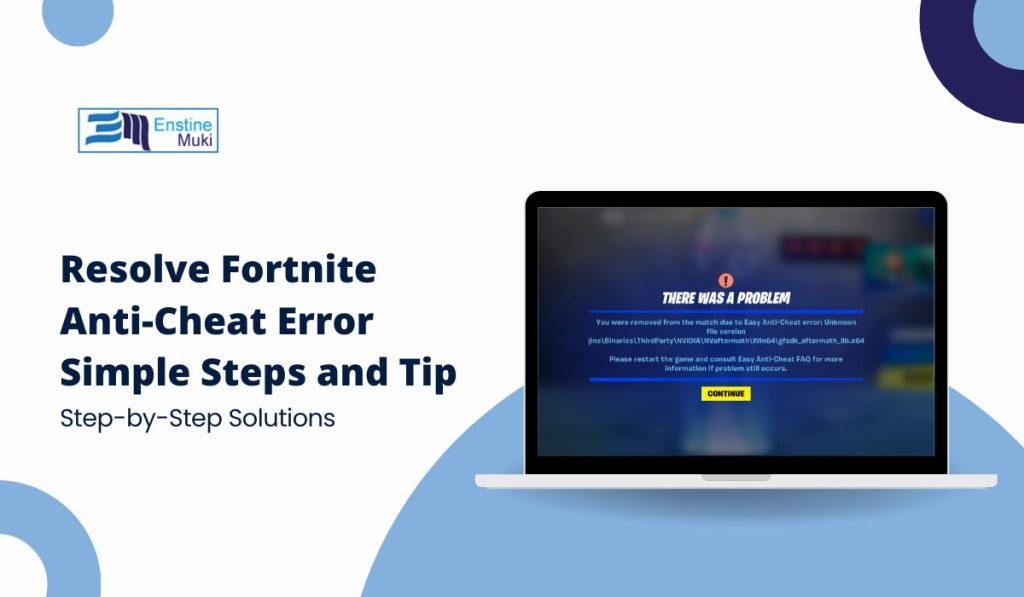Encountering an “Internal Anti-Cheat Error” in Fortnite? You’re not the only one! This issue can prevent you from joining matches, which can be very frustrating. This error happens when Fortnite’s anti-cheat system detects irregularities, often with game files or conflicting software. Don’t worry—this guide will explain the causes of this error and provide simple fixes, so you can get back to enjoying Fortnite.
Common Causes of Internal Anti-Cheat Error in Fortnite
Before diving into the fixes, let’s explore some common causes of this error:
- Outdated Game Files: Using an outdated version of Fortnite can trigger the anti-cheat system.
- Corrupted EasyAntiCheat Files: Issues with the EasyAntiCheat service can block game access.
- Conflicting Software: Programs like VPNs, overlays, or antivirus software can interfere with the anti-cheat system.
- Missing Administrative Privileges: Running Fortnite or EasyAntiCheat without admin rights can cause errors.
- System File Issues: Corrupted or missing system files can cause the anti-cheat to fail.
Knowing these causes will help you identify the right solution.
How to Fix Internal Anti-Cheat Error in Fortnite: Step-by-Step Solutions
Try these steps to fix the internal anti-cheat error in Fortnite based on the potential cause:
1. Update Fortnite and Verify Game Files
Updating the game can often resolve this issue. Follow these steps:
- Step 1: Open the Epic Games Launcher and go to Library.
- Step 2: Click the three dots next to Fortnite and select Verify.
- Step 3: Wait for the process to complete, then try launching the game again.
Why It Works: Verifying game files ensures that all data is correct and up to date, fixing missing or corrupted files.
2. Repair or Reinstall EasyAntiCheat
Repairing or reinstalling EasyAntiCheat may resolve the issue:
- Step 1: Navigate to the Fortnite installation folder and open the EasyAntiCheat folder.
- Step 2: Run the EasyAntiCheat_Setup.exe file.
- Step 3: Click on Repair and follow the prompts.
- Step 4: Restart your computer and try launching Fortnite again.
3. Run Fortnite as an Administrator
Running Fortnite with administrative privileges can resolve access issues:
- Step 1: Right-click on the Epic Games Launcher and select Run as administrator.
- Step 2: Do the same for the Fortnite shortcut if needed.
- Step 3: Launch the game to see if the error is gone.
Why It Helps: This gives Fortnite and EasyAntiCheat the permissions they need to access all required files.
4. Disable Conflicting Programs
Some programs can interfere with Fortnite’s anti-cheat system:
- Step 1: Close any VPNs, game overlays (like Discord or NVIDIA GeForce Experience), or background applications that are running.
- Step 2: Temporarily disable your antivirus software to see if it resolves the error.
- Step 3: Restart Fortnite and check if the error is fixed.
5. Update or Reinstall Graphics Drivers
Outdated graphics drivers can cause compatibility issues:
- Step 1: Visit the official website of your graphics card manufacturer (NVIDIA or AMD).
- Step 2: Download and install the latest drivers.
- Step 3: Restart your computer and launch Fortnite again.
6. Check for Windows Updates
Sometimes, updating your operating system can fix unexpected errors:
- Step 1: Go to Settings > Update & Security > Check for updates.
- Step 2: Install any available updates.
- Step 3: Restart your computer and try to play Fortnite.
Advanced Troubleshooting Tips
If the basic solutions don’t work, try these advanced troubleshooting steps:
- Reinstall Fortnite: Uninstall Fortnite through the Epic Games Launcher and reinstall it for a fresh setup.
- Reset Network Settings: This can resolve connectivity issues that might cause the error. Go to Settings > Network & Internet > Network Reset.
- Run System File Checker (SFC): Open Command Prompt as an administrator and type
sfc /scannowto repair corrupted system files. - Contact Epic Games Support: If the problem persists, reach out to Epic Games Support for more help.
Preventing Internal Anti-Cheat Errors in the Future
Here’s how you can avoid running into this error again:
- Keep Your Game Updated: Regular updates ensure that you’re running the latest version of Fortnite.
- Avoid Using Cheats or Mods: Using unauthorized modifications can trigger the anti-cheat system.
- Maintain a Clean System: Regularly scan for malware and remove unnecessary software to keep your PC running smoothly.
- Run Regular Driver Updates: Keep your graphics and other drivers updated to ensure compatibility with Fortnite.
These steps will help you maintain a stable gaming experience.
Conclusion: Get Back to Playing Fortnite Without Interruptions
Fixing the internal anti-cheat error is easier than it seems. By following these steps, you can resolve the issue and get back to enjoying Fortnite. Whether the issue involves game files, software conflicts, or settings, these solutions should help. Give them a try and get back in the game!
Did these solutions help you fix the anti-cheat error in Fortnite? Share your experience in the comments below! If you found this guide helpful, share it with your friends who might be facing the same issue. Happy gaming!