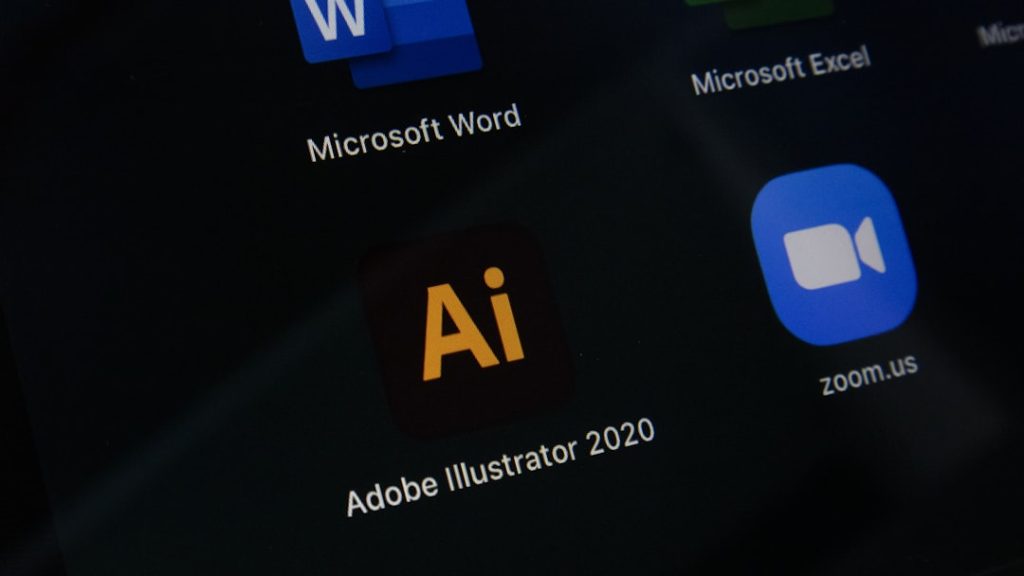When connecting to a Virtual Private Network (VPN) on Windows 8.1, users might face a variety of error messages. One such message is VPN Error 768, which usually indicates that the authentication failed due to an incorrect certificate or pre-shared key. Although it can be frustrating to encounter, there are several straightforward troubleshooting steps that can help you resolve this issue quickly and efficiently.
This article will walk you through easy-to-follow methods to fix VPN error 768 in Windows 8.1. Whether you are a novice or a seasoned user, these tips will help you get your secure connection up and running again.
What is VPN Error 768?
Error 768 generally occurs when the VPN server is unreachable due to incorrect authentication data or configuration issues. This is a Point-to-Point Tunneling Protocol (PPTP) or Layer 2 Tunneling Protocol (L2TP) related issue commonly tied to:
- Incorrect pre-shared key settings.
- Invalid certificate configurations.
- Misconfigured VPN protocols.
- Firewall or antivirus software interference.
Steps to Troubleshoot VPN Error 768
1. Verify the VPN Server Details
Ensure you are connecting to the correct VPN server address. A typo or outdated server entry can cause the authentication process to fail. Double-check the server name or IP address with your VPN provider or network administrator.
2. Check Pre-Shared Key or Certificate
If you’re using L2TP/IPSec, a common cause of error 768 is an incorrect pre-shared key (PSK) or certificate.
- Go to Control Panel → Network and Sharing Center.
- Select your VPN connection and click Properties.
- Navigate to the Security tab and make sure the correct protocol is selected. Use L2TP/IPSec if your VPN requires it.
- Click Advanced Settings. For PSK, select “Use preshared key for authentication” and enter the correct key.
If you’re using a certificate instead, ensure that the correct certificate is installed and not expired.
3. Restart Your VPN Service
At times, restarting the VPN service can resolve minor glitches:
- Press Windows + R and type
services.msc, then press Enter. - Find and right-click on the IKE and AuthIP IPsec Keying Modules service.
- Click Restart. Repeat for IPsec Policy Agent.
These services are crucial for VPN tunnels and resolving PSK or certificate-based authentication problems.
4. Disable Firewall or Antivirus Temporarily
Security software may misidentify VPN connections as threats and block them. Try disabling your third-party firewall or antivirus software temporarily to see if the VPN connects. Just make sure to enable these protections again afterward to maintain system security.
5. Update or Reinstall Network Drivers
Outdated or corrupted network drivers can interfere with VPN functionality. Here’s how to update them:
- Right-click on the Start button and select Device Manager.
- Expand Network adapters, right-click on your primary adapter, and choose Update Driver Software.
- Alternatively, uninstall and reinstall the driver to refresh the settings.
6. Try a Different Protocol
If all else fails, consider switching your VPN connection type. Change from PPTP to L2TP/IPSec, or vice versa, depending on which your provider supports. You can do this under the VPN connection’s Properties → Security tab.
Final Thoughts
VPN Error 768 on Windows 8.1 typically points toward authentication failures stemming from incorrect configuration settings. Though the error message might sound daunting, the steps outlined above should help you systematically identify and fix the problem. Always ensure your key or certificate matches the VPN server’s settings and that security software isn’t blocking the connection.
If problems persist even after trying these solutions, it might be worth contacting your VPN service’s technical support for further guidance. With the right approach, you can restore your secure connection and get back to browsing with privacy and peace of mind.