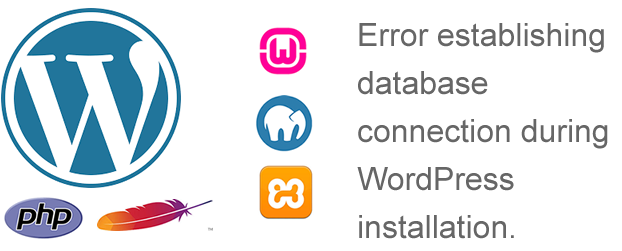If you’ve ever tried to visit a WordPress site only to be greeted by the infamous “Error establishing a database connection” message, you know how alarming and frustrating it can be. This error is not only confusing for visitors, but it also renders your entire website inaccessible. Fortunately, there are several quick ways to identify the cause and resolve this error efficiently.
What Does This Error Mean?
The “Error establishing a database connection” message simply indicates that WordPress cannot communicate with your website’s database. WordPress uses a MySQL database to store all the data of your site — posts, pages, meta information, plugin settings, and more. When the connection to the database is interrupted or fails, WordPress is unable to retrieve anything, hence the error screen.
Solving this issue can be a straightforward process if you systematically investigate the possible causes. Below we’ll cover the most common causes and how to resolve each one — fast.
1. Check Database Credentials
One of the most frequent causes of this error is incorrect database login credentials. WordPress stores its database settings in a file called wp-config.php. If any of the following items are incorrect, the website will fail to connect to the database:
- Database name (
DB_NAME) - Database username (
DB_USER) - Database password (
DB_PASSWORD) - Database host (
DB_HOST)
How to check: Open the wp-config.php file in the root directory of your WordPress installation using FTP or a control panel file manager. Compare the values defined there with the actual credentials used by your hosting provider.
Tip: Contact your web host if you’re unsure what your correct database credentials are. Some control panels also allow you to reset the database password for an existing user.
2. Repair the WordPress Database
If the credentials are correct but the issue persists, the database itself might be corrupt. WordPress includes a built-in repair feature that you can use to fix minor corruption issues.
Steps to repair:
- Edit
wp-config.phpand add the following line before the line that says/* That's all, stop editing! */: define('WP_ALLOW_REPAIR', true);- Visit
http://yoursite.com/wp-admin/maint/repair.php - Click on Repair Database or Repair and Optimize Database.
Once done, be sure to remove the line you added in wp-config.php to avoid leaving the repair page accessible to anyone.
3. Check for Corrupted Files or Themes
Corrupted WordPress core files, plugins, or themes can occasionally interfere with the way WordPress connects to the database. This is especially true after updates, incomplete file transfers, or hacking attempts.
What to do:
- Temporarily rename your
pluginsdirectory (e.g., toplugins_old) and check your site. If the issue resolves, the problem is related to a plugin. - Repeat the process for your
themesdirectory or set the default theme by editingwp-config.php. - Re-upload the WordPress core files (except the
wp-contentfolder) from a fresh download.
4. Overloaded Database Server
Sometimes, particularly on shared hosting environments, the database server may be down or overloaded. These servers often host multiple databases for several websites, and a spike in traffic or a resource-intensive process can cause temporary disconnection issues.
How to test this:
- Try accessing your database via phpMyAdmin. If you can’t log in or experience long load times, the issue may be server-side.
- Contact your hosting support and ask whether there are any ongoing issues or spikes on your server.
Temporary fix: If you’re expecting heavy traffic, consider using a caching plugin or switching to a more robust hosting plan.
5. Exceeded Hosting Limits
Your hosting account might have memory, CPU, or process limits, and crossing them can prevent WordPress from loading properly. Some managed hosts notify you when such thresholds are reached, but not all do.
How to fix:
- Check usage statistics in your hosting control panel.
- Upgrade your hosting plan if you’re nearing limits.
- Disable unnecessary plugins or services to reduce resource usage.
6. Firewall or Security Restrictions
In some cases, firewall rules or security plugins may prevent WordPress from establishing a database connection, especially after a migration or malware infection.
Diagnose this by:
- Temporarily disabling your firewall or security plugins and rechecking your site.
- Reviewing your server logs for blocked requests or access denials.
- Requesting support from your hosting provider to ensure the database port (usually 3306) is not blocked.
7. Restore from Backup as a Last Resort
If none of the above methods resolve the issue, your best course of action may be to restore your website from a known good backup. This will reset the functional database and file structure to a working state.
Make sure your backups are complete and tested before replacing existing content. If your hosting provider offers automated backups, you might be able to restore a version from just a few hours or days ago.
Preventing Future Issues
Prevention is key when it comes to website downtime. After you’ve resolved the error, take a few steps to avoid it happening again:
- Use quality hosting: Choose a web host that’s reliable and optimized for WordPress.
- Regularly back up your site: Always keep at least one recent backup of your website.
- Monitor uptime: Use monitoring tools to receive alerts in case of downtime.
- Avoid unnecessary plugins: Clean up plugins you don’t use, and stick to trusted developers.
- Stay updated: Regularly update WordPress core, themes, and plugins to avoid vulnerabilities.
Wrapping Up
The “Error establishing a database connection” issue can feel like a nightmare — especially if you’re running a high-traffic or business-critical site — but it’s usually remedied with a bit of careful troubleshooting. Whether it’s a case of incorrect database credentials, server issues, or corrupted files, identifying the problem is the first step toward a quick resolution.
With the strategies above, you’re well-equipped to get your site back online quickly and reliably. Always stay proactive with regular maintenance and security checks to prevent such issues before they even arise.
Time is crucial when dealing with website errors — especially ones that make your site completely inaccessible. With these quick-wins in your troubleshooting toolkit, you can handle the situation like a pro and minimize downtime for your users.