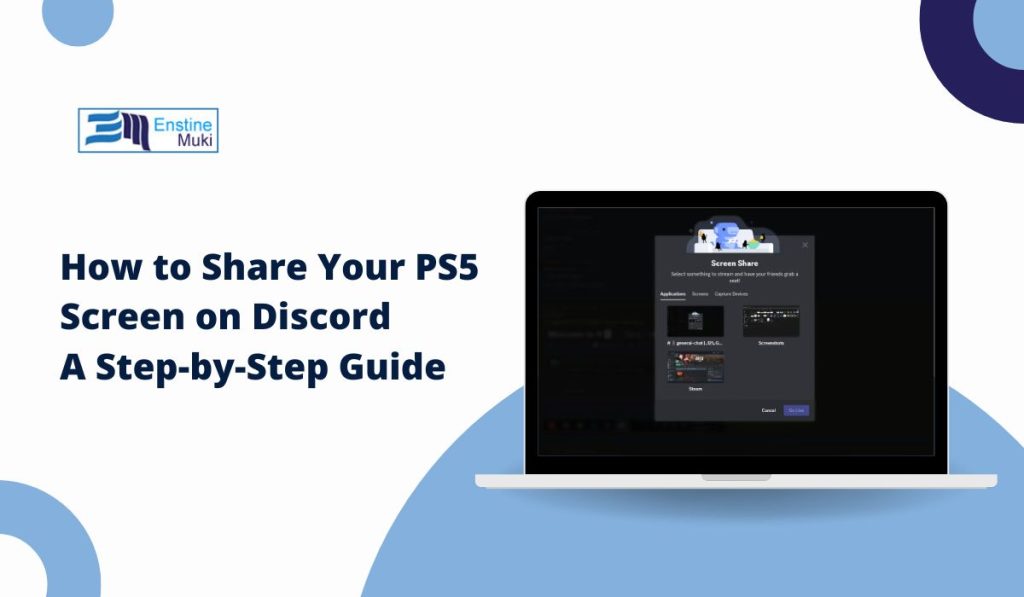Want to share your PS5 gameplay with friends on Discord? While Discord doesn’t offer built-in screen sharing for PS5, you can still stream your screen using a capture card. In this guide, we’ll walk you through how to share your PS5 screen on Discord so your friends can watch your gaming sessions live.
Can You Share Your PS5 Screen on Discord?
Yes, it’s possible to share your PS5 screen on Discord using a capture card. A capture card lets you stream your PS5’s video output to your computer, and from there, you can share your screen in Discord’s voice channels. This method is ideal for showing off gameplay or interacting with friends in real-time.
What You’ll Need to Share Your PS5 Screen on Discord
Here’s what you’ll need:
- PS5 console
- Capture card (e.g., Elgato capture card)
- USB cable to connect the capture card to your computer
- HDMI cables (one for PS5 to capture card, another for display)
- Discord installed on your computer
Once you’ve got everything, you’re ready to go!
How to Share Your PS5 Screen on Discord: Step-by-Step Guide
Step 1: Connect Your PS5 to the Capture Card
Connect your PS5 to the capture card using an HDMI cable. Plug one end into the PS5’s HDMI out port and the other into the capture card’s input port.
Step 2: Connect the Capture Card to Your Computer
Use a USB cable to connect the capture card to your computer. This sends your PS5’s video feed to your computer.
Step 3: Open Discord and Join a Voice Channel
Launch Discord on your computer and join a voice channel where you’ll be sharing your screen.
Step 4: Start Screen Sharing
In Discord, click “Share Screen” at the bottom of the voice channel. A pop-up window will ask you to choose a screen or application.
Step 5: Select Your Capture Device
In the pop-up, go to the Capture Devices tab and select USB Video (this represents your capture card). This will share your PS5’s screen on Discord.
Step 6: Set the Resolution and Frame Rate
Adjust the resolution and frame rate based on your internet connection and capture card capability, then click Go Live to start streaming.
Why Share Your PS5 Screen on Discord?
Screen sharing on Discord lets you:
- Show off gameplay: Let your friends watch you play.
- Get tips from others: Need help with a game? Stream your screen for advice.
- Hang out while gaming: Make your gaming sessions more social by chatting and sharing your screen at the same time.
Tips for a Smooth Screen Sharing Experience
To ensure a smooth streaming experience:
- Check your internet connection: You’ll need a solid connection to avoid lag during streaming and gameplay.
- Optimize video settings: Adjust your stream settings to balance video quality and performance.
- Use a headset: For better sound quality and to avoid echoing, use a headset while sharing your screen.
Alternatives to Screen Sharing on Discord
If you don’t have a capture card, you can try these alternatives:
- PS5 Share Play: Stream your gameplay directly to one friend using Share Play.
- Remote Play and Discord: Use PS5 Remote Play to stream your PS5 gameplay to your PC, then share that screen in Discord. While not as smooth, it’s an option if you don’t have a capture card.
Although you currently need a capture card to share your PS5 screen on Discord, future updates might bring deeper Discord integration to PlayStation, possibly allowing direct screen sharing without extra hardware.
Conclusion
Now that you know how to share your PS5 screen on Discord, you can enhance your gaming sessions by letting friends watch and interact with you in real-time. Whether you use a capture card or try an alternative, sharing your gameplay has never been easier.
Have you shared your PS5 screen on Discord? Share your experience in the comments, and pass this guide along to your friends so they can join the fun too!