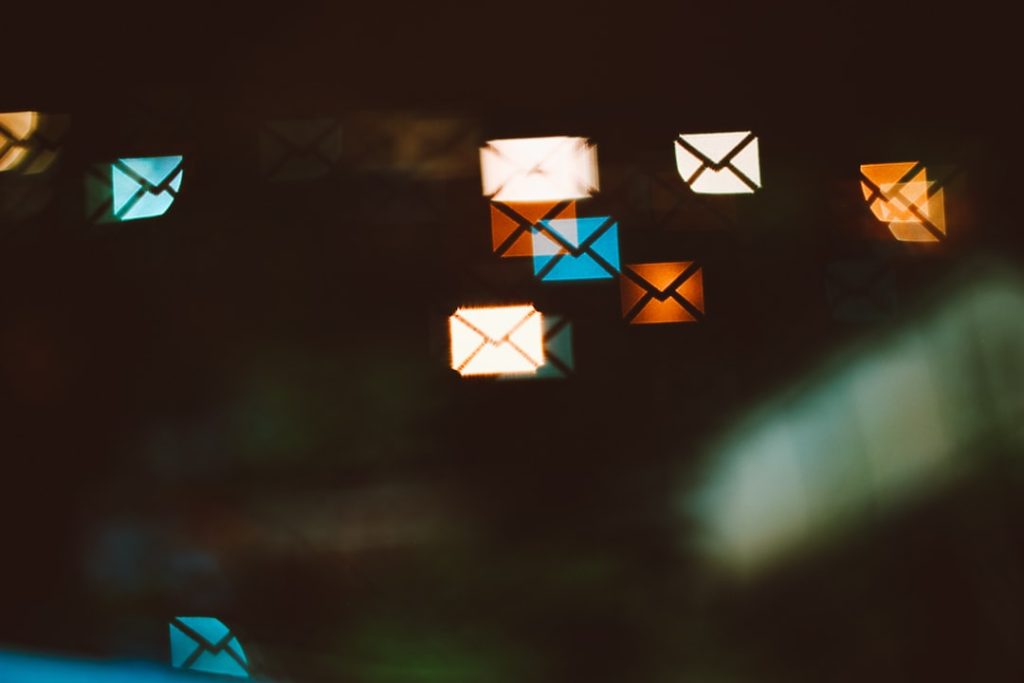Email is a central part of daily communication at Appalachian State University (AppState), especially with the widespread use of AppState Gmail among faculty, staff, and students. However, with the constant influx of messages—class notifications, departmental memos, event reminders, and conversation threads—it’s easy for your inbox to become unmanageable. Luckily, with a few key strategies, you can transform your chaotic inbox into a streamlined productivity hub.
Why Organizing Your AppState Gmail Matters
Organizing your email isn’t just about aesthetics—it directly impacts your productivity. A clutter-free inbox:
- Helps you find important information faster
- Reduces stress caused by digital overload
- Improves your responsiveness to time-sensitive tasks
- Minimizes the chances of missing deadlines or important messages
By leveraging the built-in labeling system, filters, and some smart folder creation within Gmail, you can take control of your digital communication in a way that aligns with your goals and schedule.
Step-by-Step Guide to Organize and Label Emails
AppState Gmail offers a suite of organizational tools that are both powerful and user-friendly. Below is a step-by-step guide to transform how you manage your inbox.
1. Understand the Power of Labels
Unlike folders in other email systems, Gmail uses labels. A single email can have multiple labels without being duplicated. This allows for a flexible method of categorizing content.
- Academic – Organize messages related to classes, grades, or registration.
- Administrative – For tuition, AppCard, and university services.
- Clubs & Events – Manage student group emails and campus event notifications.
- Work/Internships – Keep track of job opportunities, applications, and interview schedules.
To create a label in AppState Gmail:
- Click the gear icon and select See all settings.
- Go to the Labels tab.
- Click Create new label, name it, and optionally nest it under an existing label.
2. Start Using Filters to Automate Sorting
Filters in Gmail allow you to automatically apply labels, archive emails, forward messages, and more based on criteria you choose.
Here’s how to create filters:
- In the search box at the top of Gmail, click the down arrow to open advanced search.
- Input filter criteria, such as sender email or subject keywords.
- Click Create filter.
- Select actions such as Apply the label, Skip the Inbox (Archive), or Mark as read.
This is particularly useful for newsletters, automated notifications, or mass emails that don’t need immediate attention.
3. Use Color-Coding for Visual Cues
Labels are even more effective when they’re color-coded. Assigning colors helps your brain recognize categories more quickly.
To add color to a label:
- Hover over a label on the left sidebar.
- Click the three dots (more options) next to its name.
- Select Label color and choose your desired hue.
For example:
- Blue – Academic
- Green – Work/Internships
- Red – Urgent
4. Prioritize with Stars and Importance Markers
If you find yourself overwhelmed even with labels, you can also use stars and importance markers to highlight actionable emails.
Different star icons can indicate various priority levels or types of follow-up actions:
- Yellow Star: Needs response
- Red Exclamation: Urgent
- Green Check: Task Completed
To enable multiple star types:
- Go to Settings > General
- Scroll to the Stars section
- Drag various star types from Not in use to In use
Importance markers, indicated by a small yellow arrow, show up when Gmail detects an email that may be important to you. You can turn this feature on or off in the Inbox settings.
5. Archive Strategically
The Archive button removes emails from your inbox but doesn’t delete them. They remain searchable and retrievable.
Archiving helps you stay on top of current communication while retaining previous correspondence for record-keeping. Consider archiving emails:
- Once a task is complete
- After you’ve finished reading announcements
- For long threads no longer active
Set up filters to automatically archive non-urgent emails like newsletters after labeling them appropriately. It keeps your inbox focused solely on what matters now.
Advanced Tips for AppState Power Users
Create a Label Hierarchy
For deeper organization, create nested labels. For example:
- Academics
- Fall 2024
- Spring 2025
- Grades
- Work
- Resumes
- Internships
- Applications
This hierarchy helps you develop a structured system that mirrors how you work and study at AppState.
Utilize the Search Function Like a Pro
Gmail’s search bar can find any email if used effectively. Here are some key operators:
- from:professor@appstate.edu
- label:Academics
- has:attachment
- older_than:6m
- subject:“final exam”
Combine them like so: from:professor@appstate.edu label:Academics has:attachment to find exactly what you’re looking for without the scroll.
Set Up Multiple Inboxes
Gmail allows users to enable Multiple Inboxes in the settings that display separate sections for starred emails, drafts, or custom label views.
This helps you visualize different email categories on the same screen. Ideal inbox sections might include:
- To-Do (use a label like “Action Required”)
- Waiting On Reply
- Projects
Enable this under Settings > Inbox > Inbox Type: Multiple Inboxes.
Best Practices for Maintaining an Organized Inbox
Setting up a system is only half the battle—maintenance is critical to long-term success. Here are a few tips:
- Schedule Email Time: Dedicate 10-15 minutes daily to inbox review and organization.
- Unsubscribe Ruthlessly: Use tools like Gmail’s built-in unsubscribe links to eliminate distractions.
- Audit Labels Quarterly: Remove or rename labels as your interests and priorities shift.
- Use the “Snooze” Function: Delay non-urgent emails to surface at a better time.
By sticking to a consistent routine, your inbox will continue to aid rather than hinder your academic and professional life.