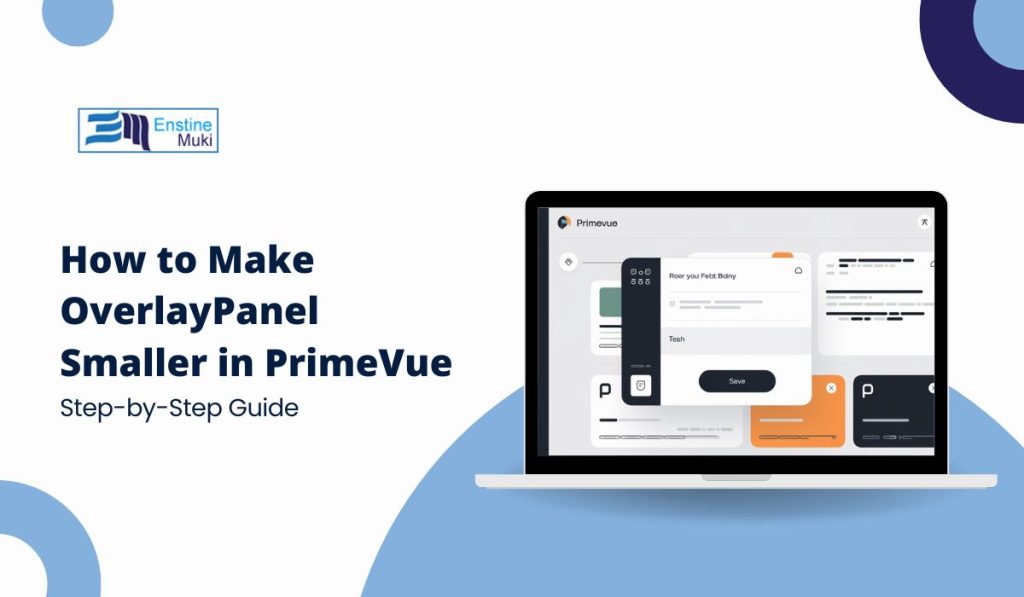Want a neat, easy-to-use overlay for your web app? PrimeVue’s OverlayPanel is perfect for pop-ups, but it can sometimes feel too big. Here’s a simple guide to making it smaller to better fit your design.
What is OverlayPanel in PrimeVue?
OverlayPanel is a pop-up box in PrimeVue, a popular Vue.js UI library. It’s great for adding tooltips or information panels when users interact with specific elements, like buttons. But sometimes, it’s too large, especially on mobile. Here’s how to resize it for a cleaner look.
Why Resize the OverlayPanel?
A smaller OverlayPanel helps:
- Mobile Optimization: Works better on small screens.
- Improved Readability: Easier to read and less cluttered.
- Modern Design: Fits with minimalist layouts, making your app look polished.
Easy Ways to Make the OverlayPanel Smaller
1. Resize with CSS
CSS is a quick way to change the size. Here’s how:
- Inspect the OverlayPanel: Use your browser’s developer tools (press F12) to locate the component.
- Add CSS: Apply styles to set width and height.
Example:
.p-overlaypanel {
width: 200px; /* Adjust size as needed */
height: auto; /* Flexible height */
}
This reduces the size of the OverlayPanel without affecting functionality.
2. Use Inline Styles in Vue Component
For a single OverlayPanel, inline styles keep the changes specific to that instance.
Example:
<OverlayPanel :style=”{ width: ‘200px’, height: ‘auto’ }”>
<!– Content here –>
</OverlayPanel>
Adjust the width value to fit your needs.
Making the OverlayPanel Responsive
To ensure the OverlayPanel looks good on all screens, you can add responsive CSS or use Vue’s dynamic styling.
CSS Media Queries
Media queries let you adjust styles for different screen sizes. Here’s an example:
@media (max-width: 600px) {
.p-overlaypanel {
width: 150px; /* Smaller for mobile */
}
}
This changes the OverlayPanel width to 150px on screens smaller than 600px.
Dynamic Styling in Vue
Vue’s dynamic styling lets you set width based on screen size directly in your component.
Example:
<template>
<OverlayPanel :style=”{ width: window.innerWidth < 600 ? ‘150px’ : ‘200px’ }”>
<!– Content here –>
</OverlayPanel>
</template><script>
export default {
data() {
return {
windowWidth: window.innerWidth
};
},
mounted() {
window.addEventListener(‘resize’, this.updateWidth);
},
beforeDestroy() {
window.removeEventListener(‘resize’, this.updateWidth);
},
methods: {
updateWidth() {
this.windowWidth = window.innerWidth;
}
}
};
</script>
This code adjusts the width based on screen size, making the OverlayPanel flexible.
Quick Tips
- Test on All Devices: Check your OverlayPanel on different devices to ensure it looks right.
- Avoid Global Overrides: Try to apply styles to specific OverlayPanels for consistent design.
Conclusion
Resizing the OverlayPanel in PrimeVue is easy and can improve both the look and usability of your app. Experiment with different sizes to see what works best.
Try it Out: Give these steps a shot, and let us know in the comments how it worked for you! Don’t forget to subscribe for more PrimeVue tips.