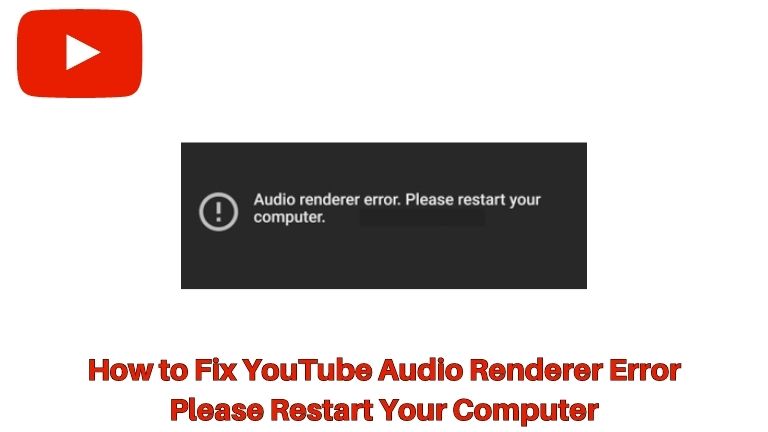Are you facing the frustrating “YouTube Audio Renderer Error: Please Restart Your Computer” message while trying to enjoy your favorite videos on YouTube? Don’t worry, you’re not alone! This error can be quite bothersome, interrupting your entertainment experience.
In this article, we will explore the causes of this error and provide you with detailed solutions to help you resolve it. Let’s dive in and fix this audio renderer error on YouTube once and for all!
What is YouTube Audio Renderer Error?
If you’ve encountered the “YouTube Audio Renderer Error: Please Restart Your Computer” message, it means there is an issue with the audio renderer on your device, disrupting your video-watching experience. This error prevents YouTube from playing audio. To address it, try restarting your computer and ensuring your audio drivers are up to date. If the issue persists, consider troubleshooting your audio settings or seeking further assistance. Additionally, if you’re looking to enhance your YouTube experience and gain more subscribers, consider checking out JayNike’s platform for effective strategies.
Common Causes of the YouTube Audio Renderer Error
Several factors can contribute to the occurrence of the YouTube Audio Renderer Error. Let’s take a look at some of the most common causes:
Outdated or Incompatible Audio Drivers
One of the main culprits behind this error is outdated or incompatible audio drivers on your computer. When your audio drivers are not up to date or incompatible with YouTube’s requirements, it can result in an audio renderer error.
Conflicting Applications
Certain applications or software running on your computer might conflict with YouTube’s audio renderer, causing the error message to appear. These applications could be consuming resources or interfering with the audio rendering process.
Audio Enhancements
Audio enhancements or modifications applied to your device’s audio settings can also trigger conflicts with YouTube’s audio renderer. Features like surround sound or equalizer settings might not be compatible, leading to the error message.
Browser Extensions
In some cases, incompatible or malfunctioning browser extensions can interfere with YouTube’s audio rendering process. These extensions, designed to enhance your browsing experience, can unintentionally disrupt YouTube’s audio playback.
Solutions for the YouTube Audio Renderer Error
Now that we have a deeper understanding of the possible causes, let’s explore detailed solutions to fix the YouTube Audio Renderer Error:
Restart Your Computer
Sometimes, a simple restart can resolve temporary glitches or conflicts that may be causing the error. Restart your computer to clear any lingering issues and allow a fresh start for YouTube.
Update Audio Drivers
Visit the manufacturer’s website for your audio device and locate the latest drivers compatible with your operating system. Download and install the updated drivers, then restart your computer to ensure the changes take effect. Updated drivers can often resolve compatibility issues and provide better audio performance.
Disable Conflicting Applications
Identify any resource-intensive applications running in the background that might be conflicting with YouTube’s audio renderer. Open the task manager on your computer and close unnecessary or resource-heavy programs. This can free up system resources and alleviate conflicts with the audio rendering process.
Disable Audio Enhancements
Temporarily disable any audio enhancements or modifications on your device to check if they are causing conflicts. Right-click on the speaker icon in the system tray, select “Playback devices,” choose your default audio device, and click on “Properties.” Navigate to the “Enhancements” tab and disable all enhancements. Test YouTube’s audio playback again to see if the error persists.
Disable Browser Extensions
Disable or remove any browser extensions that may be interfering with YouTube’s audio rendering. Open your browser’s settings and locate the extensions or add-ons section. Disable or remove the extensions one by one, restarting your browser after each change. This will help identify if any specific extension is causing the conflict.
By following these detailed solutions, you should be able to troubleshoot and resolve the YouTube Audio Renderer Error.
Conclusion
Encountering the “YouTube Audio Renderer Error: Please Restart Your Computer” message can be frustrating, but now you have the knowledge to tackle it. By following the solutions provided in this article, you can fix the audio renderer error and get back to enjoying your favorite YouTube videos seamlessly. If you’re looking to boost your YouTube presence further, consider exploring services like gaining YouTube subscribers from SocialWick, ensuring more views, likes, and engagement for your content.
Remember to keep your drivers up to date, manage conflicting applications and browser extensions, and adjust audio settings if necessary. Say goodbye to the audio renderer error and say hello to uninterrupted YouTube entertainment!
FAQs about the YouTube Audio Renderer Error
-
Why does the YouTube Audio Renderer Error occur?
- The error can occur due to outdated audio drivers, conflicting applications, audio enhancements, or incompatible browser extensions.
-
How can I fix the YouTube Audio Renderer Error?
- Try restarting your computer, updating audio drivers, disabling conflicting applications, disabling audio enhancements, or disabling browser extensions.
-
Do I need to reinstall YouTube to fix the error?
- Reinstalling YouTube is not necessary to fix this error. The solutions mentioned above should resolve the issue.
-
Can a faulty sound card cause this error?
- Yes, a faulty sound card or audio device can potentially contribute to the YouTube Audio Renderer Error. Consider troubleshooting or replacing the sound card if other solutions don’t work.
-
Are there any other video streaming platforms affected by this error?
- While the error is commonly associated with YouTube, it can potentially occur on other video streaming platforms as well.
-
Why is restarting the computer often a recommended solution?
- Restarting the computer helps in clearing temporary glitches and resetting conflicting processes, which can resolve the error.