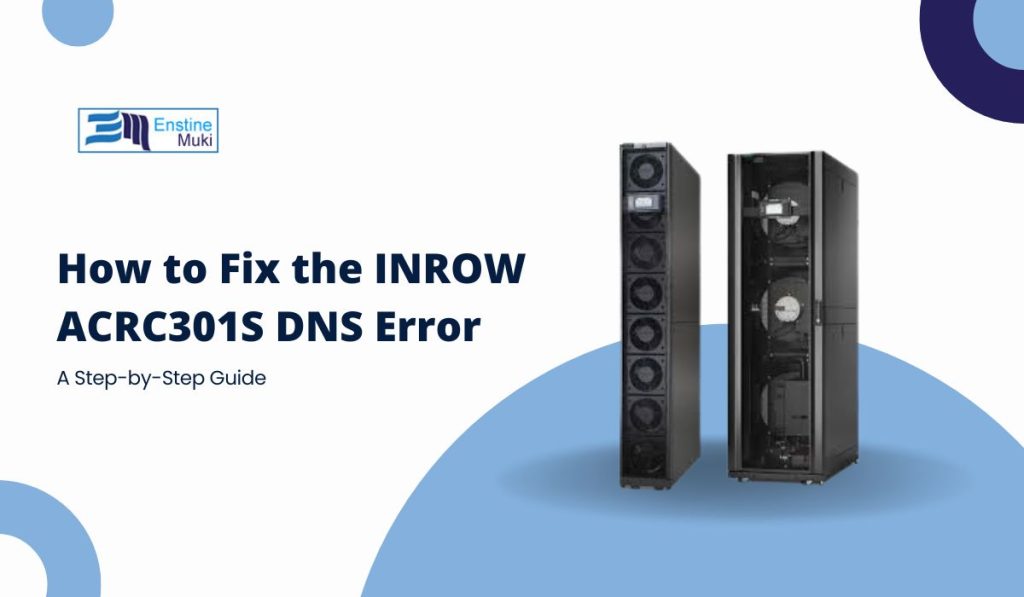If you’re using the INROW ACRC301S, a precision air conditioning unit often found in data centers and IT rooms, encountering the “DNS Error” can be frustrating. This error disrupts the unit’s network communication, impacting remote monitoring, configuration, and other network-dependent functions. But don’t worry—this guide will walk you through the possible causes of the DNS error and offer practical solutions to get your unit back up and running.
Understanding the INROW ACRC301S DNS Error
The “DNS Error” on an INROW ACRC301S unit generally indicates that the unit is having trouble resolving domain names into IP addresses, which is essential for connecting to remote servers or external monitoring systems. DNS (Domain Name System) translates domain names (like example.com) into numerical IP addresses that computers and devices use to communicate. When the ACRC301S experiences a DNS error, it may be due to issues with the network configuration, DNS server settings, or connectivity problems.
This error can prevent the unit from connecting to monitoring systems, receiving software updates, or communicating with other devices on the network. By following the steps below, you can diagnose and resolve the DNS error, restoring the ACRC301S’s network functionality.
Common Causes of the ACRC301S DNS Error
The DNS error on the ACRC301S can result from a few main issues, including incorrect DNS settings, network connectivity problems, or DNS server availability. Here’s a breakdown of the common causes:
- Incorrect DNS Server Settings: If the DNS server information is entered incorrectly or if the configured DNS server is down, the unit will not be able to resolve domain names.
- Network Configuration Issues: Issues with the network configuration, such as incorrect IP address settings or subnet masks, can also cause DNS errors.
- Connectivity Problems: If the network connection is weak or unstable, it can interfere with DNS resolution, resulting in errors.
- Firewall or Security Restrictions: Network firewalls or security protocols may block DNS queries, especially if the unit is trying to reach external servers.
Understanding these causes helps narrow down the troubleshooting steps needed to fix the DNS error.
Steps to Fix the INROW ACRC301S DNS Error
Below are some practical solutions for resolving the DNS error on your ACRC301S. Follow these steps in order to rule out common issues.
1. Verify DNS Server Settings
The first step in resolving the DNS error is to check the DNS server settings on the ACRC301S. Incorrect DNS server information can easily lead to connection errors.
- Access the ACRC301S control panel and navigate to the network settings.
- Find the DNS server section and verify that the IP addresses entered match your network’s DNS servers. If you are unsure, you can use public DNS servers like Google’s (8.8.8.8 and 8.8.4.4).
- Save any changes and exit the settings.
After updating the DNS server information, restart the unit and check if the DNS error is resolved.
2. Test Network Connectivity
Network issues, including weak connections or misconfigured network settings, can lead to DNS errors. To test connectivity:
- Check the physical network connection to ensure the cable is properly connected to the ACRC301S and the network switch.
- If possible, connect another device to the same network port and verify if it can access the internet. If the other device cannot connect, the problem may lie with the network setup, not the ACRC301S.
- Test the IP configuration on the unit to ensure the IP address, subnet mask, and gateway are correctly set. Incorrect configurations here can interfere with DNS resolution.
3. Restart the Network and Device
Restarting both the network hardware (such as switches or routers) and the ACRC301S can sometimes resolve connectivity and DNS issues.
- Power off the ACRC301S unit and disconnect it from the network.
- Restart the network hardware connected to the ACRC301S.
- Wait a few minutes, then reconnect the ACRC301S to the network and power it back on.
This restart process refreshes network connections and can resolve temporary issues affecting DNS functionality.
4. Update Firmware on the ACRC301S
Outdated firmware can cause compatibility issues with network protocols, including DNS. Updating the firmware on the ACRC301S to the latest version may fix the DNS error.
- Visit the official manufacturer’s website and download the latest firmware version for the ACRC301S.
- Follow the manufacturer’s instructions to update the firmware on your unit, ensuring not to interrupt the process.
- After updating, restart the unit and check if the DNS error persists.
5. Check Firewall and Security Settings
If your ACRC301S unit is part of a larger, secured network, certain firewall or security settings could be blocking DNS queries from the unit. Consult with your IT department or network administrator to review firewall settings and ensure the ACRC301S has permission to make DNS requests.
- Confirm that the DNS port (port 53) is open on your firewall, as it’s essential for DNS resolution.
- If DNS queries are being restricted by network security policies, request an exception for the ACRC301S’s IP address.
Additional Tips for Maintaining Network Connectivity
After resolving the DNS error, consider these tips to help prevent similar issues from arising in the future:
- Regularly Monitor Network Health: Periodic network checks can help identify connectivity issues before they cause errors on devices like the ACRC301S.
- Keep Firmware Updated: Manufacturers release firmware updates that often include fixes for network-related issues. Regular updates ensure the device remains compatible with the latest protocols.
- Use Reliable DNS Servers: Whenever possible, use DNS servers known for reliability, like those from Google (8.8.8.8 and 8.8.4.4) or Cloudflare (1.1.1.1).
- Document Network Configurations: Keeping a record of network settings for all connected devices makes it easier to troubleshoot when issues arise.
Conclusion: Restore Connectivity for Your ACRC301S
The DNS error on the INROW ACRC301S can be a minor roadblock, but with the right steps, it’s easy to resolve. By verifying DNS settings, checking connectivity, restarting the network and device, and updating firmware, you can quickly restore the ACRC301S’s network functionality. Remember to review firewall settings if you’re working in a secured network environment. With these solutions, you’ll have your unit back online, ensuring optimal performance in your data center or IT room.
If these solutions worked for you, or if you have other tips to share, feel free to leave a comment below. Your insights may help others facing similar issues!