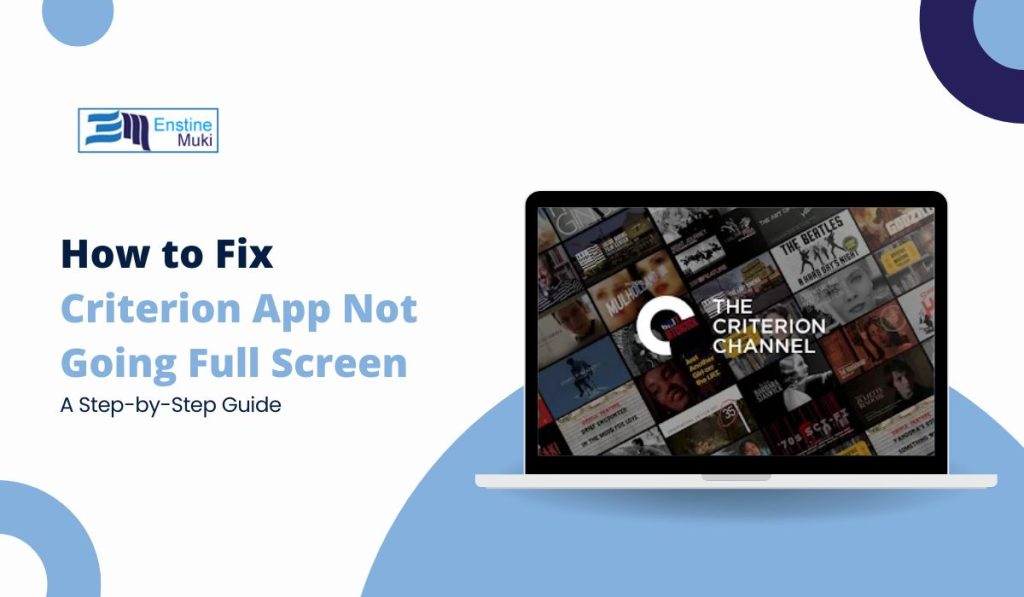Struggling to get the Criterion app to go full screen on your device? You’re not the only one facing this problem! Many users love watching classic and critically acclaimed films on the Criterion app. However, the app sometimes fails to display in full screen on devices like PCs, tablets, or smart TVs. This guide explains why this happens and how to fix it, so you can enjoy your favorite movies without interruptions.
Common Causes for Full-Screen Issues in Criterion App
Before exploring solutions, it’s important to understand why the Criterion app might not display in full screen:
- Device Settings: Sometimes, display or resolution settings on your device can prevent full-screen mode.
- App Settings: The problem could be due to incorrect settings within the Criterion app.
- Outdated App Version: Using an older version of the Criterion app can cause compatibility issues.
- Browser Issues: If you’re streaming through a web browser, certain settings or compatibility issues might cause the problem.
- Operating System Compatibility: Certain operating system versions may cause the app to malfunction.
How to Fix the Criterion App Full-Screen Issue on Different Devices
Solutions for the full-screen issue vary depending on your device. Here’s how to fix it:
1. Fixing the Issue on a PC or Laptop
- Adjust Display Resolution: Adjusting your screen resolution might fix the issue. Go to your PC’s display settings and try setting the resolution to match what the Criterion app recommends.
- Use Browser Full-Screen Mode: If you’re using a browser to watch Criterion, press
F11to enter full-screen mode. - Clear Browser Cache: Cached files may cause glitches. Clear the cache and cookies in your browser settings and try again.
- Update Browser: Ensure your browser is up to date, as newer versions often fix compatibility issues with streaming apps.
2. Fixing the Issue on Android and iOS Devices
- Update the Criterion App: Keeping your apps updated ensures that any bugs or issues get fixed. Check the Google Play Store or App Store for updates.
- Restart the Device: Sometimes, a simple restart can solve minor issues. Turn off your phone or tablet, then turn it back on and try the app again.
- Check Display Settings: On your phone or tablet, go to Display Settings and make sure that screen scaling or zoom options are set to default.
- Reinstall the App: If all else fails, uninstall and then reinstall the Criterion app to resolve any possible installation problems.
3. Fixing the Issue on Smart TVs (e.g., Roku, Apple TV)
- Update TV Software: Check if there is a software update available for your smart TV. This can help improve app compatibility.
- Adjust TV Display Settings: Go into your TV’s settings and adjust the screen aspect ratio or zoom settings to ensure the app displays correctly.
- Reinstall the Criterion App: Uninstall the Criterion app from your smart TV and reinstall it from the app store.
- Use a Different HDMI Port: If you are using an external device like a streaming stick, try switching to a different HDMI port to see if it makes a difference.
Advanced Troubleshooting Tips for Criterion App Full-Screen Issues
If basic solutions don’t work, try these advanced tips:
- Contact Criterion Support: If you’re still having trouble, reach out to Criterion’s support team. They might have a solution specific to your device.
- Reset Device Settings: Resetting your device’s display settings to default may resolve issues.
- Try a Different Device or Browser: Try using a different device or browser to determine if the problem is device-specific.
- Disable Ad-Blockers or Extensions: If you’re streaming through a browser, try disabling ad-blockers or extensions that might interfere with the video player.
Preventing Future Full-Screen Issues
To avoid running into full-screen problems in the future, follow these tips:
- Keep Software Updated: Regularly update your apps, browsers, and device software to ensure compatibility.
- Check Compatibility Before Downloading: Make sure the Criterion app is compatible with your device before downloading.
- Regularly Clear Cache: Clearing the cache from your apps and browsers can help prevent minor glitches.
- Use Recommended Settings: Adjust your device’s display settings to the recommended ones for streaming apps like Criterion.
Conclusion: Enjoy a Seamless Viewing Experience with Criterion
Resolving the full-screen issue can make your Criterion movie nights much more enjoyable. These solutions work for PC, tablet, and smart TV users, helping you enjoy your favorite films in full-screen mode again. Don’t let display problems ruin your streaming—try these fixes for a seamless viewing experience!
Call to Action: Share Your Experience!
Did these tips help you fix the full-screen issue with the Criterion app? Let us know in the comments below! Share this article with friends who might be having the same problem, and help them get the most out of their Criterion app experience.