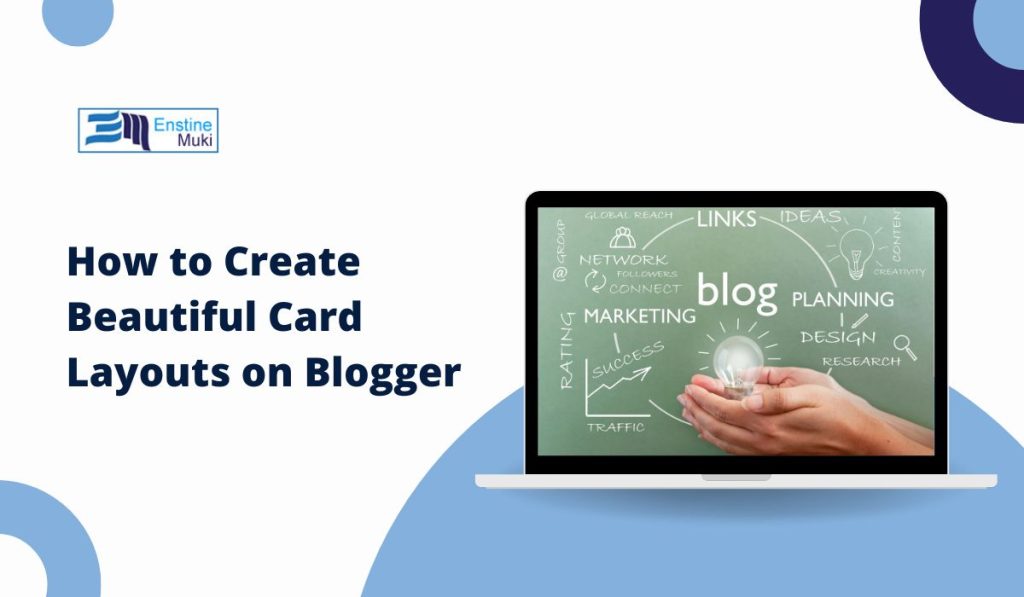Adding “cards” to your Blogger page is a great way to organize information and make your blog look modern and professional.
Cards are small sections, often with images, text, and links, that display content in a visually appealing way. They are commonly used in web design to highlight posts, services, or categories.
In this article, we’ll go through easy steps to create card layouts on your Blogger page. This guide is perfect if you’re looking to make your blog look fresh and engaging.
Understanding Card Layouts in Blogger
A card layout organizes information into separate “cards,” making it easier for readers to browse content. Each card can have an image, title, description, and link. You might see card layouts used to display recent blog posts, featured articles, or even image galleries.
Why Use Cards?
- Improved Visual Appeal: Cards make your content look neat and organized.
- Better User Experience: Readers can quickly understand and interact with the information.
- Customizable Layouts: Cards are easy to customize with colors, borders, and hover effects.
Now, let’s explore how to create these cards on your Blogger page.
Setting Up Card Layouts Using HTML and CSS
One of the easiest ways to add cards to your Blogger page is by using HTML and CSS. Here’s a simple guide:
Step 1: Add HTML for Card Structure
1. Open Blogger and go to Theme, then select Edit HTML.
2. In the HTML editor, add the following code in the section where you want your cards:
<div class=”card”>
<img src=”your-image-url.jpg” alt=”Image Description” class=”card-image”>
<h3 class=”card-title”>Card Title</h3>
<p class=”card-text”>Brief description or summary text.</p>
<a href=”your-link-url” class=”card-link”>Read More</a>
</div>
Step 2: Add CSS for Card Styling
To make your cards look appealing, add this CSS code. Place it in the Add CSS section or directly in your theme’s CSS:
.card {
border: 1px solid #ddd;
padding: 16px;
border-radius: 8px;
text-align: center;
box-shadow: 0 4px 8px rgba(0,0,0,0.1);
margin: 10px;
}.card-image {
width: 100%;
height: auto;
border-radius: 5px;
}.card-title {
font-size: 18px;
margin: 10px 0;
}.card-text {
color: #666;
font-size: 14px;
}.card-link {
color: #007BFF;
text-decoration: none;
font-weight: bold;
}
This CSS adds a border, shadow, and padding to create a clean and professional-looking card.
Adding Cards Through Blogger’s Layout and Template Settings
If coding isn’t your thing, you can still create a card-like layout using Blogger’s built-in tools.
- Go to Layout in your Blogger dashboard.
- Select Add a Gadget in the area where you want the cards.
- Choose a gadget, like Image or Featured Post, and customize it to look like a card.
Using gadgets, you can create sections that display images, text, and links without needing HTML or CSS. This method is perfect if you prefer a simpler setup.
Using Third-Party Tools or Code Snippets for Advanced Cards
For a more advanced look, you can use third-party resources like Bootstrap to create stylish cards. Here’s how:
- Visit a code library, like Bootstrap Cards, and copy a card layout you like.
- Go to Theme > Edit HTML in Blogger and paste the code where you want it to appear.
- Adjust the card elements (title, text, image) to match your content.
Tip: Using code libraries can help you add features like animated hover effects or buttons that make your cards stand out.
Customizing Cards for Better User Experience
Creating visually pleasing cards is just one part. To improve user experience, consider the following tips:
- Adjust Card Colors and Fonts: Customize colors and fonts in your CSS to match your blog’s theme.
- Add Hover Effects: Small animations, like hover effects, can make cards interactive and eye-catching.
- Use Cards for Different Purposes: Cards can showcase recent posts, display categories, or even highlight popular articles.
A well-designed card layout helps visitors easily find what they’re looking for, keeping them engaged on your blog.
Optimizing Card Layouts for Mobile Devices
Most readers visit blogs on mobile devices, so it’s essential to make your card layout responsive. Here’s how to ensure cards look good on all devices:
Step 1. Add this CSS code to make your cards adjust based on screen size:
@media (max-width: 600px) {
.card {
width: 100%;
margin: 10px 0;
}
}
- Test the layout on different devices or resize your browser window to see how the cards adjust.
Responsive card layouts ensure that mobile users have a smooth experience, making it easy to read and interact with your content on any screen.
Troubleshooting Common Card Layout Issues
If your cards aren’t displaying as expected, here are some quick fixes:
- Cards Overlapping or Misaligned: Check your CSS for
marginorpaddingvalues that may need adjustment. - Images Not Displaying Correctly: Ensure the image URL is correct and that it loads over HTTPS.
- CSS Not Applying Properly: Try clearing your browser cache and refreshing the page to see changes.
For complex issues, back up your template before making changes. This way, you can easily restore it if needed.
Conclusion
Creating cards on your Blogger page is an easy way to improve your blog’s design and make it more engaging for readers. Whether you use HTML, CSS, or Blogger’s layout tools, you can create beautiful cards that highlight your content.
Have any questions or tips about creating card layouts? Share them in the comments, or subscribe for more Blogger customization guides!