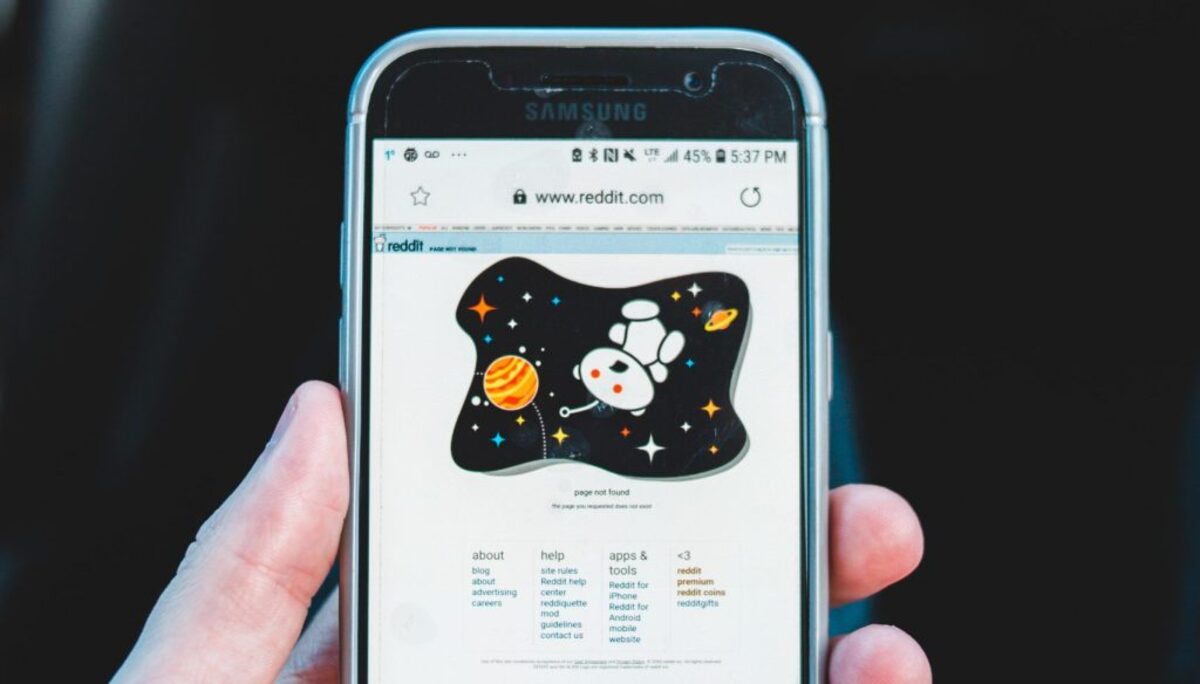Ever wanted to move photos from your Samsung phone to your laptop? Or maybe send a document from your computer to your Galaxy device? Good news: it’s super easy! Whether you have a Windows PC or a Mac, we’ve got you covered. Let’s jump in and keep things fun and simple!
Why Connect Your Samsung Phone to a Laptop?
- Transfer files quickly
- Back up important data
- Access your device on a bigger screen
- Charge your phone while syncing
- Mirror your phone screen
Your Samsung phone has a lot of power packed inside. Hooking it up to your laptop just makes things even better. Let’s learn how to do that on both Windows and Mac.
How to Connect Samsung Phone to a Windows Laptop
1. Use a USB Cable
This is the most direct way to connect your phone.
- Plug the USB cable into your phone and the other end into your laptop.
- Wait for the notification on your phone.
- Tap Charging via USB and select File Transfer or Media Transfer Protocol (MTP).
Once selected, your Windows laptop should pop up a File Explorer window showing your phone’s files. If not, open This PC and look for your phone’s name.
2. Use Samsung Flow
Samsung Flow is an official app that lets your phone and PC work together.
- Install Samsung Flow from Microsoft Store on your laptop.
- Get Samsung Flow from the Play Store on your phone.
- Open the apps on both devices and pair them up via Bluetooth or Wi-Fi.
- Follow the prompts to connect and allow permissions.
Now you can unlock your PC with your phone, sync notifications, and transfer files wirelessly. Cool, right?
3. Use Bluetooth
Not in the mood for a cable? Bluetooth has your back:
- Enable Bluetooth on your phone and PC.
- Pair them via Bluetooth settings.
- Send or receive files using the Send via Bluetooth option from either device.
Heads up: it’s a bit slower than USB, but it works well for smaller files.
4. Use Microsoft’s Phone Link
Microsoft’s Phone Link app makes Windows and Android a dream team.
- Open the Phone Link app on Windows (pre-installed on Windows 10 and 11).
- Download Link to Windows on your Samsung phone (usually comes pre-installed).
- Sign in with the same Microsoft account on both devices.
- Follow the setup steps to connect.
This option gives you access to messages, photos, apps, and more—right on your laptop!
Tip: Make sure both devices are on the same Wi-Fi for best results.
How to Connect Samsung Phone to a Mac Laptop
Mac and Android? Yep, they can play nice together too!
1. Use Android File Transfer
This official Google tool is made especially for Mac users.
- Download and install Android File Transfer.
- Connect your Samsung phone via USB.
- Tap the USB options on your phone and choose File Transfer or MTP.
- Android File Transfer will auto-launch showing your phone content.
Now you can drag and drop files just like a pro.
2. Use Samsung Smart Switch
This app is mainly for backups and data migration.
- Download Samsung Smart Switch for Mac.
- Install and open the program.
- Connect your phone via USB.
- Grant the permissions it asks for on your phone.
You can now back up your contacts, photos, music, and app data. Super helpful when switching phones.
3. Use Bluetooth (carefully)
This one’s a bit hit or miss with Macs—but it can work!
- Enable Bluetooth on both devices.
- Pair them manually from Bluetooth settings.
- Right-click a file and choose Send via Bluetooth (or similar).
This method is trickier on some macOS versions, but it’s worth trying for quick file sharing.
Bonus Method: Use Cloud Storage
If you’re not a fan of cables or apps, take it to the cloud!
- Google Drive – Upload files on your phone, download them on your laptop.
- OneDrive – Integrated into both Windows and Samsung phones.
- Dropbox – Simple and works on all platforms.
Just drag and drop your files into the cloud app, and access them anywhere. Perfect for working on the go.
Common Problems and Quick Fixes
- Phone not showing up? – Check the USB mode on your phone. It might still be in “Charging mode.”
- Files not transferring? – Restart both devices. Also, try changing the USB cable or port.
- Android File Transfer not working? – Uninstall other phone sync software. They can interfere with it.
Which Method Should You Use?
If you’re short on time, use the USB cable (fastest).
If you love cool tech, try Samsung Flow or Phone Link (lots of features).
On the go? Cloud storage is your best friend.
Final Tips
- Keep your Samsung phone and all apps updated.
- Use original or certified USB-C cables.
- Disconnect safely via “Eject” before unplugging to avoid data corruption.
Connecting your Samsung phone to a Windows or Mac laptop is easy once you know the ropes. Pick the method that works best for your setup and start syncing, sharing, and backing up like a pro.
And now that you’re connected, the possibilities are endless. Enjoy the boost in productivity and convenience!