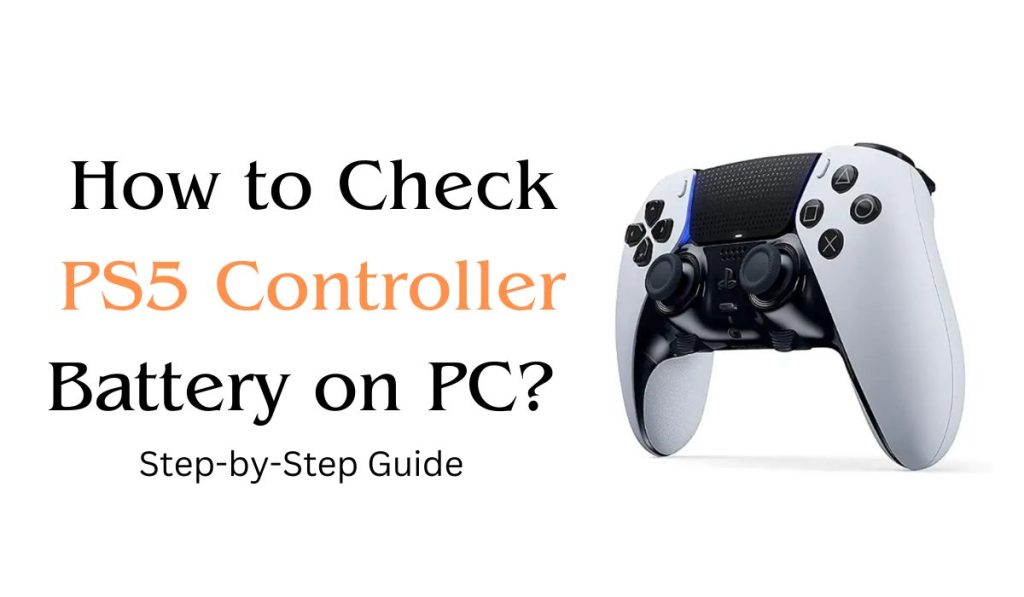The PS5 controller is equipped with a rechargeable battery that offers up to 10 hours of gameplay on a single charge. However, it’s essential to monitor the battery level, especially during extended gaming sessions.
In this article, we will guide you through the process of checking the PS5 controller’s battery level on a PC. Additionally, we will share some valuable tips to help you optimize and extend the battery life of your controller.
How to Check PS5 Controller Battery on a PC
To determine the battery level of your PS5 controller while connected to a PC, follow these straightforward steps:
- Connect Your PS5 Controller: Use a USB cable to connect your PS5 controller to your PC. Ensure the cable is securely connected to both the controller and the PC’s USB port.
- Open Device Manager: Access the Device Manager on your PC by right-clicking on the Start button and selecting “Device Manager” from the menu.
- Expand Human Interface Devices: In the Device Manager window, locate and click on the “Human Interface Devices” section to expand it.
- Access Controller Properties: Look for “Wireless Controller” in the list of devices. Right-click on it and select “Properties” from the context menu.
- Navigate to the Details Tab: In the Properties window, click on the “Details” tab located at the top.
- Check Battery Level: Scroll through the list of properties until you find “Battery.” The corresponding value in the adjacent field will display the current battery level of your PS5 controller.
If the battery level appears to be low, consider connecting your controller to a power source for charging. Additionally, you can use the PS button on the controller itself to check the battery level directly.
Tips to Extend PS5 Controller Battery Life
To make sure longer playtime between charges, try implementing these practical tips to extend the battery life of your PS5 controller:
Turn Off the Controller When Not in Use
Whenever you take a break from gaming, make it a habit to turn off the PS5 controller. Press and hold the PS button until the power options menu appears, then select “Turn Off Device.” This simple step can save significant battery power over time.
Adjust Light Bar Brightness
The PS5 controller’s vibrant light bar adds a visually appealing touch, but it also consumes battery. Reduce the brightness of the light bar or disable it entirely to extend the controller’s battery life. You can adjust this setting in the console’s system settings.
Use a Wired Connection
While wireless gaming offers convenience, using a wired connection can conserve battery power. Whenever possible, connect your PS5 controller to the console or PC using a USB cable. This not only preserves battery life but also ensures a stable and responsive gaming experience.
Manage Power-Draining Features
Certain features of the PS5 controller can drain its battery faster. For example, the touchpad and built-in speaker add immersive gameplay elements but consume additional power. Limit their usage when not necessary to prolong battery life.
Enable Auto Sleep Mode
The PS5 controller comes equipped with an auto sleep mode that activates after a period of inactivity. To enable this feature, access the console’s system settings and set a shorter duration for the controller to automatically power off when not in use.
Keep the Controller Firmware Updated
Manufacturers often release firmware updates for controllers to optimize performance and enhance battery efficiency. Regularly check for and install these updates through the PS5 console settings to ensure your controller operates at its best.
By incorporating these practical tips into your gaming routine, you can extend the battery life of your PS5 controller, allowing for longer and more enjoyable gaming sessions without interruption.
Conclusion
Knowing how to check the battery level of your PS5 controller on a PC is essential for uninterrupted gaming enjoyment. By following the simple steps outlined in this article, you can easily monitor your controller’s battery status.
Furthermore, employing battery-saving tips like turning off the controller when not in use, adjusting the light bar brightness, using wired connections, and managing power-draining features can help extend the battery life significantly.
Enjoy extended gaming sessions with your fully charged PS5 controller and experience immersive gameplay without interruption.