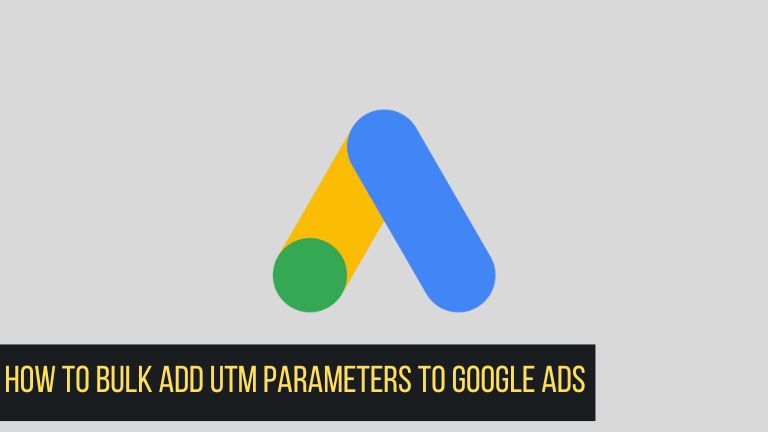Google Ads is a powerful platform for businesses looking to reach new customers online. By running targeted ads, you can drive traffic to your website and increase your chances of making sales. However, it’s not enough to just create ads and hope for the best.
To truly optimize your campaigns, you need to track the performance of your ads and analyze the data to make informed decisions. One way to do this is by using UTM parameters. In this article, we’ll explore what UTM parameters are and how to bulk-add them to your Google Ads campaigns.
What are UTM Parameters?
UTM parameters are tags that you can add to the end of a URL to track where website traffic is coming from. They allow you to see which campaigns, ads, and keywords are driving the most traffic to your site. UTM parameters consist of five different variables:
- utm_source: identifies the source of your traffic (e.g., Google, Facebook, email)
- utm_medium: identifies the medium through which your traffic arrived (e.g., CPC, email, social)
- utm_campaign: identifies the name of the campaign that you’re running (e.g., spring_sale, back_to_school)
- utm_term: identifies the keywords that triggered your ad (e.g., running_shoes, summer_dresses)
- utm_content: identifies the specific ad or link that was clicked (e.g., ad1, image2, button3)
Why Use UTM Parameters in Google Ads?
By using UTM parameters in your Google Ads campaigns, you can track the performance of your ads more accurately. Instead of relying on Google’s built-in metrics, you can get granular data on which ads and keywords are driving traffic and conversions. This allows you to make informed decisions about where to allocate your ad spend and which ads to optimize.
How to Create UTM Parameters for Google Ads
Creating UTM parameters is a straightforward process. You can use Google’s free URL builder tool to generate UTM parameters for your ads. Here’s how:
- Go to the Google Analytics Campaign URL Builder.
- Enter the website URL you want to use in your ad.
- Fill out the fields for source, medium, and campaign name.
- (Optional) Fill out the fields for terms and content.
- Click “Generate URL” and copy the URL with the UTM parameters.
How to Add UTM Parameters to Google Ads
Once you’ve created your UTM parameters, you’ll need to add them to your Google Ads campaigns. Here’s how:
- In your Google Ads account, go to the “Campaigns” tab.
- Select the campaign you want to add UTM parameters to.
- Click on the “Ads & extensions” tab.
- Select the ad group you want to add UTM parameters to.
- Click on the “Ad URL options” dropdown menu and select “Tracking template.”
- Paste the URL with the UTM parameters into the “Tracking template” field.
- Click “Save.”
How to Bulk Add UTM Parameters to Google Ads
If you’re running multiple campaigns or have a large number of ads to update, adding UTM parameters one by one can be a time-consuming process. Fortunately, there’s a way to bulk-add UTM parameters to your Google Ads campaigns using Google Sheets. Here’s how:
- Create a new Google Sheet.
- In the first row, create columns for source, medium, campaign, term, and content.
- In the rows below, fill in the UTM parameter values for each ad.
- Once you’ve added all the UTM parameters, copy the entire sheet.
- In your Google Ads account, go to the “Campaigns” tab.
- Click on the “Bulk actions” dropdown menu and select “Edit.”
- Select the ad group you want to update.
- Click on the “Make multiple changes” button.
- Select “Upload spreadsheet” and paste the copied sheet.
- Match the columns in the sheet to the corresponding fields in Google Ads.
- Preview the changes and click “Apply.”
Your ads should now have UTM parameters attached to them, allowing you to track their performance more accurately.
Tips for Using UTM Parameters in Google Ads
Here are some tips for using UTM parameters effectively in your Google Ads campaigns:
- Be consistent: Use the same UTM parameter values across all your ads and campaigns to ensure accurate tracking.
- Be descriptive: Use descriptive names for your UTM parameters that accurately reflect the source, medium, and campaign.
- Use lowercase: Use lowercase letters for your UTM parameter values to avoid discrepancies in your data.
- Use URL shorteners: If your URL is too long, use a URL shortener with custom domain name to make it more manageable.
- Test different UTM parameters: Test different UTM parameter values to see which ones work best for your campaigns.
Analyzing Your Google Ads Data with UTM Parameters
Now that you’ve added UTM parameters to your Google Ads campaigns, you can use Google Analytics to analyze the data. Here are some metrics you can track:
- Sessions: The number of visits to your website from your Google Ads campaigns.
- Pageviews: The number of pages viewed by visitors from your Google Ads campaigns.
- Bounce rate: The percentage of visitors who left your website after viewing only one page.
- Conversion rate: The percentage of visitors who completed a desired action on your website (e.g., made a purchase, filled out a form).
- Cost per acquisition (CPA): The average cost of acquiring a new customer.
By analyzing these metrics, you can identify which campaigns and ads are performing well and which ones need improvement.
Common UTM Parameter Mistakes to Avoid
Here are some common UTM parameter mistakes to avoid:
- Using spaces: Use hyphens or underscores instead of spaces in your UTM parameter values.
- Forgetting to add UTM parameters to all your ads: Make sure to add UTM parameters to all your ads to ensure accurate tracking.
- Changing UTM parameter values mid-campaign: Avoid changing UTM parameter values mid-campaign to avoid discrepancies in your data.
- Using too many UTM parameters: Don’t use too many UTM parameters as this can make your URLs too long and difficult to manage.
Frequently Asked Questions (FAQs)
What are UTM parameters?
UTM parameters are tags that you add to the end of your URLs to track where your traffic is coming from. They allow you to see which campaigns, ads, and channels are driving traffic to your website, and which ones are not. UTM parameters consist of five components: source, medium, campaign, term, and content.
Why should I use UTM parameters in my Google Ads campaigns?
By adding UTM parameters to your Google Ads campaigns, you can track the performance of your ads more accurately. UTM parameters allow you to see which ads and campaigns are driving traffic to your website, and which ones are not. This information can help you optimize your campaigns and improve your return on investment (ROI).
Can I add UTM parameters to my existing Google Ads campaigns?
Yes, you can add UTM parameters to your existing Google Ads campaigns. Simply follow the steps outlined in this article to bulk-add UTM parameters using Google Sheets.
What is the best way to track UTM parameter data in Google Analytics?
To track UTM parameter data in Google Analytics, go to the “Acquisition” tab and select “Campaigns.” Here, you can view data for your UTM parameters, including the number of sessions, pageviews, bounce rate, conversion rate, and more.
How many UTM parameters should I use in my campaigns?
There is no set number of UTM parameters that you should use in your campaigns. However, it’s important to be consistent with your UTM parameter values and to use descriptive names that accurately reflect the source, medium, and campaign. Avoid using too many UTM parameters as this can make your URLs too long and difficult to manage.
Overall, adding UTM parameters to your Google Ads campaigns is a simple but effective way to track the performance of your ads more accurately. By following the tips outlined in this article and avoiding common mistakes, you can ensure that your UTM parameters are set up correctly and that you’re getting the most out of your campaigns.
Conclusion
Adding UTM parameters to your Google Ads campaigns is a simple but powerful way to track the performance of your ads more accurately. By following the tips outlined in this article, you can ensure that your UTM parameters are set up correctly and that you’re getting the most out of your campaigns.