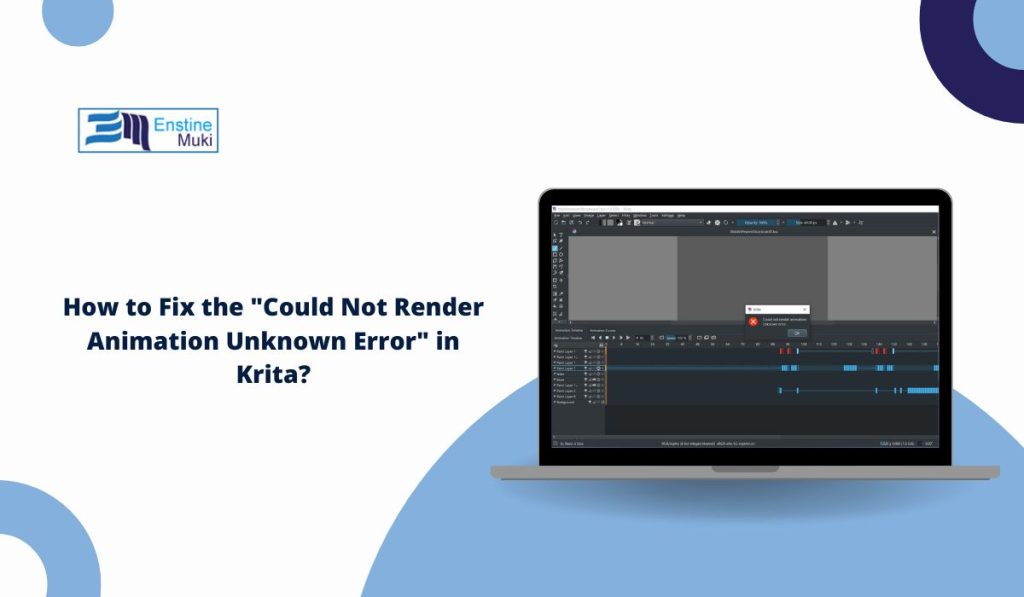You’ve spent hours drawing and animating in Krita. Everything looks great, and now you’re ready to export your work. But then, it doesn’t work. A message pops up saying:
“Could not render animation: unknown error.” It doesn’t say why. It just stops.
This is one of the most common export issues Krita users face. The error is confusing, especially if you don’t know where to look. The good news? This isn’t a serious bug, and it’s usually easy to fix. This article explains what that error means, what causes it, and how to avoid it next time.
What Does This Krita Animation Error Mean?
When you see this error, it means Krita tried to export your animation, but something blocked the process. That “something” could be a bad file name, missing software, or a wrong setting.
Krita uses a tool called FFmpeg to turn your animation into a video file. If FFmpeg isn’t set up right or something else is off, Krita gives up and shows the “unknown error” message.
This error doesn’t mean your project is lost. It just means you need to check how Krita is trying to export.
What Causes Krita’s Unknown Rendering Error?
The tricky part about this error is that it doesn’t explain itself. It just says “unknown error,” so you have to figure out what’s wrong. Most of the time, it’s one of these problems:
- FFmpeg is not installed or is not linked properly
- The export folder path is missing or protected
- The file name has symbols or spaces that don’t work
- The animation doesn’t have a start or end frame
- You picked a video format that Krita can’t export
- Your hard drive is full or blocked
- Krita’s settings are broken
- You’re using an old or buggy version of Krita
You don’t need to guess. In the next section, you’ll get clear fixes for each of these.
How to Fix the ” Could Not Render Animation Unknown Error” in Krita?
If Krita won’t export your animation and gives you that “unknown error,” don’t worry — this is fixable. Most of the time, the problem is either with FFmpeg, the export settings, or how Krita is trying to save your file.
Start with the first fix and go down the list. One of them should solve it.
Fix #1: Set the FFmpeg Path in Krita
Krita needs FFmpeg to turn your animation into a video. If the path isn’t set or points to the wrong place, the export will fail.
Here’s how to fix it:
- First, download FFmpeg from ffmpeg.org/download.html
- Extract the zip file and find the
ffmpeg.exefile (inside the bin folder) - Open Krita
- Go to
Settings>Configure Krita>FFmpeg - Click “Browse” and choose the correct
ffmpeg.exefile - Click OK and restart Krita
Try rendering again. If the error is gone, FFmpeg was the missing piece.
Fix #2: Use a Simple Output File Name and Location
Some users try to export with file names like final_animation_@#2024!!.mp4 — But Krita doesn’t like that.
Use a short, clean name with only letters, numbers, or underscores. Also, save it to a regular folder like your Desktop or Documents. Avoid system folders like C:\Program Files.
Bad names or protected folders often cause the unknown error. Fixing this alone solves it for many users.
Fix #3: Try Exporting as an Image Sequence
If you don’t need a full video right away, try exporting your animation as a sequence of images instead.
Go to File > Render AnimationThen choose Image Sequence instead of Video. Select PNG or JPEG, and pick a folder to save the frames. Later, you can turn those images into a video using FFmpeg, another program, or even back inside Krita. This also helps you test if the animation data itself is working fine.
Fix #4: Set a Clear Frame Range
Krita needs to know where your animation starts and ends. If you didn’t set the frame range, Krita might try to render zero frames, which causes the error. Open the animation timeline and double-check:
- Your first frame and last frame are set
- The total frame count isn’t blank
- You’re not trying to render just one frame by accident
Set the correct range before trying again.
Fix #5: Change the Output Format
Sometimes Krita fails to render because of the video format or codec. If you were exporting as .AVI, try switching to .MP4. If that doesn’t work, try .MKV or even just image sequence as mentioned earlier.
Some systems don’t support specific formats unless you install extra codecs. MP4 usually works best.
Fix #6: Update Krita and FFmpeg
If you haven’t updated Krita in a while, now’s the time.
Older versions may have bugs that cause this exact error. Same goes for FFmpeg. Using a new version of one and an old version of the other can also cause problems.
Update both:
- Download the latest Krita from krita.org
- Get the newest FFmpeg from ffmpeg.org
After updating, restart your device before trying again.
Fix #7: Run Krita as Administrator (Windows Only)
If Krita doesn’t have permission to write to certain folders or access system files, it may throw this error. Right-click on the Krita shortcut and select “Run as administrator.” Then try exporting the animation again. This helps if your system is blocking the app from using FFmpeg or writing to the export location.
Fix #8: Reinstall Krita if All Else Fails
If you’ve tried everything and Krita still won’t render, reinstalling may help.
First, uninstall Krita. Then go to your local app data folder and delete leftover settings:
- Press
Windows + R, type%appdata%, and hit Enter - Delete the Krita folder
- Now reinstall Krita fresh from the official website
This clears corrupted settings that might be behind the unknown error.
When to Ask for Help from Krita Support or Forums?
If you’ve tried all the usual fixes and still can’t render your animation, it might be time to ask for help.
Start with the Krita Forums. You’ll find other artists who may have run into the same problem. It’s a good idea to include:
- Your version of Krita
- What format did you try to export (MP4, AVI, etc)
- Whether you’re using Windows, Linux, or Mac
- A screenshot of the error
- What fixes have you already tried
If you think it’s a bug, you can report it at Krita’s official bug tracker. The developers sometimes ask for log files, so keep that in mind.
Tips to Avoid Rendering Errors in the Future
These small habits can help prevent this error from recurring. Try these before exporting:
- Use a simple file name (letters and numbers only)
- Avoid spaces and symbols in the file name
- Make sure FFmpeg is linked correctly
- Set the animation frame range (start and end)
- Export to a folder that you own (like your Desktop or Documents)
- Don’t export to system folders like C:\ or Program Files
- Check your disk space
- Keep Krita and FFmpeg updated
- Test with a short animation before exporting the full one
- Run Krita as an admin if using Windows
Following these tips can save you time and prevent future headaches.
Conclusion
That “unknown error” message in Krita feels confusing, but it’s not the end of the world. In most cases, the issue is minor, wrong setting, a missing path, or a simple file name mistake.
Once you know what to check, fixing the problem is quick. You don’t need to change your whole project. Just adjust how Krita exports the file. If you’ve had this issue before and found a fix, share it with others. It might help someone else finish their animation without getting stuck.