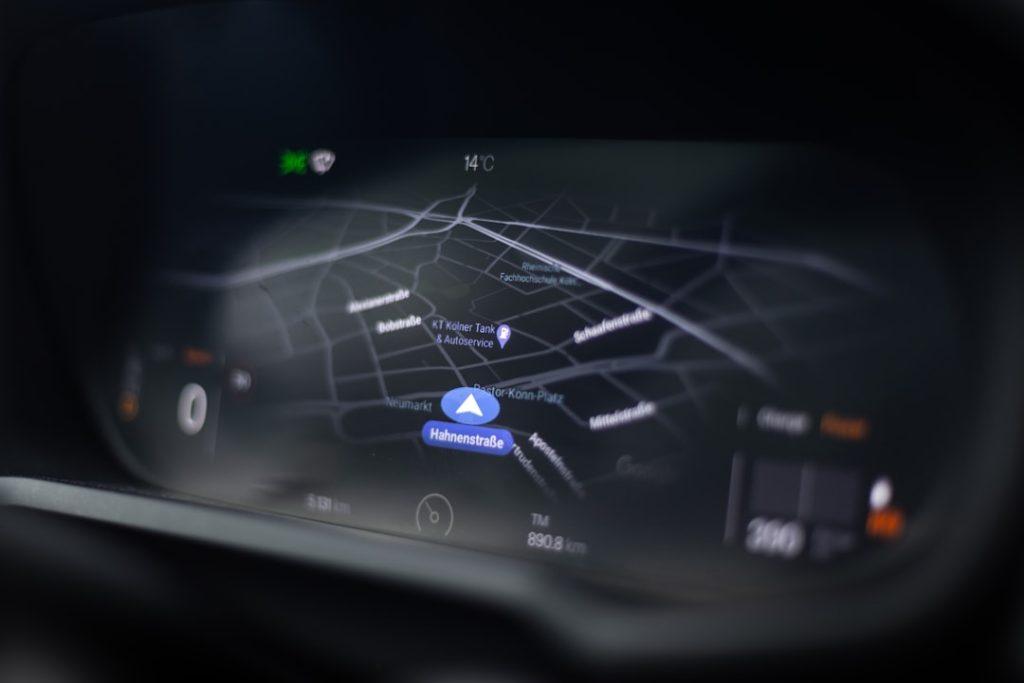Call of Duty: Warzone is a popular battle royale game that delivers an intense and immersive experience. However, like many PC games, it’s not immune to errors. One of the most frustrating issues players encounter is the notorious Dev Error 6066. This error usually kicks players out of the game and often appears with little explanation, making it especially difficult to resolve.
Fortunately, there are several methods to fix Dev Error 6066 and get back into the action. Below is a detailed guide that explores the potential causes and offers effective solutions to this pesky problem.
What Causes Dev Error 6066 in Warzone?
Dev Error 6066 is typically related to the game’s interaction with your system’s graphics card. It often appears on systems with low-end or older GPUs, or when the game is running on unstable system settings. Other possible causes include:
- Outdated or corrupted GPU drivers
- Lack of virtual memory
- Improper overclocking
- System files conflicting with the game
Solutions to Fix Dev Error 6066
1. Update Your GPU Drivers
Keeping your GPU drivers up to date is essential for optimal performance and stability. Visit the official NVIDIA or AMD website and download the latest drivers for your graphics card.
After installing the updated drivers, restart your PC and launch Warzone to check if the issue persists.
2. Disable Overclocking
While overclocking can provide performance improvements, it can also create system instability. If you’ve overclocked your CPU or GPU, revert to the default clock speeds and attempt to run Warzone again.
3. Adjust In-Game Settings
Sometimes, high in-game graphic settings can overwhelm your system’s resources, leading to Dev Error 6066. Try lowering the settings:
- Texture Resolution: Low
- Shadow Map Resolution: Low
- Anti-Aliasing: Disabled
- Ray Tracing: Disabled
This can often prevent the error from reoccurring.
4. Increase Virtual Memory
If your computer runs out of RAM while playing, Warzone may crash and show Dev Error 6066. Increasing virtual memory can help fix this:
- Go to Control Panel > System > Advanced system settings
- Under Performance, click Settings
- Navigate to the Advanced tab and click Change under Virtual Memory
- Uncheck “Automatically manage”, select your drive, and set custom size (e.g., Initial size: 4096 MB, Maximum size: 8192 MB)
- Click OK and restart your PC
5. Run Warzone as Administrator
Right-click on the Warzone executable file and select Run as administrator. Doing this can sometimes bypass access restriction issues that cause Dev Error 6066.
6. Modify the config file
Some players have found success by editing the configuration files. Here’s how:
- Navigate to: Documents\Call of Duty Modern Warfare\players
- Locate and backup the adv_options.ini file
- Open it with a text editor and limit the VideoMemoryScale to around 0.65
- Save the file and relaunch the game
7. Reinstall the Game
If none of the above solutions work, consider reinstalling Warzone entirely. This ensures that corrupted or missing files are restored.
Final Thoughts
Dev Error 6066 can be a frustrating setback, especially when you’re in the middle of action. By following the steps above, most players should be able to diagnose and fix the issue effectively. Maintaining your system with updated drivers and avoiding overclocking can help prevent future errors.
Frequently Asked Questions
- Q: What does Dev Error 6066 mean?
A: It typically indicates a problem with the system’s GPU or video memory when running Call of Duty: Warzone. - Q: Can this error be fixed without upgrading my hardware?
A: Yes, in most cases. Adjusting game settings, updating drivers, and increasing virtual memory can often resolve the issue. - Q: Does reinstalling the game always work?
A: It’s not guaranteed but can be a last resort if other troubleshooting steps fail. - Q: Can I fix this error on consoles?
A: Dev Error 6066 is specific to PC. Console users might face other errors but not this one. - Q: Is lowering graphics quality necessary?
A: On systems with limited resources, yes. Lowering settings often helps improve stability.