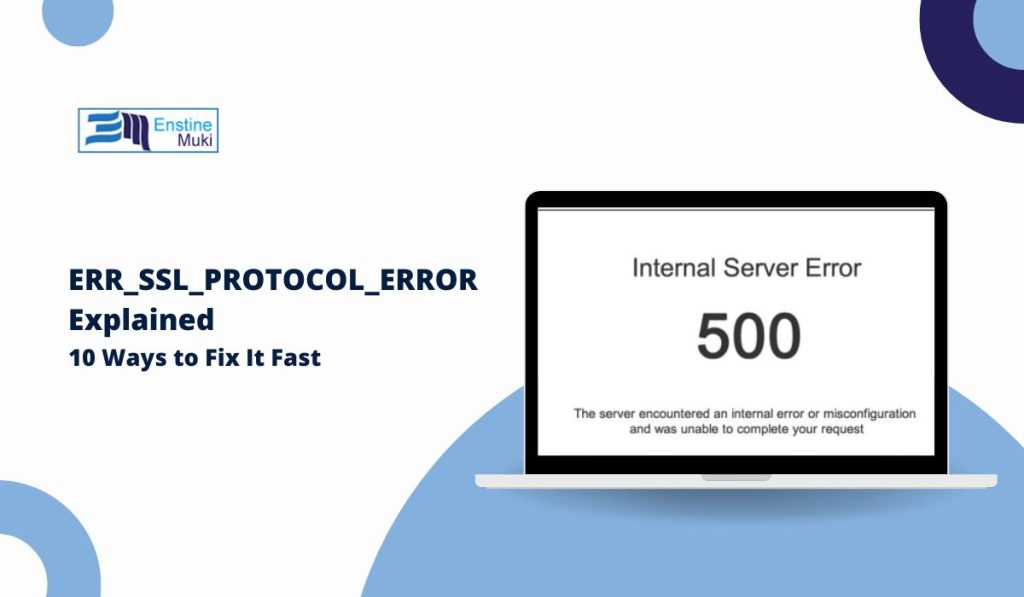Encountering an ERR_SSL_PROTOCOL_ERROR while trying to access a website can be frustrating. This error typically indicates an issue with the website’s SSL (Secure Sockets Layer) certificate, which is essential for encrypting the connection between your browser and the server. SSL errors can make a site look unsafe, affecting both the user experience and a website’s credibility. Fortunately, there are several ways to troubleshoot and fix this error. Let’s dive into ten effective methods to resolve it.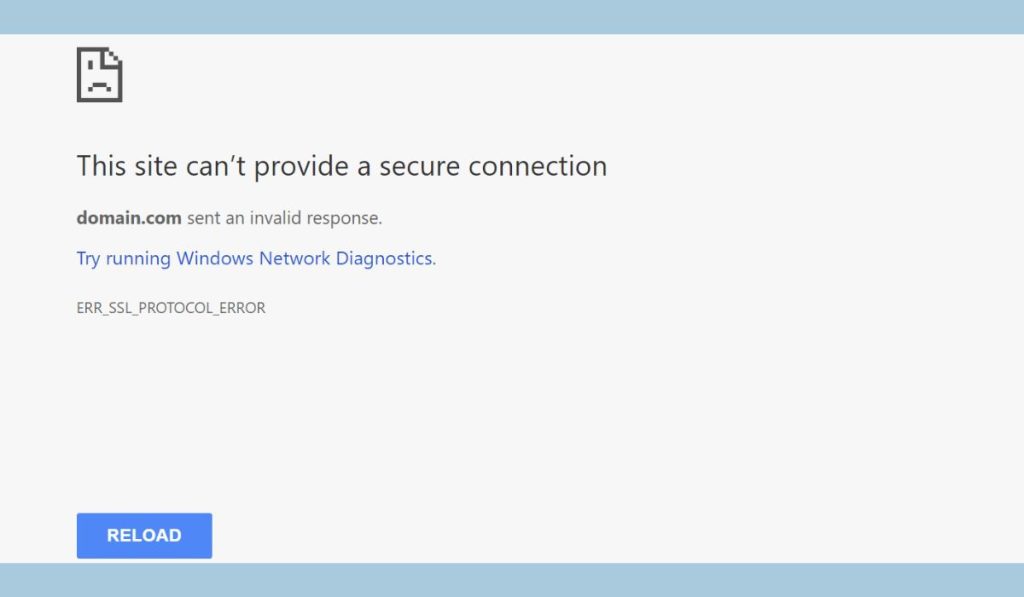
Understanding what causes the ERR_SSL_PROTOCOL_ERROR is the first step in fixing it. Various factors can trigger this issue, including an expired SSL certificate, outdated browser settings, conflicting browser extensions, or incorrect date and time settings on your device. Addressing these common causes can help restore a secure connection to the website quickly.
Preliminary Checks Before Troubleshooting
Before we get into specific solutions, here are a few quick checks:
- Ensure that your internet connection is stable.
- Restart your browser or device.
- Verify the SSL status of the website using an online SSL checker to ensure the site has a valid certificate.
- Confirm that the SSL certificate for the website is not expired or revoked.
With these preliminary checks in mind, let’s look at specific solutions for the ERR_SSL_PROTOCOL_ERROR.
How to Fix ERR_SSL_PROTOCOL_ERROR
Solution 1: Adjust Date and Time Settings
Incorrect date and time settings on your device can prevent your browser from verifying SSL certificates properly, resulting in the ERR_SSL_PROTOCOL_ERROR. To fix this:
- Open your device’s date and time settings.
- Set your date and time to “Automatic” or manually correct them if they’re off.
- Restart your browser and try reloading the website.
Solution 2: Clear Browsing Data (Cache and Cookies)
Browser cache and cookies can sometimes cause SSL protocol errors, especially if they contain outdated or conflicting data.
- Go to your browser’s settings menu.
- Look for the option to clear browsing data.
- Select cache and cookies, and clear them for the appropriate time range.
- Restart your browser and check if the error is resolved.
Solution 3: Disable Browser Extensions Temporarily
Certain browser extensions, especially security-related ones, can interfere with SSL connections.
- Open your browser and go to the extensions or add-ons menu.
- Disable all extensions temporarily.
- Refresh the page and see if the error disappears. If it does, re-enable extensions one by one to find the culprit.
You Love to Read: How to Fix the INROW ACRC301S DNS Error
Solution 4: Update Browser to the Latest Version
Using an outdated browser can lead to compatibility issues with SSL certificates, causing the ERR_SSL_PROTOCOL_ERROR.
- Go to your browser’s “About” or “Help” section.
- Check for updates and install any available.
- Restart your browser to apply the updates and test the connection.
Solution 5: Disable QUIC Protocol in Chrome
Chrome’s QUIC (Quick UDP Internet Connections) protocol may sometimes interfere with SSL certificates.
- In Chrome, enter
chrome://flags/in the address bar. - Search for “Experimental QUIC protocol.”
- Disable it by setting it to “Disabled.”
- Relaunch Chrome and test the website.
Solution 6: Check SSL Certificate Validity of the Website
Sometimes, the issue may not be on your end. The website’s SSL certificate may be expired or invalid. You can use SSL checker tools (such as SSL Labs) to verify the website’s certificate status. If the certificate is expired, reach out to the website administrator to address it.
Solution 7: Clear the SSL State on Your Device
Clearing the SSL state can resolve SSL protocol errors by resetting the SSL cache stored on your device.
- On Windows, go to Control Panel > Network and Internet > Internet Options.
- In the “Content” tab, click “Clear SSL State.”
- Restart your browser and try accessing the site again.
You Love to Read: Fix Browser Audio Playing Through Discord Input
Solution 8: Check and Adjust Firewall or Antivirus Settings
Sometimes, your firewall or antivirus software may block SSL connections or interfere with your browser’s SSL functionality.
- Open your firewall or antivirus software.
- Look for SSL or HTTPS scanning options.
- Temporarily disable these settings, then check if the error is resolved. Remember to re-enable them after testing to maintain protection.
Solution 9: Temporarily Disable VPN or Proxy
If you use a VPN or proxy, it may cause SSL errors by altering the network connection.
- Go to your VPN or proxy settings and disable them.
- Restart your browser and check if the error persists. If this solves the issue, you may need to reconfigure your VPN or proxy settings.
Solution 10: Contact Website Administrator or Hosting Provider
If none of the previous methods work, the problem might be server-side. Reach out to the website’s support or hosting provider and inform them of the SSL error. Providing details, such as the error code and the troubleshooting steps you’ve already tried, can speed up the process.
Preventing ERR_SSL_PROTOCOL_ERROR in the Future
Once you’ve resolved the ERR_SSL_PROTOCOL_ERROR, take steps to prevent it from occurring again. Here are some tips:
- Keep Your Browser and System Updated: Regular updates ensure compatibility with SSL protocols.
- Clear Browser Data Regularly: Prevents conflicts by removing outdated cache and cookies.
- Check SSL Validity: If you own a website, regularly renew your SSL certificates and monitor their status.
- Avoid Untrusted Sites: Stick to secure sites to avoid potential SSL issues.
You Love to Read: Paramount Plus Login Not Working? Here’s How to Fix It!
Conclusion
The ERR_SSL_PROTOCOL_ERROR can disrupt access to secure sites, but following these troubleshooting steps will help you quickly resolve the issue. By understanding the causes and solutions, you can prevent this error and maintain secure browsing experiences. If you found these tips helpful, please share them with others who may encounter SSL issues. Have any questions? Feel free to ask in the comments below!