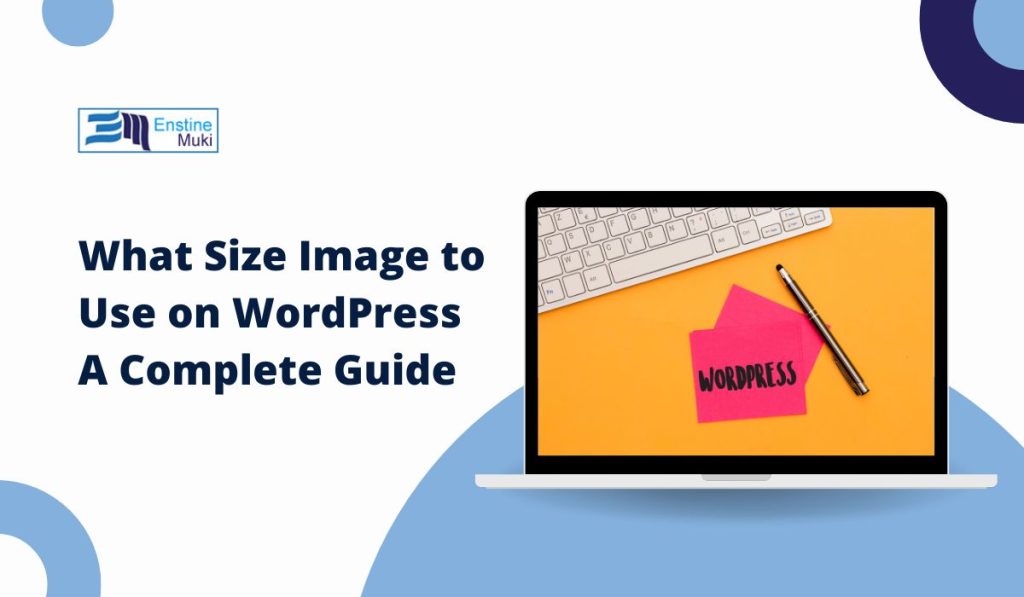Choosing the right image size for WordPress is crucial for both your website’s visual appeal and performance. Using correctly sized images can improve load times, enhance user experience, and ensure your content looks professional on any device. In this guide, we’ll walk you through recommended image sizes for WordPress and best practices to keep your site running smoothly.
Why Choosing the Right Image Size Matters
Large, high-resolution images can look great, but they often come with a downside—slower load times. When images are too large, they can negatively impact your website’s speed, leading to a poor user experience and lower SEO rankings. On the other hand, images that are too small can appear pixelated and unprofessional.
Using the right image size ensures:
- Faster Load Times: Optimized images reduce load times, improving SEO and keeping visitors on your site.
- Better Display Quality: Correctly sized images look clear and professional.
- Responsive Design: Properly sized images adapt to different devices, from desktops to smartphones.
What Size Image to Use on WordPress?
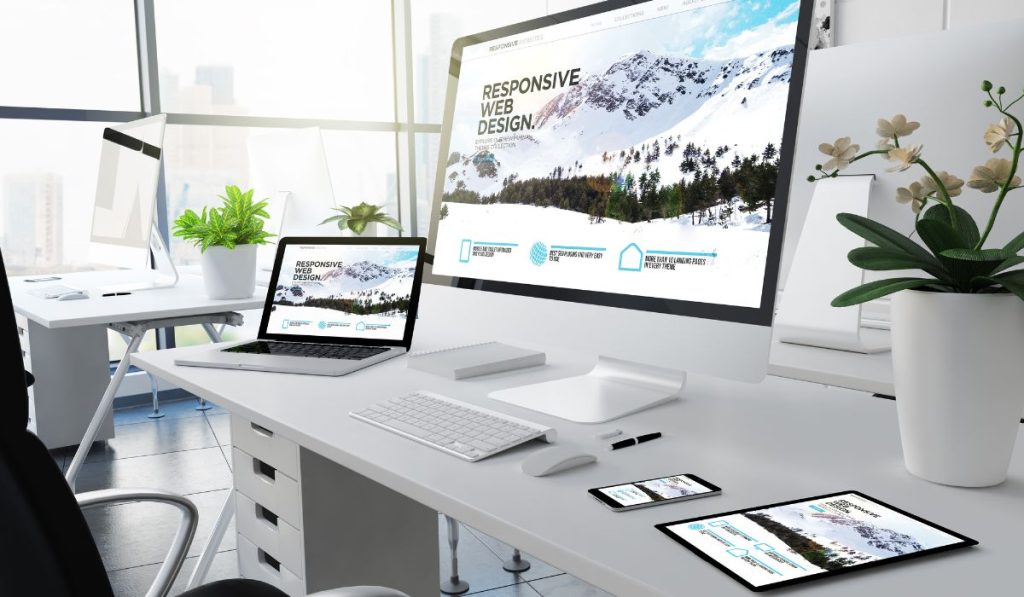
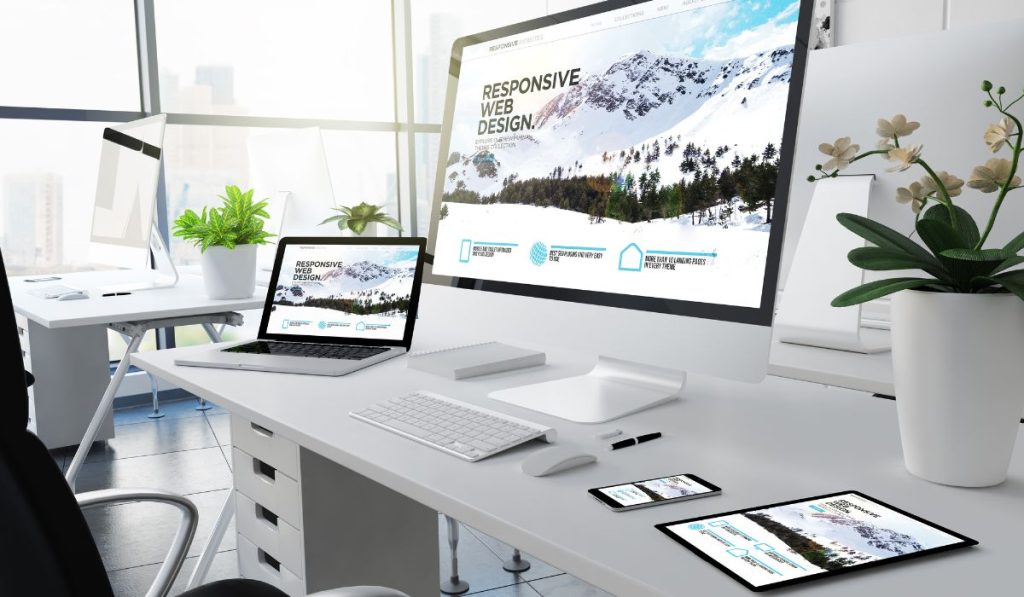
WordPress has some default image sizes, but it’s helpful to understand when to use each one and how to customize them for your needs.
1. Default WordPress Image Sizes
WordPress creates multiple image sizes automatically when you upload a photo, each serving a specific purpose:
- Thumbnail (150x150px): Used for small preview images, like in galleries or blog listings.
- Medium (300x300px): Ideal for in-content images or smaller posts.
- Large (1024x1024px): Suitable for full-width images or blog posts with bigger visuals.
- Full Size: The original upload size. Use sparingly for high-resolution images or hero sections.
To change these sizes, go to Settings > Media in your WordPress dashboard, where you can adjust the dimensions for each default image size.
2. Custom Image Sizes for Specific Needs
In addition to WordPress’s default sizes, you may need custom sizes for specific design elements, like:
- Hero Banners: 2000x1200px or larger, depending on your theme. These are typically used for full-width images that greet visitors.
- Featured Images: 1200x628px is a good starting point for blog post featured images, ensuring a balance between detail and load speed.
- Thumbnails: 150x150px works well for preview images in galleries, but adjust as needed based on design preferences.
Most themes provide recommended sizes for elements like banners and featured images. Check the documentation of your theme to see what works best for your design.
Best Practices for WordPress Image Optimization
Once you know the correct sizes, optimizing images can significantly improve your site’s speed and user experience.
1. Use JPEG for Photos, PNG for Graphics
JPEGs generally offer smaller file sizes, making them perfect for photos. Use PNG for images that require transparency, like logos or icons. For high-quality visuals without large files, use WebP, a format designed for web use that combines quality and compression.
2. Compress Images
Compressing images reduces file size without losing noticeable quality. Some helpful tools include:
- TinyPNG: Compresses JPEG and PNG images effectively.
- ShortPixel and Smush: These plugins compress images automatically as you upload them to WordPress, saving time and keeping images optimized.
3. Use Lazy Loading
Lazy loading delays loading images until they’re in the user’s view, improving page speed. WordPress includes lazy loading by default since version 5.5, but you can manage it through plugins like WP Rocket for additional control.
4. Test Images for Mobile and Desktop
Check that images look good on various screen sizes. WordPress themes are typically responsive, but always preview your site on both desktop and mobile devices to ensure images display well.
Recommended Sizes for Common Image Types
Here’s a quick overview of common image types and their ideal sizes in WordPress.
- Hero Image or Full-Width Banner: 2000x1200px (optimized for large screens and compression)
- Featured Blog Image: 1200x628px (recommended by WordPress and social media standards)
- In-Content Image: 800x600px (a balanced size for both desktop and mobile views)
- Thumbnails: 150x150px (default size; adjust if needed)
Each site’s needs may vary, so feel free to adjust these based on your theme and layout. Always test different sizes to see what works best for your specific design.
How to Set Custom Image Sizes in WordPress
For unique image requirements, you can add custom image sizes in WordPress by adding code to your theme’s functions.php file. Here’s how to do it:
- Access functions.php: In your WordPress dashboard, go to Appearance > Theme Editor and open
functions.php. - Add Custom Image Size Code:
function custom_image_sizes() {
add_image_size(‘custom-size’, 1400, 600, true); // Width, height, crop
}
add_action(‘after_setup_theme’, ‘custom_image_sizes’);This code adds a custom image size of 1400x600px, with cropping enabled. You can adjust the dimensions as neede
- Use Your Custom Size in Content: In the WordPress editor, select the custom size you created to use it in posts or pages.
Note: When switching themes, you may need to regenerate thumbnails with plugins like Regenerate Thumbnails to apply new image sizes.
Conclusion
Choosing the right image size for WordPress is essential for a well-designed and fast-loading website. By using appropriate dimensions, compressing images, and leveraging responsive features, you can create a visually appealing site without sacrificing performance.
Got any questions about image sizes in WordPress? Leave a comment below, and we’ll be happy to help!